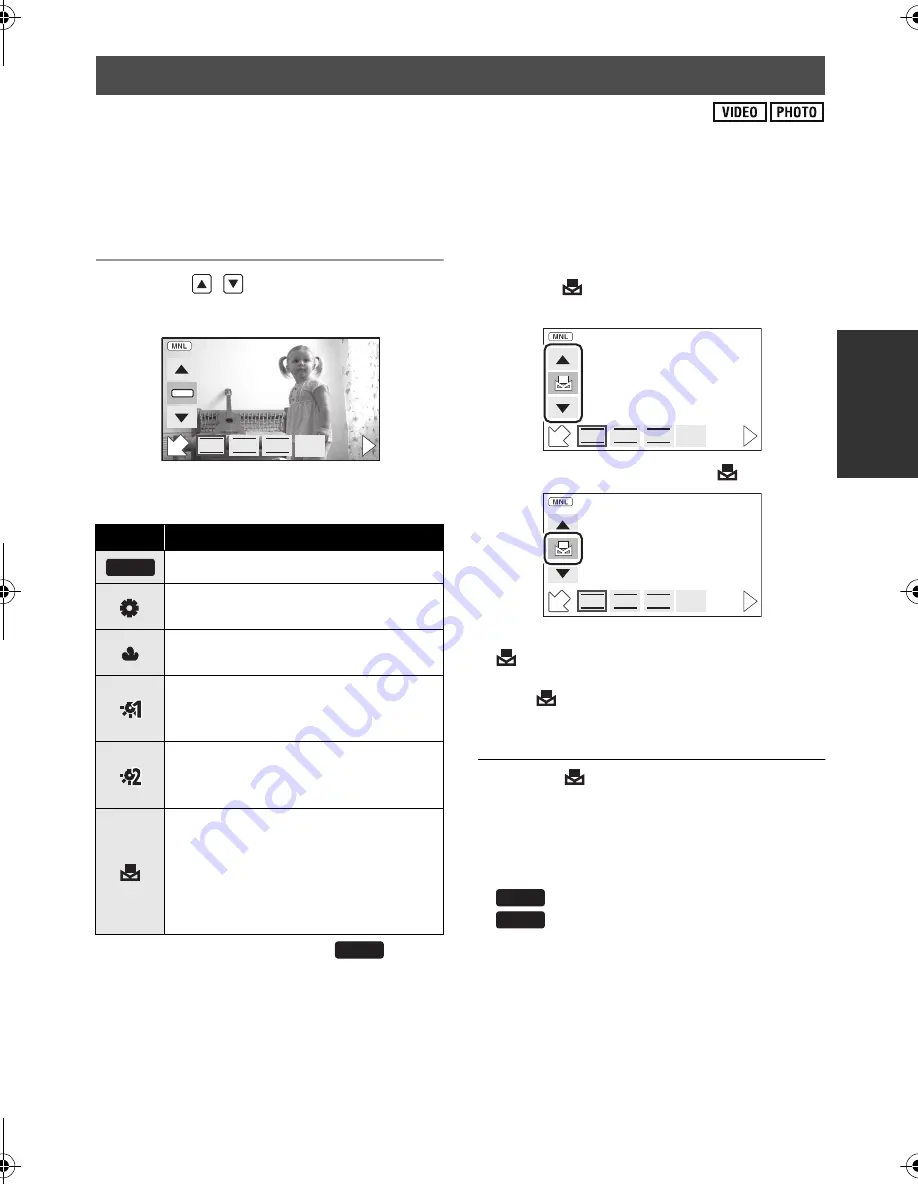
71
VQT2B44
The automatic white balance function may not reproduce natural colours depending on the scenes or
lighting conditions. If so, you can adjust the white balance manually. The unit can record pictures in a
natural hue if it can recognise the reference colour white.
≥
Press the MANUAL button. (
l
70)
1
Touch [WB].
2
Touch
/
to select white
balance mode.
≥
Select the optimal mode by confirming the
colour on the screen.
≥
Set the white balance mode to
or
press the MANUAL button again to restore to
the automatic adjustment.
∫
To set the white balance
manually
1
Select
, fill the screen with a white
subject.
2
Touch and set the blinking
.
≥
When the screen turns black instantly and the
display stops flashing and then lights
constantly, the setting is complete.
≥
If the
display continues flashing, the white
balance cannot be set. In this case, use other
white balance modes.
≥
When the
display flashes, the manual white
balance previously adjusted is stored.
Whenever recording conditions change, re-set
the white balance.
≥
When setting both the white balance and the
iris/gain, set the white balance first.
≥
is not displayed on the screen when
is being set.
White balance
Icon
Mode/Recording conditions
Auto white balance adjustment
Sunny mode
Outdoors under a clear sky
Cloudy mode
Outdoors under cloudy sky
Indoor mode 1
Incandescent light, video lights like in
the studio, etc.
Indoor mode 2
Colour fluorescent lamps, sodium
lamps in gymnasiums etc.
Manual adjustment mode
≥
Mercury-vapor lamps, sodium
lamps, some fluorescent lights
≥
Lights used for wedding receptions at
hotels, stage spotlights in theaters
≥
Sunrise, sunset, etc.
MF
F
IRIS
SHTR
WB
AWB
AWB
AWB
F
IRIS
SHTR
WB
MF
F
IRIS
SHTR
WB
MF
AWB
AWB
HDCSD20&TM20&HS25EB-VQT2B44_mst.book 71 ページ 2009年1月5日 月曜日 午後2時44分
















































