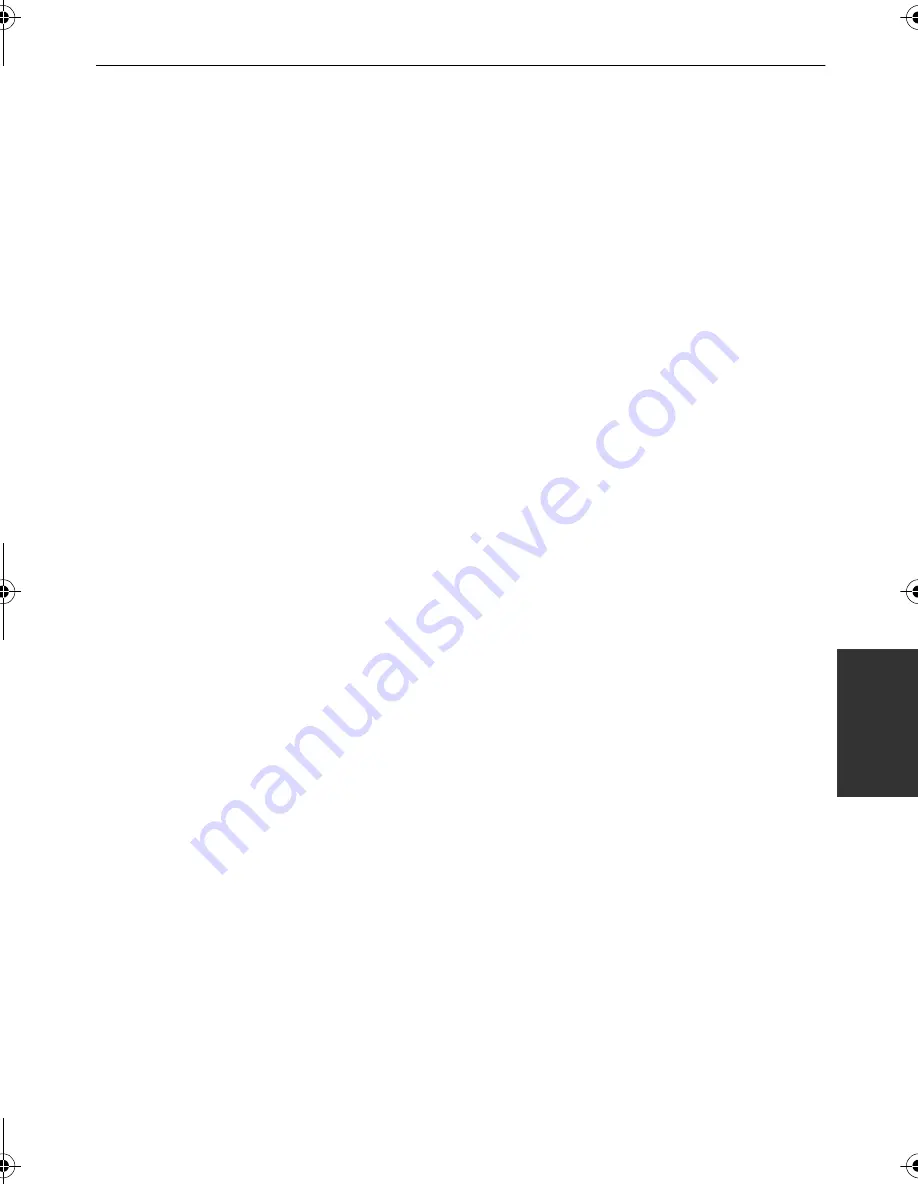
107
VQT2B44
≥
The disc that was copied to can be played back by connecting this unit and a DVD burner.
(
l
108)
≥
Do not turn off this unit or the DVD burner or disconnect the Mini AB USB Connection Cable while
copying. Also, do not shake this unit or the DVD burner.
≥
It is impossible to stop copying halfway.
≥
The order in which the scenes were copied cannot be changed.
≥
Data that has been recorded on another device may not be copied.
≥
When 2 or more discs are necessary for copying, the last scene copied to a disc is automatically
divided to fit the space on the disc.
≥
Copying may be completed using less discs than the number displayed if scenes were automatically
divided.
≥
When the disc that was copied to is played back on another device, the picture may momentarily stop
at the points where the scenes switch.
≥
Discs copied in [Standard (XP)]/[Standard (SP)] cannot be used in the intelligent scene selection or
highlight playback.
HDCSD20&TM20&HS25EB-VQT2B44_mst.book 107 ページ 2009年1月5日 月曜日 午後2時44分






























