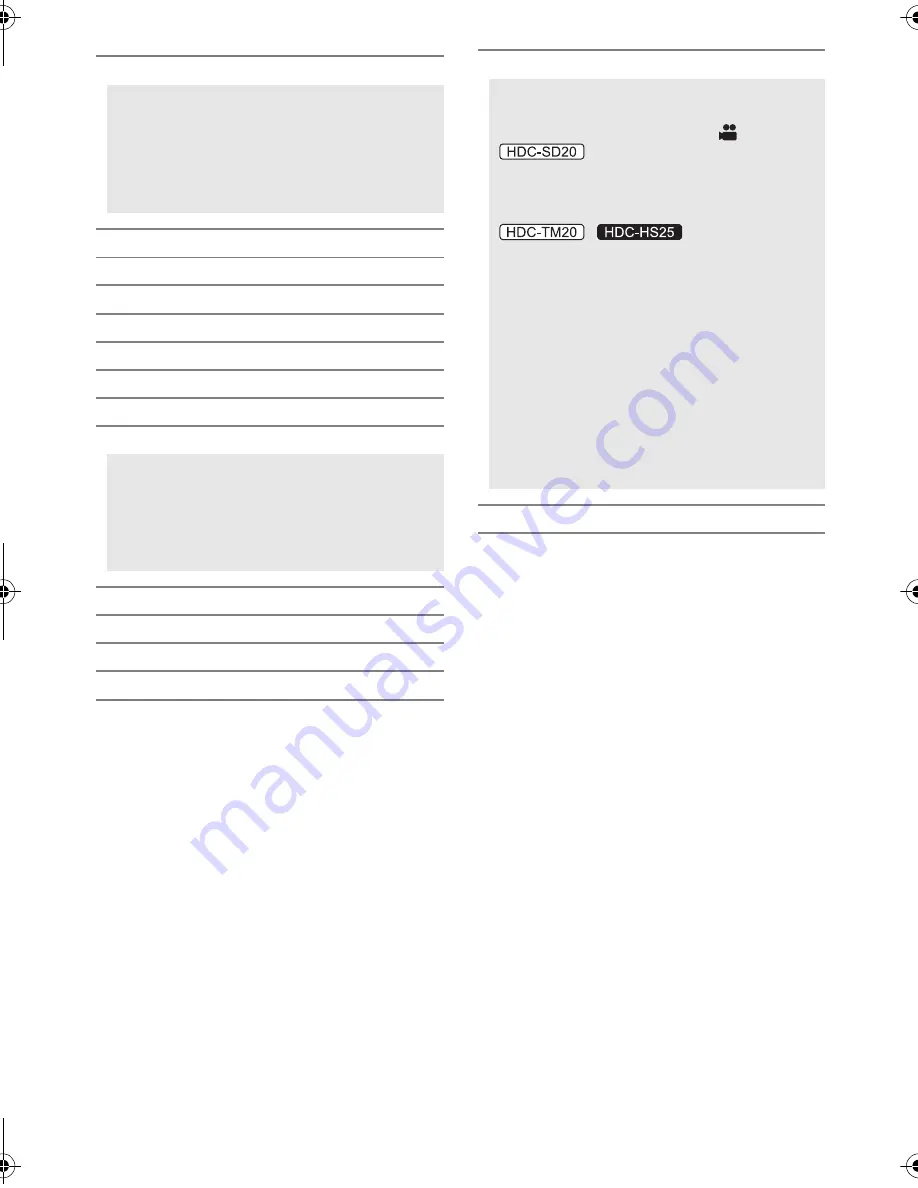
32
VQT2B44
[ALERT SOUND]
Touch screen operation, start and stop of
recording and power on/off can be
confirmed with this sound.
2 Beeps for 4 times
When an error occurs. Check the sentence
displayed on the screen. (
l
130)
[POWER LCD]
(
l
37)
[LCD AI]
*1
(
l
38)
[LCD SET]
(
l
37)
[COMPONENT OUT]
(
l
98)
[HDMI RESOLUTION]
(
l
97)
[VIERA Link]
(
l
99)
[TV ASPECT]
(
l
96)
[INITIAL SET]
Set to [YES] for changing the menu settings
back to the default condition.
(Settings for [CLOCK SET], [MEDIA
SELECT]
*2*3
and [LANGUAGE] will not be
changed.)
[FORMAT CARD]
*4
(
l
93)
[FORMAT HDD]
*6
(
l
93)
[FORMAT Built-in Memory]
*5
(
l
93)
[CALIBRATION]
(
l
38)
[DEMO MODE]
This item is used to start the unit
demonstration.
(Only when the mode is at the
position)
If [DEMO MODE] is switched [ON] when
there is no SD card inserted, the
demonstration automatically starts.
/
If [DEMO MODE] is switched [ON] when
there is no SD card inserted and while this
unit is connected to the AC adaptor, the
demonstration automatically starts.
If any operation takes place, the
demonstration is cancelled. However if no
operations take place for approx.
10 minutes, the demonstration
automatically starts again. To stop the
demonstration, set [DEMO MODE] to [OFF]
or insert an SD card.
[LANGUAGE]
(
l
30)
HDCSD20&TM20&HS25EB-VQT2B44_mst.book 32 ページ 2009年1月5日 月曜日 午後2時44分















































