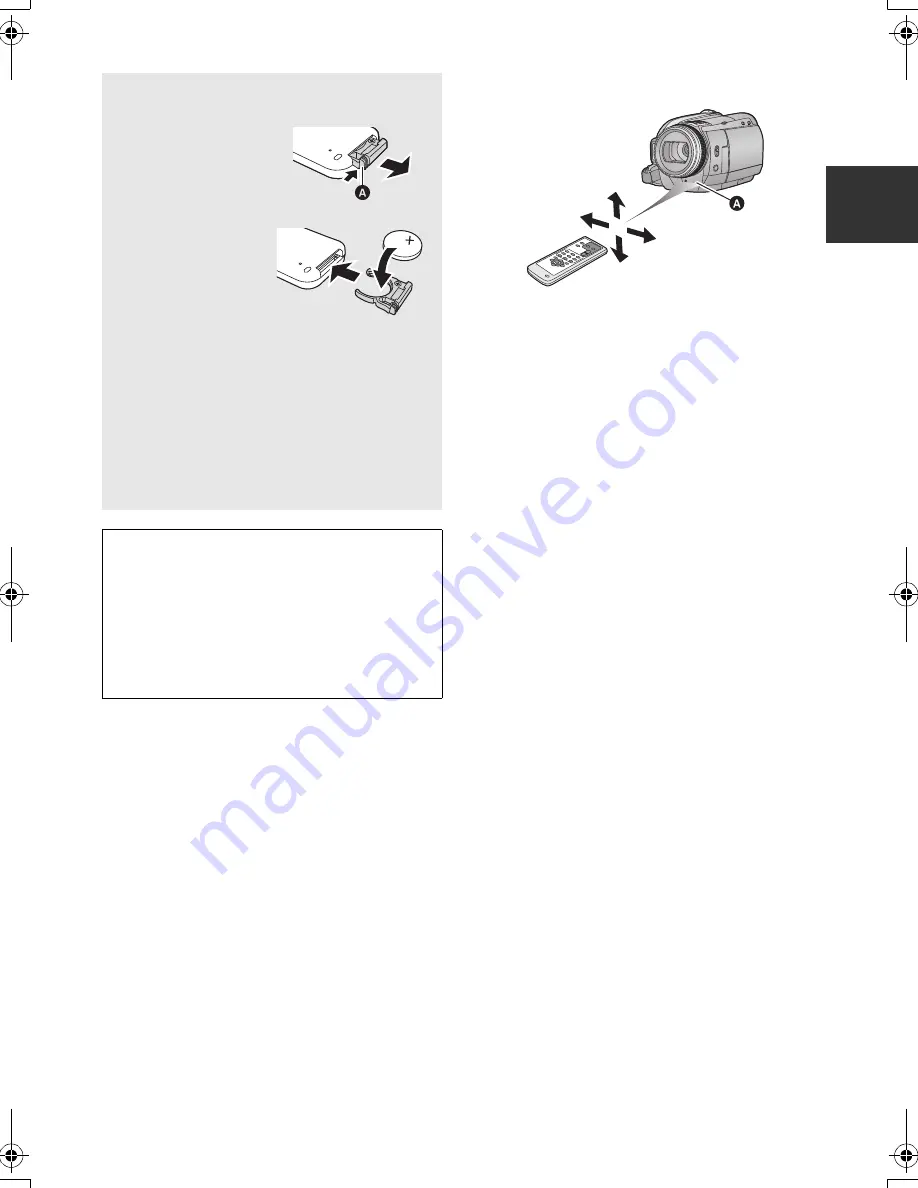
21
VQT1T93
∫
Remote control usable range
A
Remote control sensor
Distance: Within approx. 5 m (16 feet)
Angle: Approx. 10
o
up and 15
o
down, left, and
right
≥
The remote control is intended for indoor
operation. Outdoors or under strong light, the
unit may not operate properly even within the
usable ranges.
Install a button-type battery (supplied)
1
While pressing
the stopper
A
,
pull out the
battery holder.
2
Set the button-
type battery
with its (
i
) mark
facing upward
and then put the
battery holder
back in place.
≥
When the button-type battery runs down,
replace it with a new battery (part number:
CR2025). The battery should normally last
about 1 year, however this depends on how
frequently the unit is used.
≥
Keep the button-type battery out of reach of
children to prevent swallowing.
Replace battery with Panasonic PART NO.
CR2025 only. Use of another battery may
present a risk of fire or explosion.
Caution: Battery may explode if mistreated.
Dispose of used battery promptly. Keep away
from children.
Do not recharge, disassemble or dispose of in
fire.
HDCHS100P-VQT1T93_ENG.book 21 ページ 2008年7月14日 月曜日 午後1時36分






























