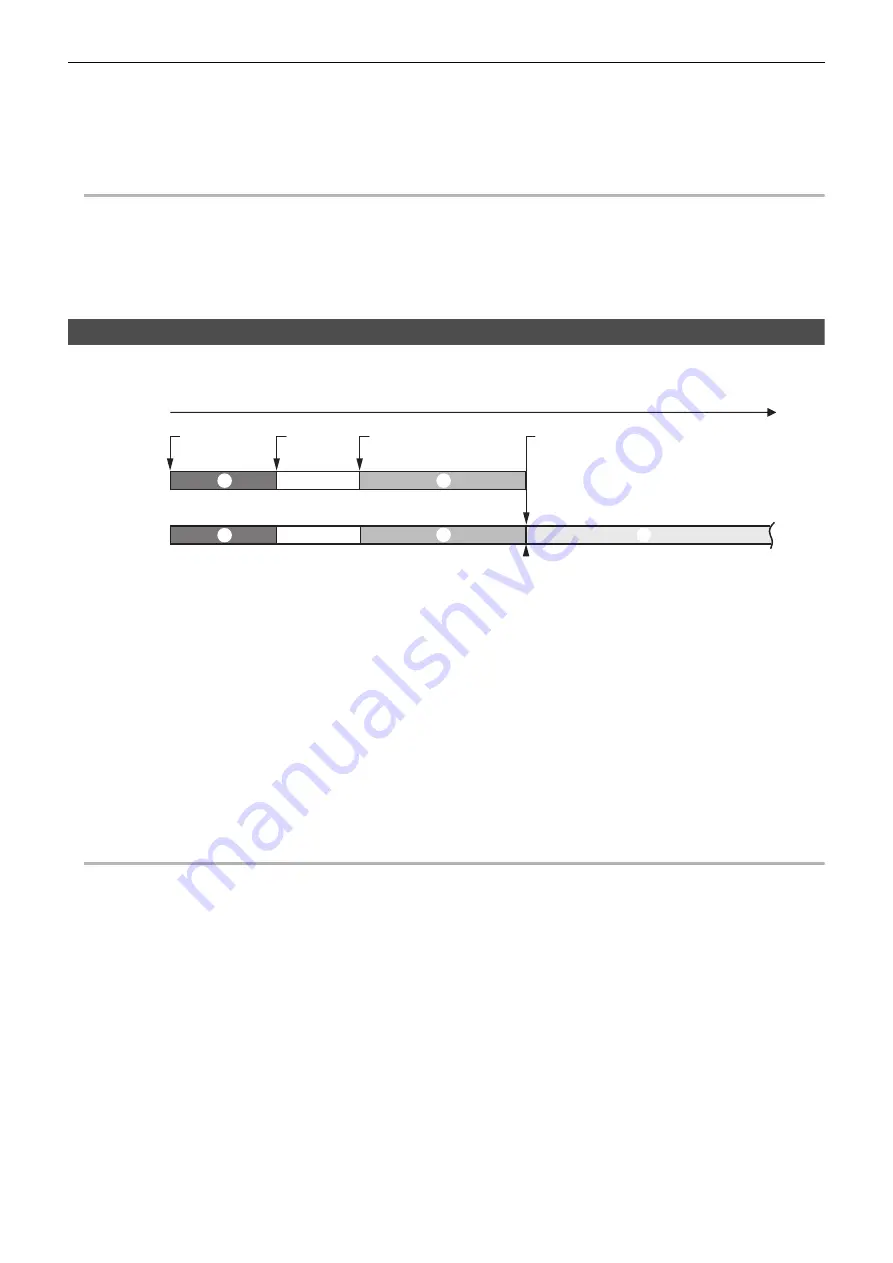
Chapter 5 Shooting
—
Special recording function
- 127 -
2
Press the REC button.
≥
The recording target switches to another memory card when the remaining recording capacity of one of the memory cards is exhausted during
recording and relay recording starts. The number of the card slot that became the recording target is displayed with black and white inverted.
Recording can be performed on 3 or more memory cards. Replace the memory card with no more remaining recording capacity after the recording
target has switched.
≥
To change the recording target card slot before starting the recording, press the <SLOT SEL> button. This will not operate during recording.
@
NOTE
0
It may take some time to recognize the memory card when the memory card is inserted. When recording to 3 or more memory cards by replacing a
memory card while recording, replace the memory card with recording capacity sufficiently left on the memory card that is recording.
0
The recording target cannot be switched when the remaining recording capacity of the relay memory card is less than 1 minute.
0
After relay recording, a message about the remaining card capacity is displayed. Replace the memory card that has run out of capacity.
0
The maximum continuous recording time for relay recording is 10 hours.
0
The recording is stopped once when the recording time of relay recording exceeds 10 hours. The recording is automatically resumed after few seconds.
0
For information about recording functions that cannot be used simultaneously, refer to page 189.
Simultaneous recording
Insert memory cards into 2 card slots to record the same video onto 2 memory cards.
1
Select the [RECORDING] menu
→
[2 SLOTS FUNC.]
→
[SIMUL REC].
[SIMUL] is displayed in the 2 slot function display of the camera image screen.
A slanted line is displayed on the [SIMUL] display when simultaneous recording is not possible, such as when a memory card is not inserted in either
of the 2 card slots.
2
Press the REC button.
≥
The simultaneous recording will stop when the remaining recording capacity of one of the memory cards is exhausted.
A slanted line is displayed in the [SIMUL] display when simultaneous recording is not possible.
To start the simultaneous recording again, replace the memory card that has run out of the recording capacity with another memory card, and then
press the REC button.
≥
When the REC button is pressed without replacing the memory card, standard recording is performed to the memory card with remaining recording
capacity.
@
NOTE
0
Use of memory cards with the same Speed Class or capacity for simultaneous recording is recommended.
The recording may stop due to insufficient speed when memory cards with different Speed Classes or capacities are used. If the recording is stopped,
the video right before stopping may become invalid recording.
0
Start the recording after both of the 2 memory cards have been recognized. When the recording starts before both memory cards are recognized, the
unit performs standard recording on one of the memory cards that has been recognized. The unit confirms the status of the memory card every time the
recording is completed. If both cards are recognized at that time, it will perform the simultaneous recording from the next recording.
0
When recording to one of the memory cards stops due to a recording error during simultaneous recording, recording to the other memory card
continues.
0
If there is remaining recording capacity on one of the memory cards after completing the simultaneous recording, the memory card with remaining
recording capacity automatically becomes the recording target. Standard recording will start when the REC button is pressed.
0
Standard recording is performed when only one memory card is inserted even if the unit is set to simultaneous recording.
0
Once the simultaneous recording is completed, [DEL LAST CLIP] assigned to the USER button will not operate.
0
For the folder name and the file name when performing simultaneous recording in MOV format/MP4 format, refer to “Handling the recording data”
(
41).
0
For information about recording functions that cannot be used simultaneously, refer to page 189.
Card slot 1
Card slot 2
A
Start recording
B
End recording
C
End recording (no remaining space)
D
Memory card recording time
1
A clip
2
Stand-by
3
B clip
4
C clip






























