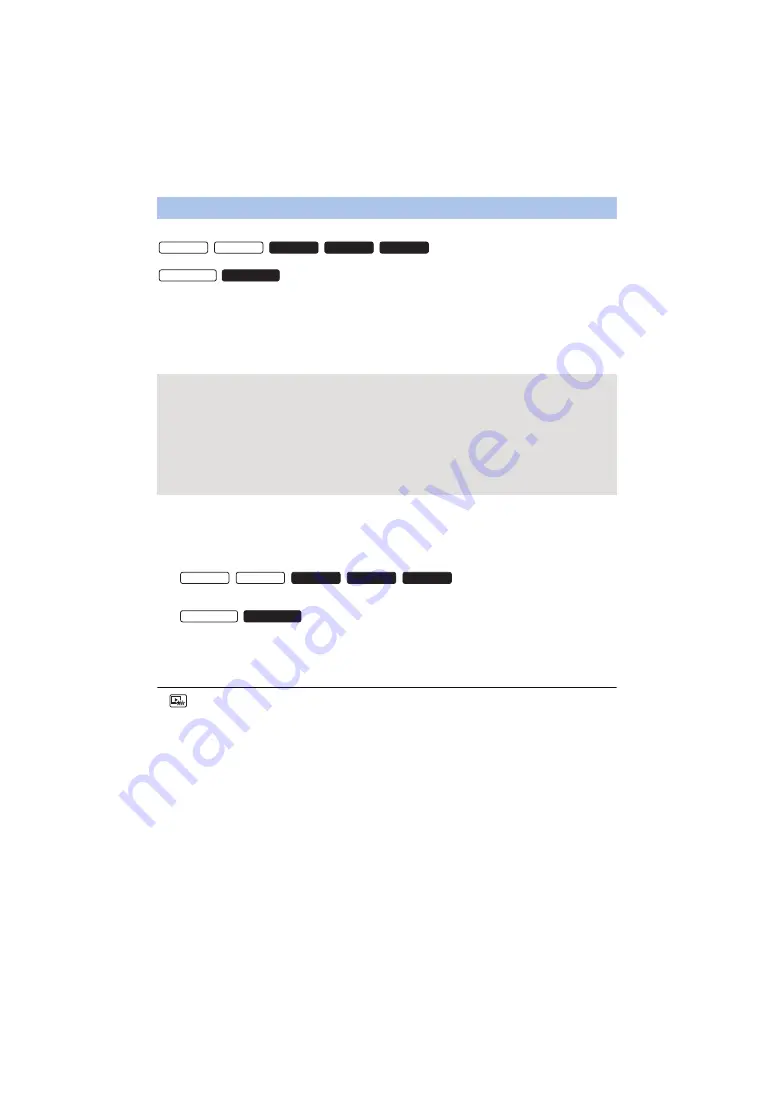
- 99 -
The scenes put together as a Highlight Playback can be saved as a single scene.
/
/
/
/
The recorded scenes can be saved in the SD card.
/
The recorded scenes can be saved in the built-in memory.
1
Stop the playback of the Highlight Playback or wait until the Highlight
Playback is finished.
2
Touch [SAVE].
3
Select the format to save.
≥
When [QUALITY (AVCHD)] is selected, scenes recorded in 1080/50p are converted to 1080/50i
(picture quality [HA] of [REC MODE]) and saved.
≥
If you select [1080/50i] in [SCENE SETUP] (
), motion pictures are recorded in [HA]
regardless of [REC MODE] ([PH]/[HA]/[HG]/[HE]) of a scene.
4
Touch [YES].
5
/
/
/
/
Touch [EXIT].
/
Touch [COPY] or [EXIT].
≥
The Highlight Playback saved in the built-in memory can be copied to the SD card. To copy
to the SD card, select [COPY].
≥
Operate according to the message and touch [EXIT] at the end.
≥
is displayed on the thumbnail of the scenes saved by the Highlight Playback.
Saving the Highlight Playback
[QUALITY (AVCHD)]:
It will be saved in high-definition image quality.
[Compatibility (MP4/High)]:
It will be saved with an image quality of 1280
k
720/25p, allowing
you to upload it on the Internet in higher image quality. The
format supports playback on a PC.
[Compatibility (MP4/Low)]:
It will be saved with an image quality of 640
k
360/25p, allowing
you to upload it on the Internet faster. The format supports
playback on a PC.
HC-W850 HC-W858
HC-V750 HC-V757 HC-V730
HC-W850M
HC-V750M
HC-W850 HC-W858
HC-V750
HC-V757
HC-V730
HC-W850M
HC-V750M






























