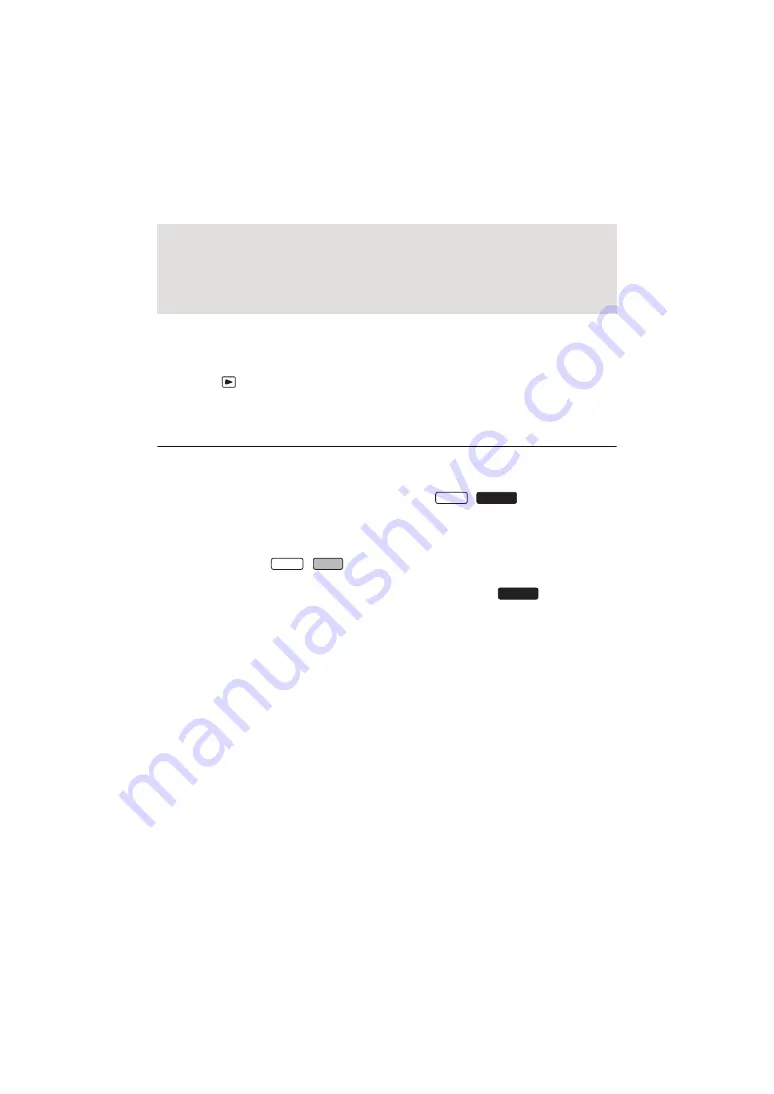
- 93 -
3
Touch the desired effect.
≥
The scenes matching the effect will be extracted and displayed in the thumbnail view.
≥
Effects such as fade, slow-motion, still (pause), or digest playback are inserted.
≥
The date at playback is the date that was last recorded in an extracted scene.
≥
To change the settings, refer to page
4
Touch
in the thumbnail view.
5
Select the playback operation. (
)
≥
When the playback is finished or stopped, the screen to select [REPLAY], [SAVE] (
[SELECT AGAIN] or [EXIT] is displayed. Touch the desired item.
≥
Skip Playback, Slow-motion Playback, Frame-by-frame Playback and Direct Playback are not
possible.
[POP]:
Recommended for party scene.
[NATURAL]:
Recommended for scenery.
[CLASSICAL]:
Recommended for slow moving scene.
[DYNAMIC]:
Recommended for fast moving scene such as sports scene.
[CUSTOM]:
Set the combination of the effect and the music. (
≥
Highlight Playback is not available for the following scenes :
s
iFrame scenes
s
Scenes recorded with Creative Control Mode (
s
Scenes recorded with HDR Movie Mode (
/
)
s
Scenes recorded as Backup for Twin Camera
s
Scenes saved as Highlight Playback
s
Scenes saved as manually-edited scenes (
)
s
Scenes that were converted to MP4 scenes and copied (with the MP4 conversion
function) (
) (
/
)
s
Scenes that were converted to MP4 scenes and copied (with the MP4 conversion
function or recording format conversion function) (
) (
)
W580
W580M
W580
V380
W580M






























