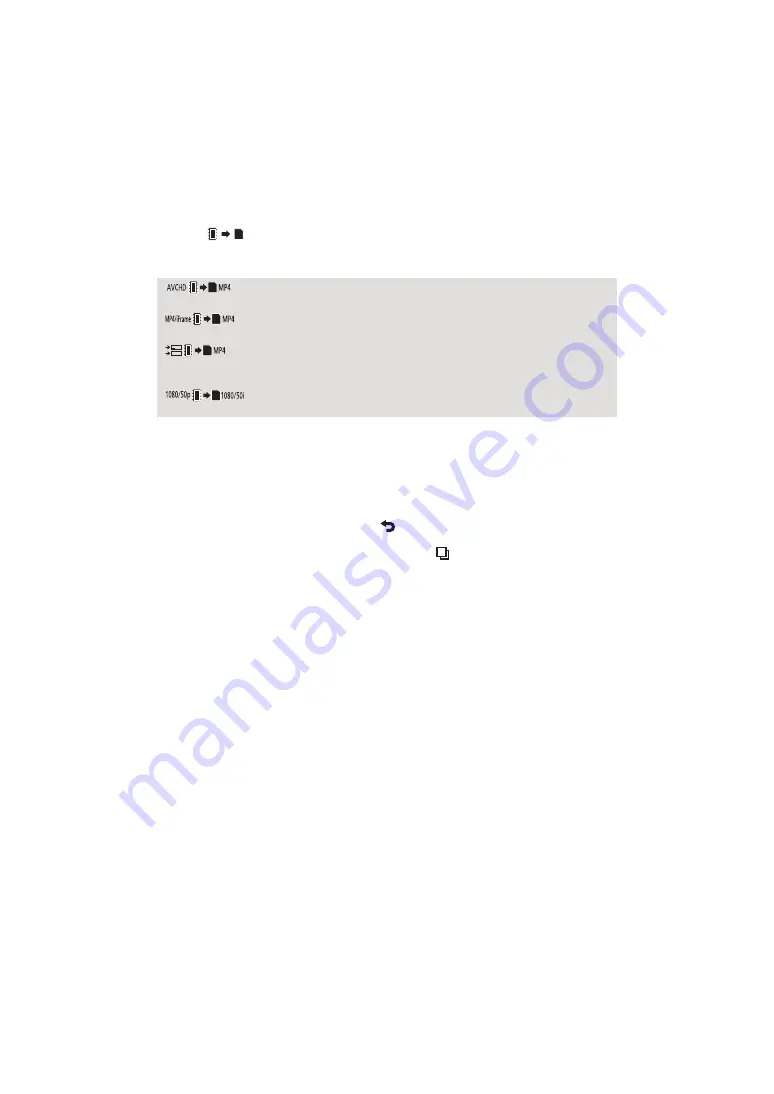
- 122 -
≥
Scenes recorded as Backup for Twin Camera will be saved as normal AVCHD scenes when
copied.
≥
When [
] is selected, the recording format will be converted.
If there is no need to convert the recording format, touch [NO]. If there is need to convert the
recording format, touch [YES] and select the copying method.
[
]:
This will convert the scene recorded in AVCHD on the built-in memory to
MP4 (1280
k
720/25p or 640
k
360/25p) and copy to the SD card.
[
]:
This will convert the scene recorded in MP4 on built-in memory
*1
to an
MP4 (1280
k
720/25p or 640
k
360/25p) scene, and copy it to SD card.
[
]:
This will convert the scene recorded as Backup for Twin Camera
*2
to an
MP4 (1280
k
720/25p or 640
k
360/25p) scene, and copy it to the SD
card.
[
]:
This will convert the scene recorded in 1080/50p on the built-in memory
to 1080/50i and copy to the SD card.
*1 iFrame scenes or scenes saved in MP4 (640
k
360/25p) are not converted and copied.
*2 A scene recorded as Backup for Twin Camera will be saved as a normal MP4 scene when
converted and copied.
≥
When there are relay-recorded scenes in the built-in memory, a message appears on the screen.
Touch [YES] and copy after combining relay-recorded scenes to the SD card. (
3
Touch desired items following the screen display.
≥
It will return to the previous step by touching
.
≥
(When [SELECT SCENES] is selected)
When touched, the scene/still picture is selected and the
indication appears on the
thumbnail. Touch the scene/still picture again to cancel the operation.
≥
(When [SELECT DATE] is selected)
When touched, the date is selected and surrounded by red. Touch the date again to cancel the
operation.
≥
Up to 99 scenes/still pictures or 99 dates can be set in succession.
≥
If 2 or more SD cards are necessary to copy, change the card following the instructions on the
screen.
4
Touch [EXIT] when the copy complete message is displayed.
≥
The thumbnail view of the copy destination is indicated.
When you stop copying halfway
Touch [CANCEL] while copying.
















































