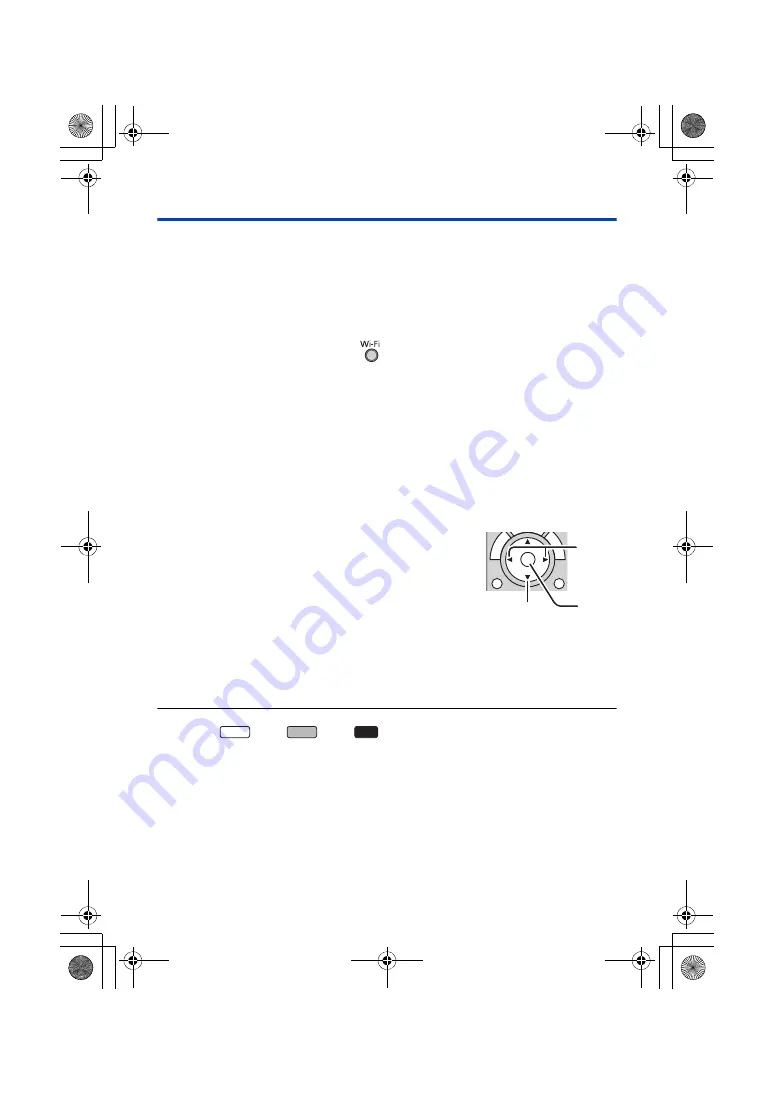
- 198 -
Playing back on a TV
You can play back the scenes and still pictures recorded with or stored in this unit on a TV.
≥
The following scenes can be played back:
j
Scenes recorded in AVCHD
j
Scenes recorded as Backup for Twin Camera
j
Scenes recorded in MP4 [720]
j
Scenes saved in MP4 (1280
k
720/25p) or MP4 (640
k
360/25p)
≥
Proceed to Step 2 when your Wi-Fi connection has been made via [Set Wireless Access Point] in
[Wi-Fi Setup] (
to
).
1
Press Wi-Fi button on this unit.
2
Touch [DLNA Play] on the Wi-Fi menu screen.
≥
If you touch [Change AP], you can switch the wireless access point to another one that has been
registered to this unit.
≥
If you touch [CANCEL], the Wi-Fi connection is cancelled.
≥
When the connection to this unit is complete, the screen of this unit turns off. To display it again,
touch the screen.
3
Select this unit (SSID) by the TV side.
≥
Select the media ([SD/MEM]) and select the motion picture ([AVCHD/MP4]) or still picture
([JPEG]) to play back.
4
Perform playback operations with the TV remote control.
≥
You cannot play back the following scenes:
j
(For the
series/
series/
series)
Scenes recorded in 4K MP4
j
Scenes recorded in 24p
j
Scenes recorded with [1080/50M] or [1080/28M] of [MP4]
j
Scenes saved in MP4 (1920
k
1080/25p)
≥
Depending on your environment, such as the network condition, scenes may not be played back
smoothly.
≥
Playback operations may differ depending on the TV in
use.
≥
The following operations can be performed if a colour
button is pushed.
Blue/Red: Skip playback
≥
Fast forward/Fast rewind playback cannot be performed.
≥
You cannot perform playback operations with this unit.
To exit [DLNA Play]:
Touch [EXIT] or press Wi-Fi button.
≥
A message is displayed. Touch [YES] to exit.
(Examples of operations during
motion picture playback)
A
Skip playback
B
Stop
C
Playback/Pause
WXF1
VXF1
VX1
HC-WXF1-VXF1-VX1-V800EBEP-DVQP1585_eng.book 198 ページ 2018年2月22日 木曜日 午後12時30分






























