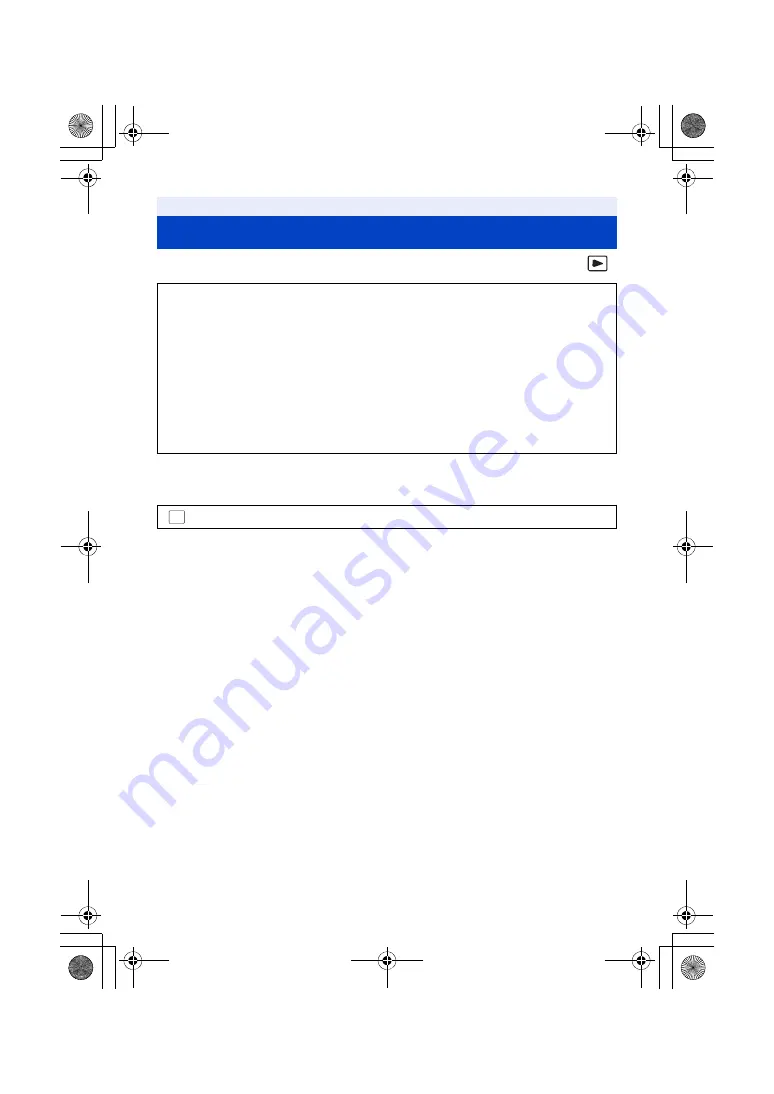
- 164 -
¬
Press the recording/playback button to switch this unit to the Playback Mode.
1
Select the menu.
≥
If you are not using VIERA Link, set to [OFF].
2
Connect this unit to a Panasonic TV compatible with VIERA Link with an
HDMI micro cable. (
≥
It is recommended to connect this unit to an HDMI terminal other than the HDMI1 if there are 2 or
more HDMI input terminals on the TV.
≥
VIERA Link must be activated on the connected TV. (Read the operating instructions of the TV for
how to set etc.)
3
Operate with the remote control for the TV.
≥
You can select the scene or picture you want to play back by pressing the button up, down, left or
right, and then the button in the centre.
Playback using VIERA Link
What is the VIERA Link (HDAVI Control
™
)?
≥
This function allows you to use your remote control for the Panasonic TV for easy operations
when this unit has been connected to a VIERA Link compatible device using an HDMI micro
cable (supplied) for automatic linked operations. (Not all operations are possible.)
≥
VIERA Link is a unique Panasonic function built on an HDMI control function using the
standard HDMI CEC (Consumer Electronics Control) specification. Linked operations with
HDMI CEC compatible devices made by other companies are not guaranteed.
When using devices made by other companies that are compatible with VIERA Link, refer to
the operating instructions for the respective devices.
≥
This unit supports “VIERA Link Ver.5” function. “VIERA Link Ver.5” is the standard for
Panasonic’s VIERA Link compatible equipment. This standard is compatible with Panasonic’s
conventional VIERA Link equipment.
: [SETUP]
#
[VIERA Link]
#
[ON]
MENU
HC-WXF1-VXF1-VX1-V800EBEP-DVQP1585_eng.book 164 ページ 2018年2月22日 木曜日 午後12時30分






























