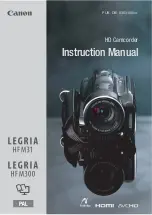- 111 -
∫
Check before dubbing
Check the equipment used for dubbing.
* Some equipment may not be compatible with high-definition (AVCHD) picture quality. In such a
case, connect with the Composite video cable (commercially-available) and dub with standard
picture quality. (
l
114
)
≥
For the positions of the SD card slot, USB terminal, or terminal for connecting the Composite
video cable, refer to the operating instructions of the equipment used.
≥
The iFrame and MP4 scenes cannot be dubbed by inserting the SD cards or by connecting with
the USB cable. To dub iFrame and MP4 scenes, refer to page
114
.
Copy/Dubbing
Dubbing with a Blu-ray disc recorder,
video device, etc.
Equipment used
for dubbing
Dubbing picture quality
To dub
Equipment with
SD card slot
High-definition picture
quality*
Insert the SD card directly
(
l
112
)
Equipment with USB
terminal
High-definition picture
quality*
Connect with supplied
USB cable (
l
112
)
Equipment without
SD card slot or USB
terminal
Standard picture quality
This can be played back on
equipment incompatible with
high-definition (AVCHD), so it
is convenient if you are
dubbing for distribution.
Connect with Composite
video cable
(commercially-available)
(
l
114
)
You can dub using a Panasonic Blu-ray disc recorder or high-definition (AVCHD)
compatible DVD recorder.
≥
Depending on the recorders or the media to be copied to, you may not be able to copy
in high-definition (AVCHD) picture quality. For further details, see the operating
instructions of your recorder.
≥
The scenes recorded in 1080/60p recording mode can only be dubbed to a Blu-ray disc
using the AVCHD Progressive compatible devices. The scenes recorded in 1080/60p
recording mode are not displayed when connected to the product that is not
compatible with AVCHD Progressive.
≥
Note that the equipment described may not be available in certain countries and
regions.