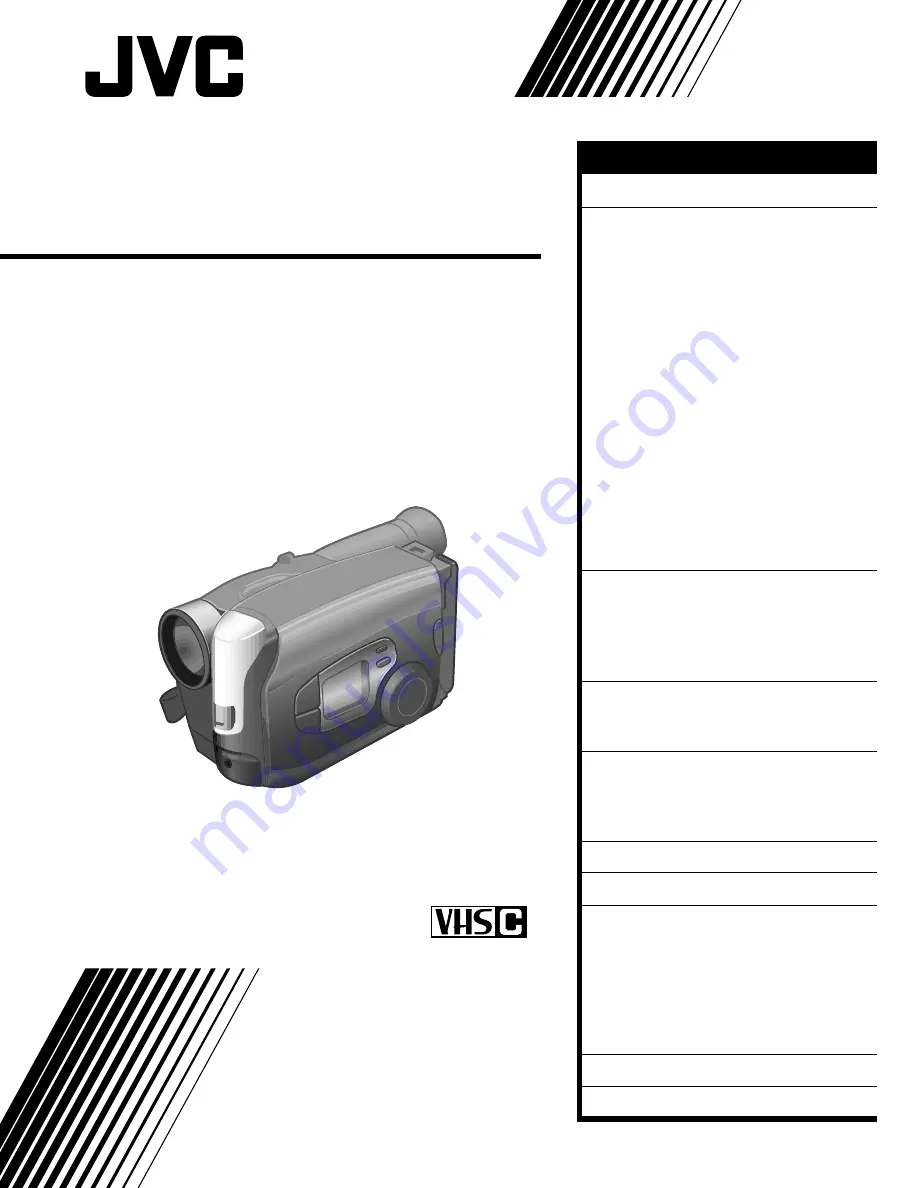
GR-AX770
COMPACT VHS CAMCORDER
INSTRUCTIONS
LYT0002-048A
G
R
-AX77
0
COPYRIGHT© 1997 VICTOR COMPANY OF JAPAN, LTD.
EA
Printed in Japan
0497TOV
*
UN
*
VP
Compact VHS
PAL
VICTOR COMPANY OF JAPAN, LIMITED
GETTING STARTED
6
RECORDING
12
Basic Recording
...................... 12
Basic Features
........................ 13
Advanced Features
.................. 16
Programme AE With Special
Effects
.................................. 16
Focusing
................................ 18
Picture Stabilizer
.................... 20
Exposure Control
.................... 20
Fade/Wipe
............................. 21
Wide
..................................... 22
Instant Titles
........................... 22
Character Generator
............... 23
Date/Time Character Insert
..... 24
White Balance Adjustment
...... 25
Using Menu For Detailed
Adjustment
........................... 26
Self-Timer
.............................. 28
Animation
.............................. 29
Time Lapse
............................. 29
PLAYBACK
30
Using The Cassette Adapter
........ 30
Basic Connections
.................... 31
Basic Playback
....................... 32
Features
............................... 33
EDITING
34
Tape Dubbing
......................... 34
Random Assemble Editing [R.A.Edit]
... 35
USING REMOTE
CONTROL UNIT
38
Insert Editing
......................... 40
Audio Dubbing
............................. 41
USER MAINTENANCE
42
TROUBLESHOOTING
43
INDEX
45
Viewfinder
............................ 45
Controls
............................... 46
Connectors
............................ 47
Indicators
............................. 47
Other Parts
........................... 47
Terms
.................................. 48
CAUTIONS
49
SPECIFICATIONS
51
CONTENTS


































