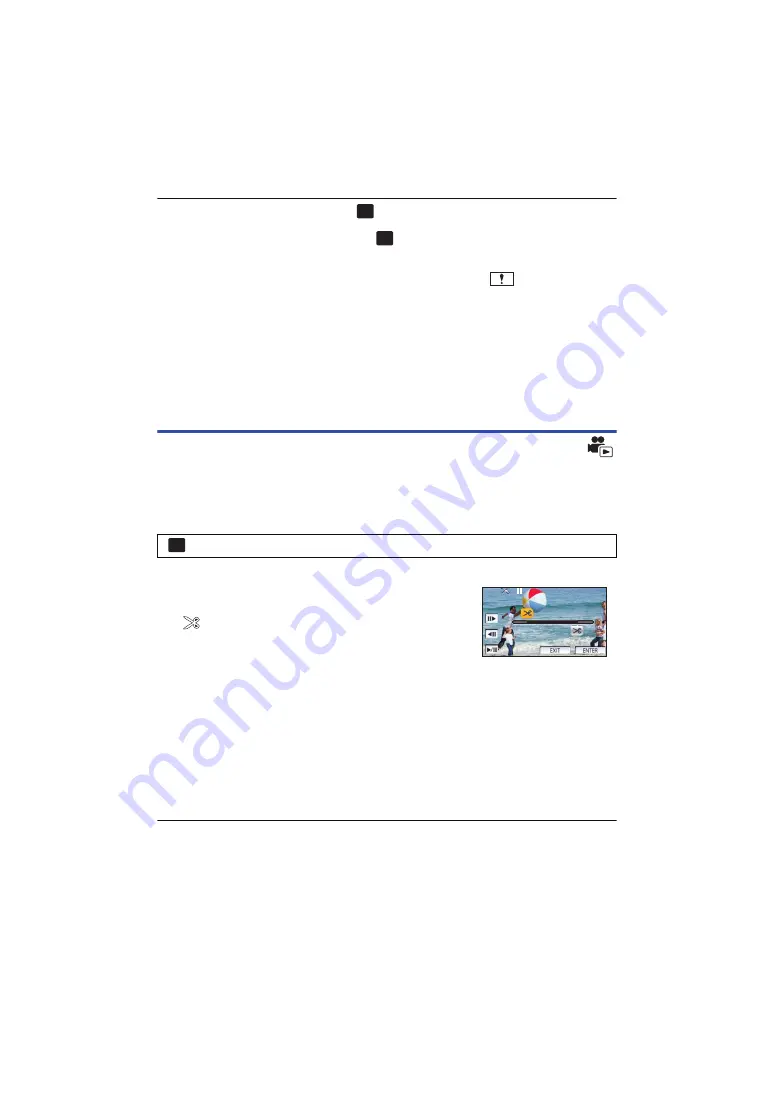
- 86 -
≥
You can also delete scenes by touching
, selecting [EDIT SCENE]
#
[DELETE]
#
[ALL
SCENES], [MULTI] or [SINGLE].
≥
You can also delete still pictures by touching
, selecting [PICT. SETUP]
#
[DELETE]
#
[ALL
SCENES], [MULTI] or [SINGLE].
≥
During Highlight Playback, scenes/still pictures cannot be deleted.
≥
Scenes that cannot be played back (the thumbnails are displayed as
) cannot be deleted.
≥
In case of [ALL SCENES], the deletion may take time if there are many scenes or still pictures.
≥
If you delete scenes recorded on other products or still pictures conforming to DCF standard with
this unit, all the data related to the scenes/still pictures may be deleted.
≥
When still pictures recorded on an SD card by other products are deleted, a still picture (other
than JPEG) that cannot be played back on this unit, may be erased.
Deleting part of a scene (AVCHD)
Unnecessary part of an AVCHD scene can be deleted.
The deleted scenes cannot be restored.
≥
Press the recording/playback button to switch this unit to the Playback Mode, and touch
the play mode select icon. Then, select the AVCHD scene. (
)
1
Select the menu.
2
Touch the scene with a part to delete.
3
Set the section to delete by touching and sliding
the top and bottom section selection buttons
.
≥
It is convenient to use Slow-motion Playback and Frame-by-
frame Playback. (
4
Touch [ENTER].
5
Confirm (play back) the scene after editing by touching [YES].
≥
A confirmation message appears when [NO] is touched. Proceed to Step 7.
6
Stop the playback.
≥
A confirmation message appears.
7
Touch [ENTER].
≥
Repeat Steps 2-7 to continuously delete parts from other scenes.
To complete editing
Touch [Return].
≥
Deleting a part of a scene cannot be performed when there are 99 scenes in a single date.
≥
It may not be possible to delete part of a scene with a short recording time.
≥
The scene will be divided into two scenes when the middle part of a scene is deleted.
: [EDIT SCENE]
#
[SECTION DELETE]
MENU
MENU
MENU
0h00m15s
0h00m15s
0h00m15s






























