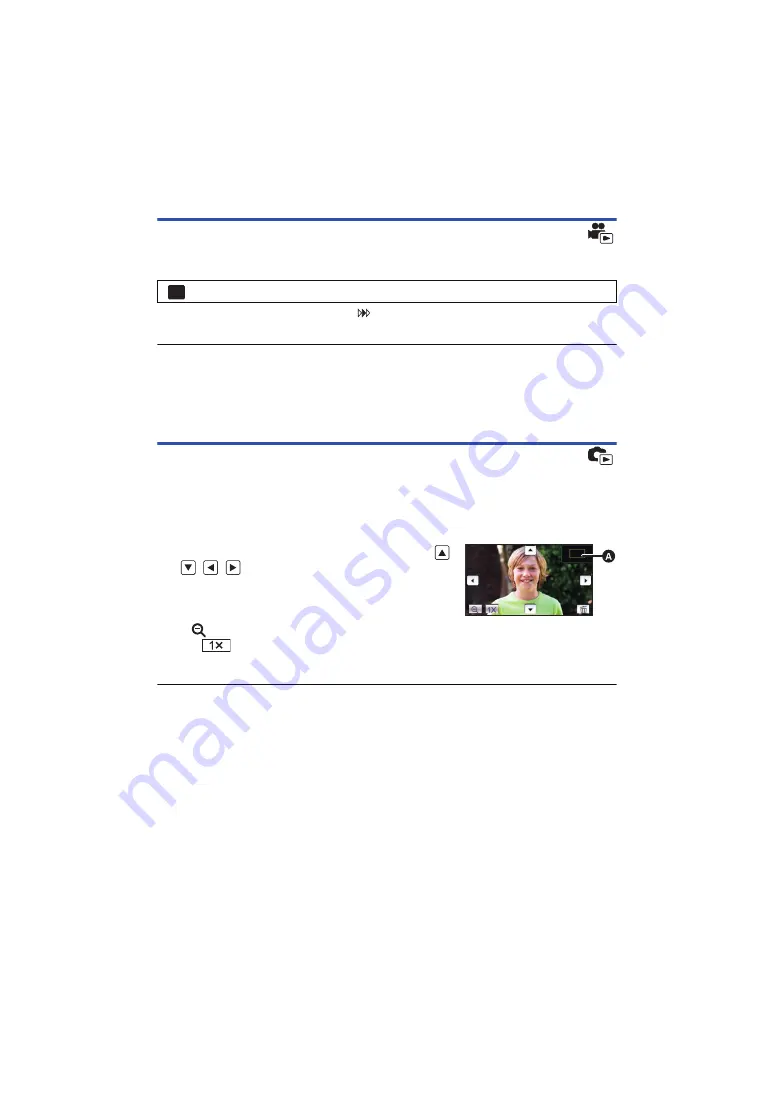
- 71 -
Resuming the previous playback
If playback of a scene was stopped halfway, the playback can be resumed from where it was
stopped.
If playback of a motion picture is stopped,
appears on the thumbnail view of the stopped
scene.
≥
The memorized resume position is cleared if you turn off the unit or press the recording/playback
button.
(The setting of [RESUME PLAY] does not change.)
Zooming in on a still picture during playback
(Playback zoom)
You can zoom in by touching a still picture during playback.
1
Touch and hold the part you wish to zoom in on during still picture playback.
≥
It will display enlarged in order of normal display (
k
1)
#
k
2
#
k
4. Touch and hold the screen to
zoom in from the normal display (
k
1) to
k
2. Touch the screen to zoom in from
k
2 to
k
4.
≥
The still picture is zoomed in on, centering on the part you touched.
2
Move to the zoomed in position by touching
/
/
/
or slide while touching the screen.
≥
The location of the zoom displays for about 1 second when
zooming in (zooming out) or moving the displayed location.
Zooming out from the zoomed still picture
Touch
to zoom out. (
k
4
#
k
2
#
k
1)
≥
Touch
to return to normal playback (
k
1).
≥
You can also perform zoom operations using the zoom lever.
≥
The more you zoom in, the lower the image quality will be.
: [VIDEO SETUP]
#
[RESUME PLAY]
#
[ON]
MENU
2X
A
Displayed location of
the zoom






























