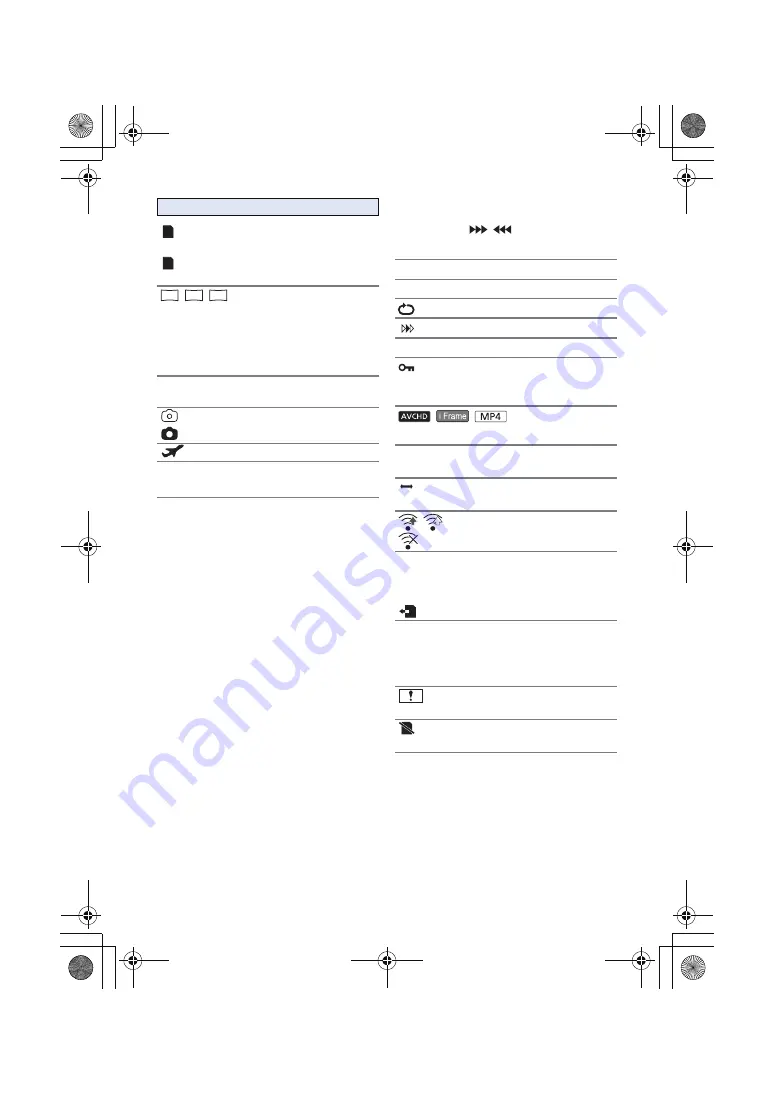
- 87 -
∫
Playback indications
∫
Indication of connection to
other devices
∫
Confirmatory indications
C
(White)
Card recording possible status
(still picture)
(Green)
Recognising the card (still
picture)
/
/
Number of recording pixels for
still pictures (
In Playback Mode, the picture size is not
displayed for still pictures recorded with other
products that have different picture sizes from
the sizes shown above.
R3000
Remaining number of still
pictures (
(White)
Still picture recording icon
(Red)
Recording still picture
World time setting (
15. 11. 2015
Date indication (
12:34
Time indication (
)
8.9
M
2.1
M
0.2
M
1
/
;
/
5
/
6
/
/
/
7
/
8
/
D
/
E
/
;1
/
2;
Display during playback (
0h00m00s
Playback Time (
No.10
Scene Number
Repeat Playback (
)
Resume Playback (
100-0001
Still picture folder/file name
Transfer/Protected motion
pictures/still pictures
,
)
/
/
Play mode selection display (
)
Miniature-recorded scene
(
)
Time lapse-recorded scene
(
)
/
/
Eye-Fi transfer status
(
Accessing the card (
,
–– (Time
display)
The built-in battery is low. (
Warning for recording yourself
(
SD card is not inserted or is
incompatible.
MINI
HC-V160-EB&EP&GC&GA&GW&GN-SQW0092_mst.book 87 ページ 2014年11月4日 火曜日 午後6時15分














































