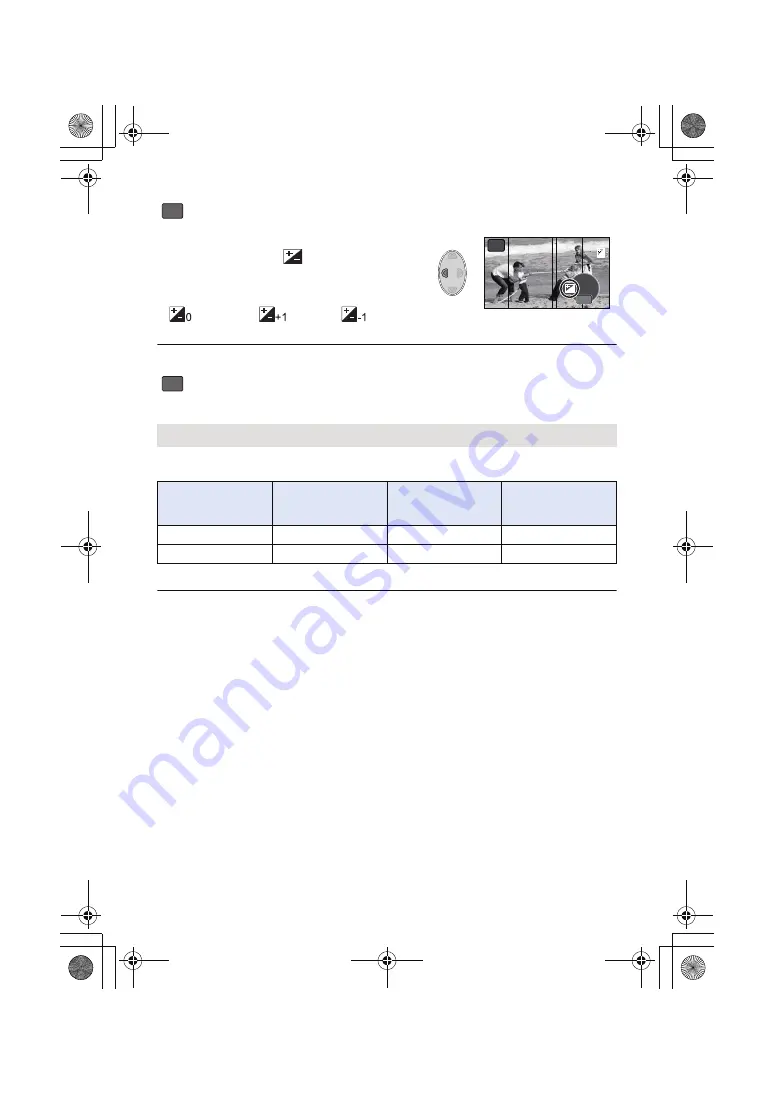
- 44 -
1
(When adjusting the brightness)
Press
2
to select
, and adjust the
setting.
≥
Each time you press
2
, the brightness setting will
change.
(Standard)
#
(Bright)
#
(Dark)
2
Start recording.
≥
Audio cannot be recorded.
Press
3
/
4
/
2
/
1
to select the desired setup time, and press the ENTER button.
≥
A frame is recorded with a set recording interval. 25 frames will make up motion picture of
1 second.
≥
Maximum recordable time is 12 hours.
≥
Audio cannot be recorded.
≥
[REC MODE] is set to [HA].
≥
The shortest motion picture recording time is 1 second.
≥
The colour balance and focus may not be adjusted automatically depending on the light source or
scene. If so, manually adjust those settings. (
)
≥
When recording for a long time, we recommend recording with the AC adaptor connected.
[Silent movie]
[Time Lapse Rec]
[1 SEC.]/[10 SEC.]/[30 SEC.]/[1 MINUTE]/[2 MINUTES]
Setup example
Setup time
(recording
interval)
Recording time
Recorded time
Sunset
1 s
Approx. 1 h
Approx. 2 min
Blooming
30 s
Approx. 3 h
Approx. 12 s
SILN
3/3
3/3
ワユヹヵ
ワユヹヵ
3/3
ワユヹヵ
SILN
INTV
HC-V160-EB&EP&GC&GA&GW&GN-SQW0092_mst.book 44 ページ 2014年11月4日 火曜日 午後6時15分






























