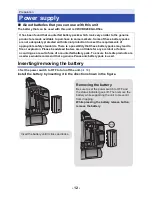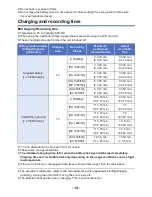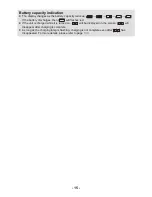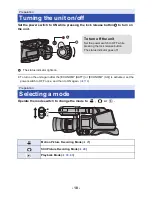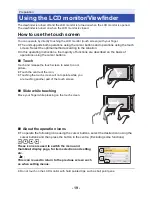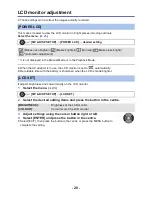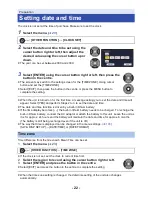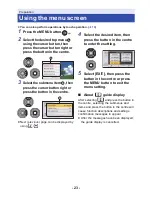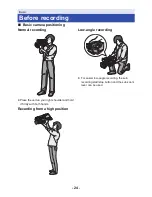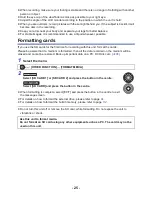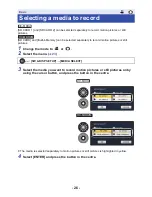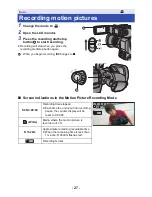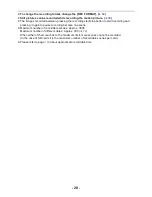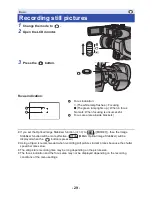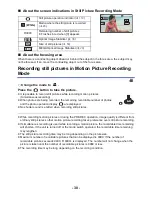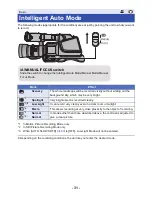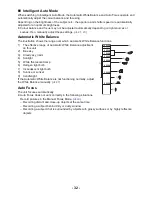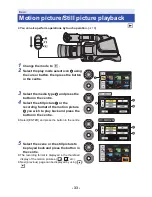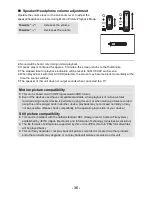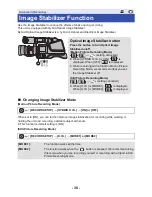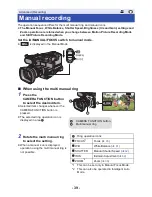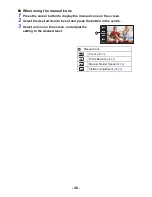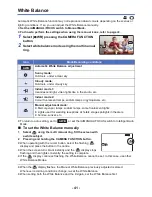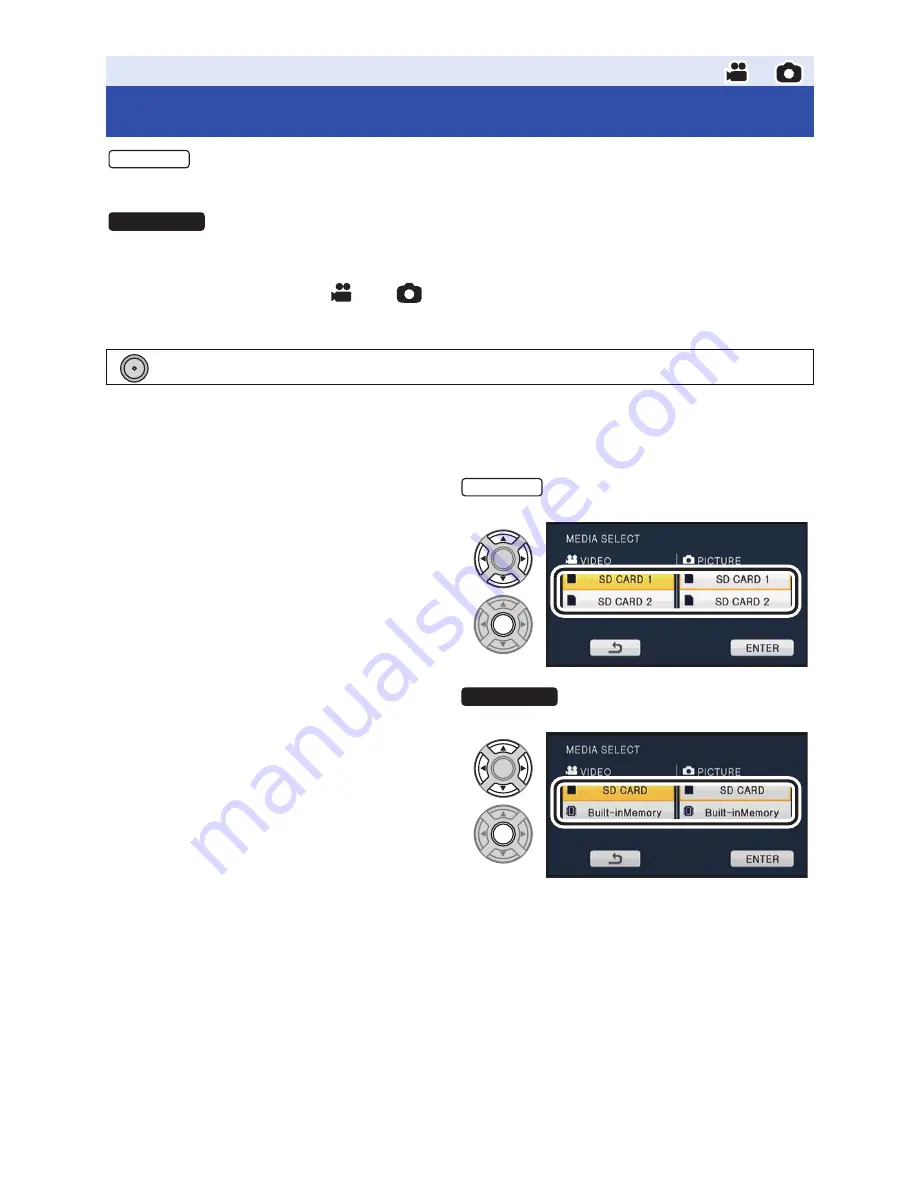
- 26 -
[SD CARD 1] and [SD CARD 2] can be selected separately to record motion pictures or still
pictures.
[SD CARD] and [Built-inMemory] can be selected separately to record motion pictures or still
pictures.
1
Change the mode to
or
.
2
Select the menu. (
l
23
)
3
Select the media you want to record motion pictures or still pictures on by
using the cursor button, and press the button in the centre.
≥
The media is selected separately to motion pictures or still pictures is highlighted in yellow.
4
Select [ENTER] and press the button in the centre.
Basic
Selecting a media to record
: [SW & DISP SETUP]
#
[MEDIA SELECT]
HC-MDH2
HC-MDH2M
MENU
HC-MDH2
HC-MDH2M