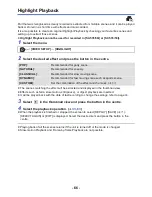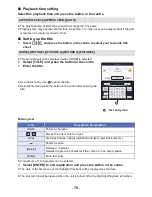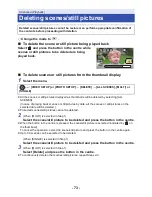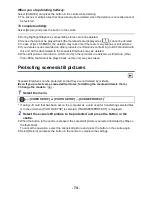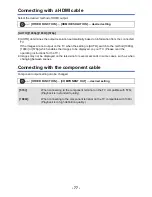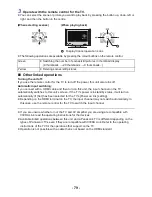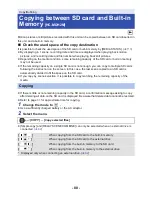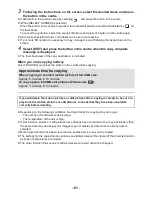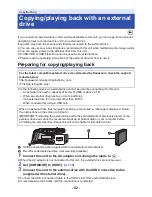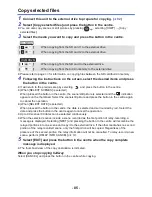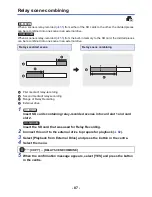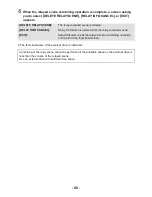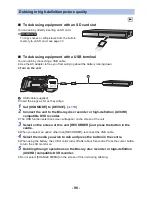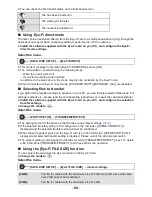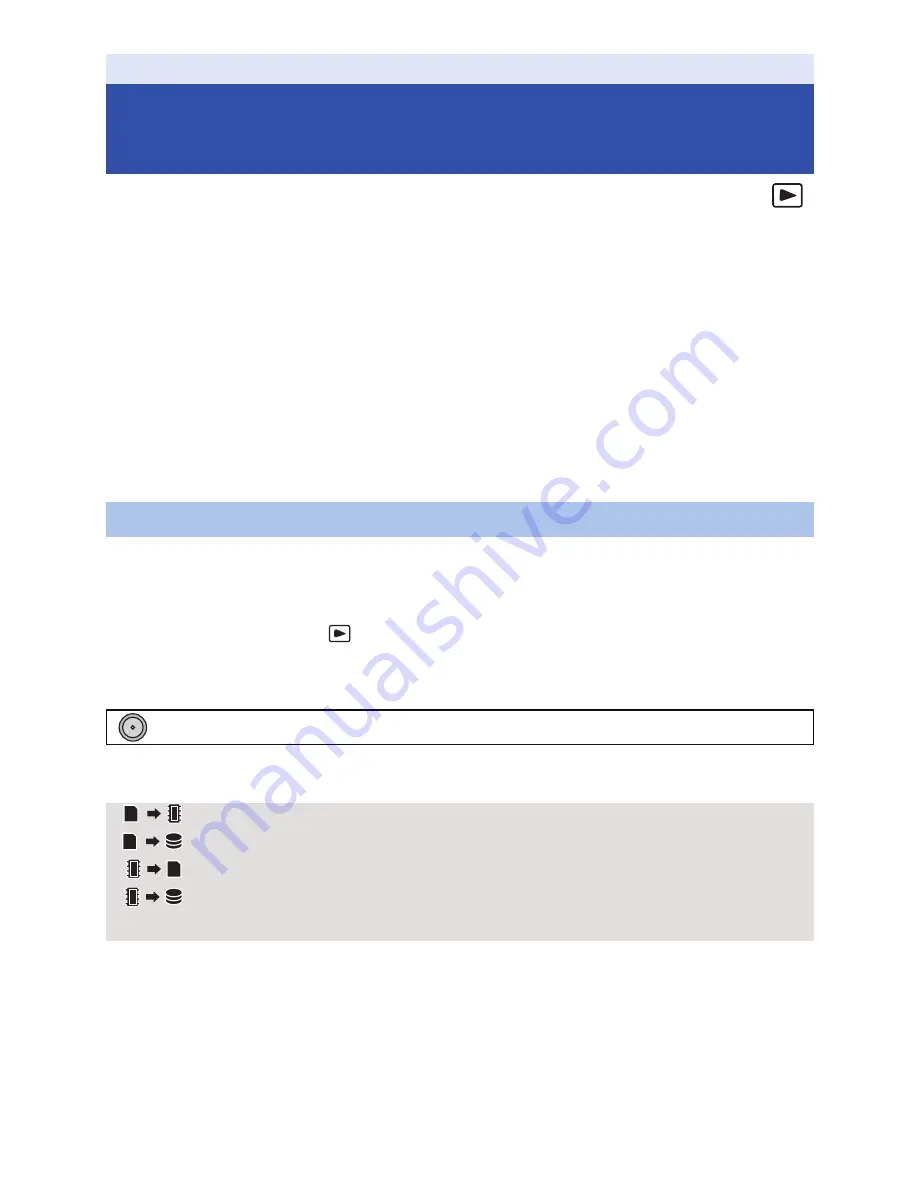
- 80 -
Motion pictures or still pictures recorded with this unit can be copied between an SD card inserted in
this unit and a built-in memory.
∫
Check the used space of the copy destination
It is possible to check the used space of the SD card or built-in memory by [MEDIA STATUS]. (
l
113
)
≥
By displaying in 1 scene, recording date and time are displayed when playing back motion
pictures, and recording date and file number when playing back still pictures.
≥
Depending on the media condition, some remaining capacity of the SD card or built-in memory
may not be used.
≥
If the remaining capacity on a single SD card is not enough, you can copy to multiple SD cards
following the instruction on the screen. In this case, the last scene copied to an SD card is
automatically divided to fit the space on the SD card.
≥
If you copy by scene selection, it is possible to copy matching the remaining capacity of the
media.
≥
If there is little or no remaining capacity in the SD card, a confirmation message asking to copy
after deleting all data on the SD card is displayed. Be aware that deleted data cannot be restored.
≥
Refer to page
81
for approximate time for copying.
1
Change the mode to
.
≥
Use a sufficiently charged battery or the AC adaptor.
2
Select the menu.
≥
[Simple copy] and [RELAY SCENE COMBINE] can only be selected when an external drive is
connected. (
l
82
)
Copy/Dubbing
Copying between SD card and Built-in
Memory
[HC-MDH2M]
Copying
: [COPY]
#
[Copy selected files]
[
]
When copying from the SD card to the built-in memory
[
]
*
When copying from the SD card to the external drive
[
]
When copying from the built-in memory to the SD card
[
]
*
When copying from the built-in memory to the external drive
* Displayed only when connecting an external drive. (
l
82
)
MENU