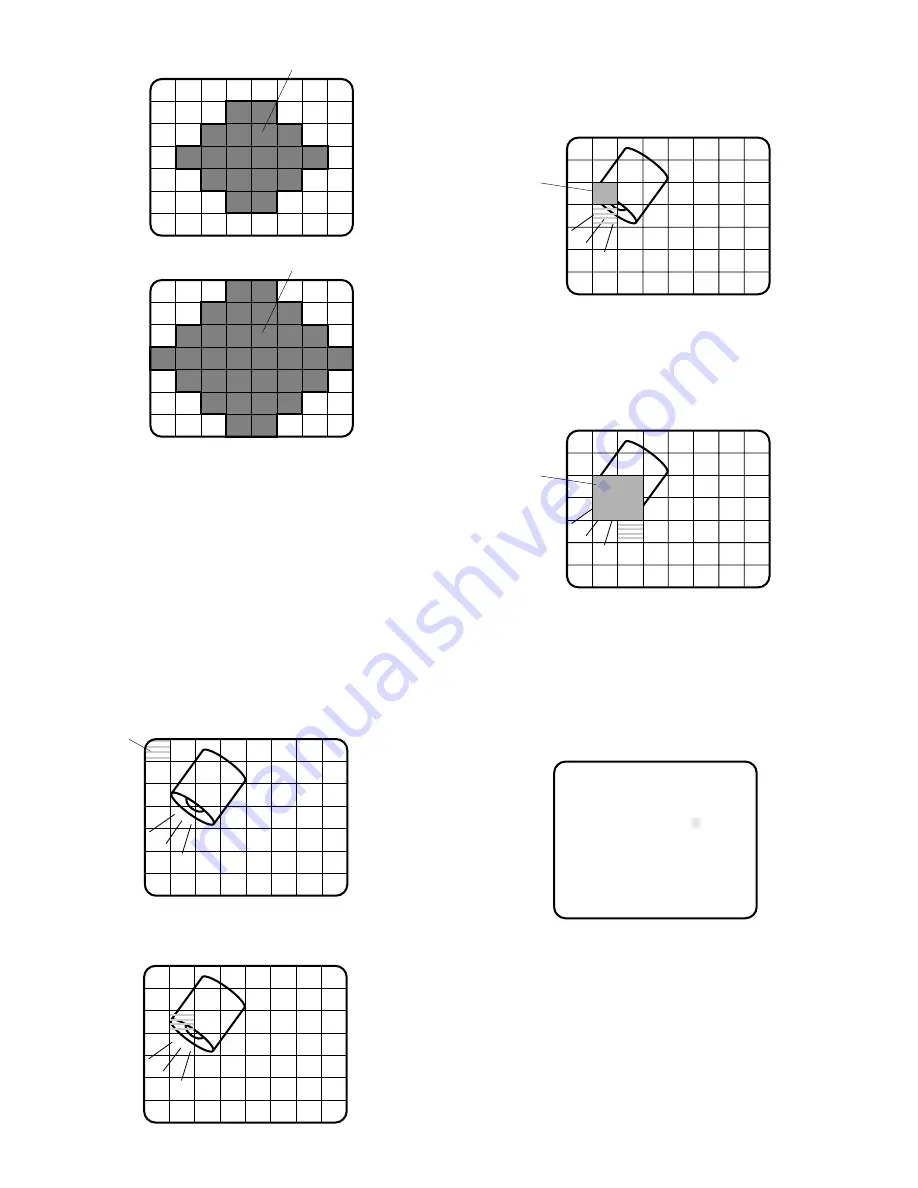
15
Note:
Detection areas are not displayed on the moni-
tor.
3. Select the area where backlight is bright by pressing
A
,
B
or the ITEM button.
** ELC CONT **
AREA ALL
PEAK/AVE P....I....A
RET END
Detection Area
M CIRCLE
(Medium Circle)
Detection Area
L CIRCLE
(Large Circle)
Cursor
(WHITE)
4. Press the PAGE button to mask that area. The mask
turns white. (When the cursor is moved on an area that
has already been masked, the mask and cursor start
blinking.)
5. Repeat the steps 3 and 4 to complete masking.
To cancel masking, move the cursor to that area and
press the PAGE button.
6. After masking is completed, press the PAGE button for
a second or more. The ELC CONT menu appears.
3-1-2. Peak and Average Weight Control (PEAK/AVE)
1. Move the cursor to the PEAK/AVE parameter. The “I”
cursor starts blinking.
Note:
A masked area will be excluded from ELC
detection.
Masked Area
(WHITE)
Masked Area
(WHITE)
3-1-1. Manual setting of the ELC detection control area
(MANU)
You can mask areas on the monitor screen to block the
strong brightness manually. Follow the steps below:
Notes:
The manual mask setting field is only displayed on
VIDEO1, 2 and S-VIDEO OUT.
It is not displayed on RGB/SYNC output.
1. Move the cursor to the AREA parameter on the ELC
CONT menu.
2. Select MANU and press the PAGE button. The manual
mask setting field appears.
2. Move the “I” cursor to set the detection value.
When the “I” cursor is moved to the P (peak) side, the
peak value is detected.
When the “I” cursor is moved to the A (average) side,
the average value is detected.










































