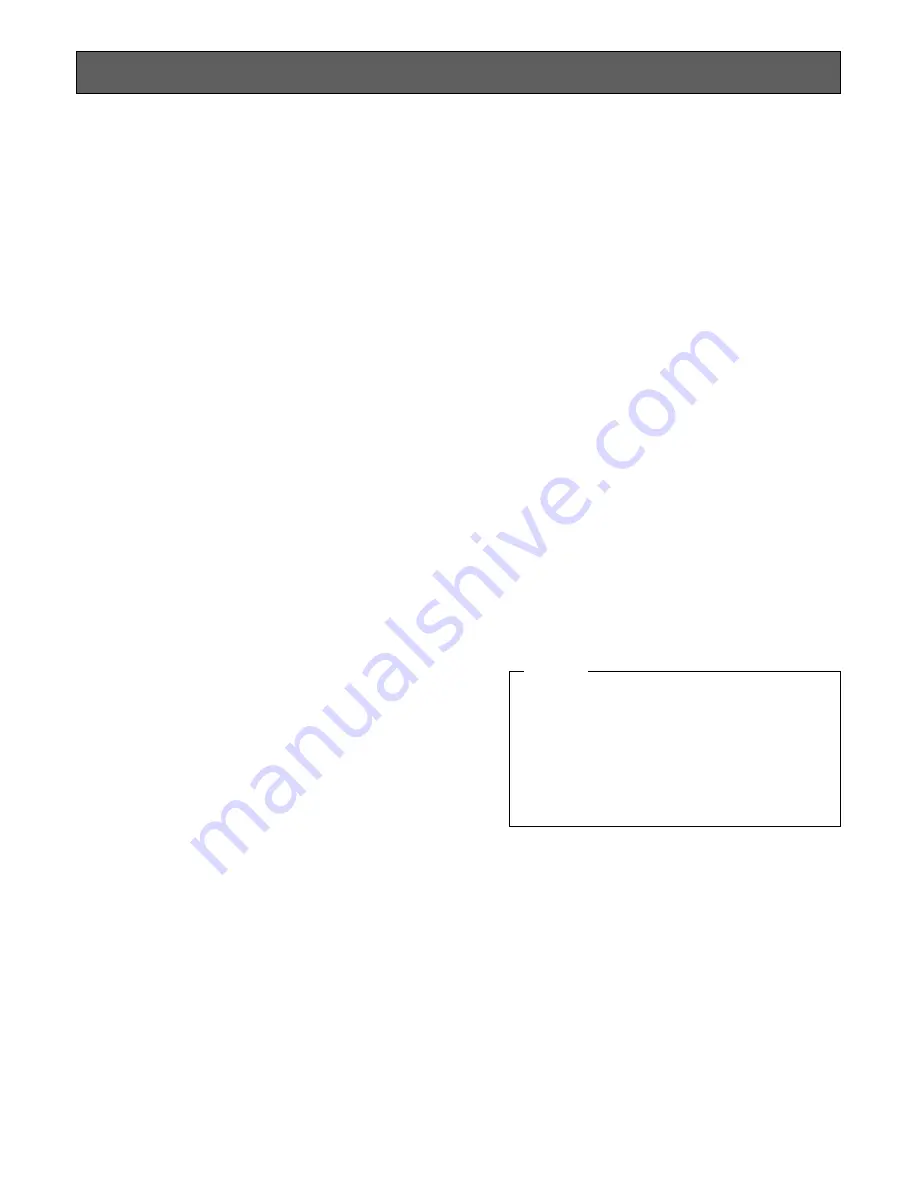
4
PRECAUTIONS
1. Do not attempt to disassemble the camera or
camera control unit.
To prevent electric shock, do not remove screws or
covers.
There are no user-serviceable parts inside.
Ask a qualified service person for servicing.
2. Handle the camera and the camera control unit with
care.
Do not abuse the camera and the camera control unit.
Avoid striking, shaking, etc. The camera could be dam-
aged by improper handling or storage.
3. Do not expose the camera or camera control unit to
rain or moisture, or try to operate it in wet areas.
Turn the power off immediately and ask a qualified ser-
vice person for servicing. Moisture can damage the
camera and the camera control unit, and also create
the danger of electric shock.
4. Do not drop anything inside the camera or camera
control unit.
Dropping a metal part for example inside the camera
and camera control unit could permanently damage
the unit.
5. Do not crush or pinch the camera cable.
Avoid tight bends in the camera cable.
6. Never face the camera toward the sun.
Do not aim the camera at bright objects. Whether the
camera is in use or not, never aim it at the sun or other
extremely bright objects. Otherwise, blooming or smear
may be caused.
7. Do not use strong or abrasive detergents when
cleaning the camera or the camera control unit
body.
Use a dry cloth to clean the camera or the camera con-
trol unit when dirty.
In case the dirt is hard to remove, use a mild detergent
and wipe gently.
8. Clean the faceplate with care.
Do not clean the faceplate with strong or abrasive
detergents. Use lens tissue or a cotton tipped applica-
tor and ethanol.
9. Put the lens cap on the camera after using the
camera.
After using the camera, turn the power of the camera
control unit off, and put the lens cap on the camera
head.
10. Do not connect units other than the camera head to
the GP-US522CUA camera control unit.
Other connections may result in improper operation.
11. Do not operate the camera and the camera control
unit beyond the specified temperature, humidity, or
power source ratings.
Use the camera and the camera control unit under con-
ditions where temperature is between 0°C - +45°C
(32°F - 113°F), and humidity is below 90%. The input
power resource is 12 V DC.
12. Ask a qualified service person for installation.
All necessary procedures with regards to installation of
this product should be made by qualified service per-
son or system installer.
1. Connecting or disconnecting the camera cable
to/from the camera control unit or camera head
must be done after turning off the power of the
camera control unit.
2. Use GP-CA522/4 (4 m/13 ft) camera cable only
for connection between the camera head and
camera control unit. Do not extend the cable.
Cautions





































