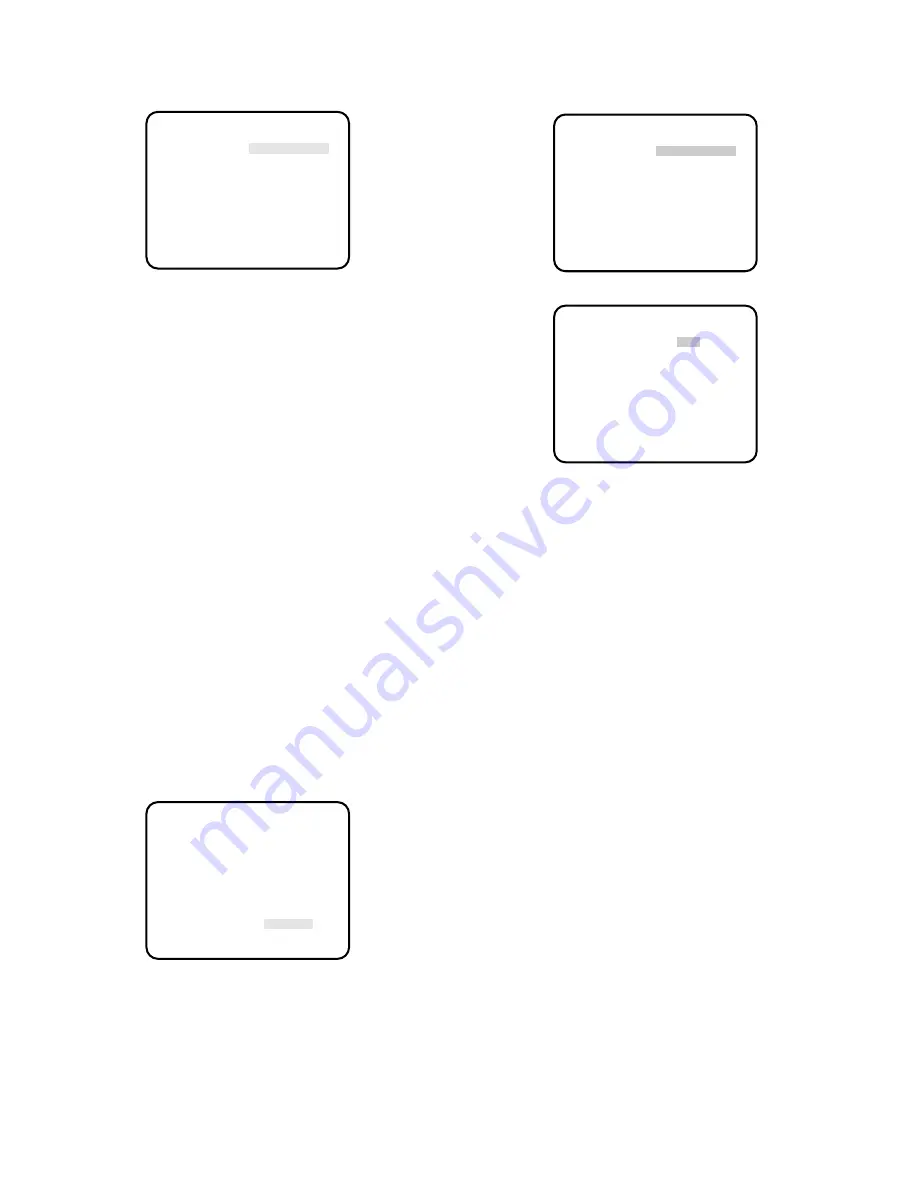
20
2. Press the PAGE button. The BLACK BAL menu (manu-
al black balance setting menu) appears.
3. Move the cursor to R-PED. The cursor starts blinking.
4. Attach the lens cap on the camera lens.
5. While observing the vector scope or waveform monitor,
adjust the red pedestal level (R-PED) for minimum car-
rier by pressing
A
or
B
.
6. Move the cursor to B-PED. The cursor starts blinking.
7. While observing the vector scope or waveform monitor,
adjust the blue pedestal level (B-PED) for minimum
carrier by pressing
A
or
B
.
Note:
To reset the pedestal level to the factory setting,
move the cursor to R-PED or B-PED and press the
A
and
B
button simultaneously for a second or
more. The R-PED or B-PED level value reset to the
factory setting.
8. Scene File Setting (SCENE FILE)
This menu allows for you to adjust and set 16 items for
the video signal of the camera to meet your
requirments.
You can store two sets of values in two different scene
files.
Use the Scene File Selector on the front panel of the
camera control unit to select SCENE FILE 1 or SCENE
FILE 2.
1. Move the cursor to the SCENE FILE parameter and
select SCENE 1.
2. Press the PAGE button. The SCENE FILE menu
appears.
There are 2 pages for SCENE FILE (P1 and P2).
On page 1 (P1), you can set the following items:
• Gamma Correction (GAMMA)
• Auto Knee ON/OFF (AUTO KNEE)
• Total Pedestal Level Control (TOTAL-PED)
• Chrominance Level Control (CHROMA GAIN)
• Detail Band Control (DTL BAND)
• Horizontal Detail Gain Control (HDTL GAIN)
• Vertical Detail Gain Control (VDTL GAIN)
On page 2 (P2), you can set the following items:
• Red Detail ON/OFF (RED DTL)
• Clear Digital Noise Reduction Control (CLEAN DNR)
• 2 Dimention Low Pass Filter (2D LPF)
• 6 Chroma Matrix Controls
(MATRIX R-G)
(MATRIX R-B)
(MATRIX G-R)
(MATRIX G-B)
(MATRIX B-R)
(MATRIX B-G)
• Chroma Phase Control (HUE)
To turn the page
Move the cursor to NEXT and press the PAGE button.
Returning to the SETUP menu
Move the cursor to RET and press the PAGE button.
** BLACK BAL **
R-PED -....I....+
B-PED -....I....+
RET END
** SET UP **
CAMERA ID *OFF
FLD/FRM FLD
ELC *OFF
SHUTTER OFF
GAIN AUTO
SYNC INT
BLACK BAL ABC
SCENE FILE *SCENE1
END
** SCENE FILE 1 ** P1
GAMMA -....I....+
AUTO KNEE ON
TOTAL-PED -....I....+
CHROMA GAIN -....I....+
DTL BAND - .I.....+
HDTL GAIN -....I....+
VDTL GAIN -....I....+
RED DTL OFF
NEXT RET END
** SCENE FILE 1 ** P2
CLEAN DNR OFF
2D LPF OFF
MATRIX R-G -....I....+
MATRIX R-B -....I....+
MATRIX G-R -....I....+
MATRIX G-B -....I....+
MATRIX B-R -....I....+
MATRIX B-G -....I....+
HUE -....I....+
NEXT RET END



















