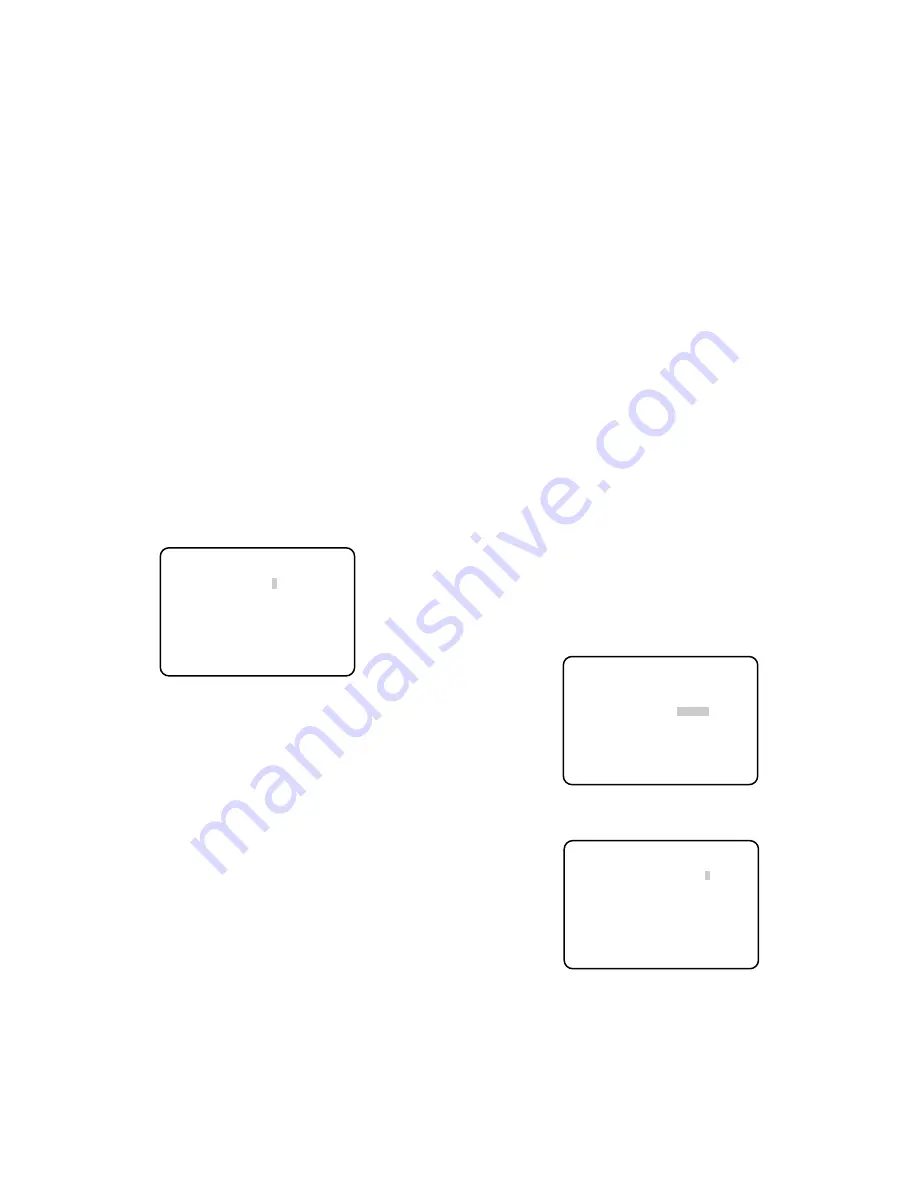
21
Important:
• In the case of the following, "---" appears and gamma
adjustment is not available.
• When "BLACK STRETCH" is set to "ON"
• When "D-RANGE" is set to "EXPAND"
[KNEE] Adjusts the knee point.
Be sure to view a waveform monitor or a color video monitor
when the knee point adjustment is performed.
The knee point adjustment is selectable from the following.
MANU (default):
The knee point is manually adjusted.
AUTO:
The knee point is automatically adjusted.
When "MANU" is selected, follow the steps below to adjust
the knee point.
z
Select "MANU" and press the [SEL] button.
→
The "KNEE MANU" screen appears.
x
Adjust the knee point with use of the [
e
] or [
f
] button.
Important:
• When "D-RANGE" is set to "EXPAND", the knee point
adjustment is disabled.
[BLACK STRETCH] Toggles the black stretch
function on and off.
Selection "ON" or "OFF" (default) determines whether or not
to perform the black stretch function.
When "ON" is selected, black crushing is corrected at low
illuminance to make an image more viewable.
Important:
• When "D-RANGE" is set to "EXPAND", the black stretch
setting is disabled.
[D-RANGE] Toggles the dynamic range
between NORMAL and EXPAND.
The dynamic range is set to "NORMAL" (default) or
"EXPAND".
Selection of “EXPAND” makes high contrast images more
viewable.
[WHITE CLIP] Adjusts the white clip level.
Be sure to view a waveform monitor or a color video monitor
when the white clip level is adjusted with use of the [
e
] or
[
f
] button.
When the level indicator moves in the "+" direction, the level
becomes higher. When the level indicator moves in the "–"
direction, the level becomes lower.
Important:
• When "D-RANGE" is set to "EXPAND", the white clip
adjustment is disabled.
[FLARE COMP] Performs flare compensation.
Selection "ON" or "OFF" (default) determines whether or not
to perform the flare compensation.
When "ON" is selected, flare is reduced.
[DNR] Specifies the level of the digital noise
reduction function.
The digital noise reduction function reduces noise. The
effect level is selectable from the following.
LOW (default):
The low level of digital noise reduction is
performed. (smaller residual image)
HIGH:
The high level of digital noise reduction is per-
formed. (larger residual image)
OFF:
The digital noise reduction function is disabled.
[MATRIX] Adjusts the hue.
Be sure to view a vector scope or a color video monitor
when the hue adjustment is performed.
z
Display your target color in the screen center as large
as possible.
x
Select the axis close to your target color using
"MATRIX" on the "SCENE FILE" screen. The axis is
selectable from the following.
** KNEE MANU **
KNEE POINT –
|
........+
RET END
"KNEE MANU" screen
** SCENE FILE 1 ** P2
FLARE COMP OFF
DNR LOW
MATRIX *USER
CHROMA GAIN –.....
|
...+
TOTAL PED –....
|
....+
RET END
"SCENE FILE" screen
** MATRIX ** USER
B PHASE —....
|
....+
B GAIN —....
|
....+
USER AREA *
RET END
"MATRIX" screen
Summary of Contents for GP-US932CU
Page 31: ...31 ...












































