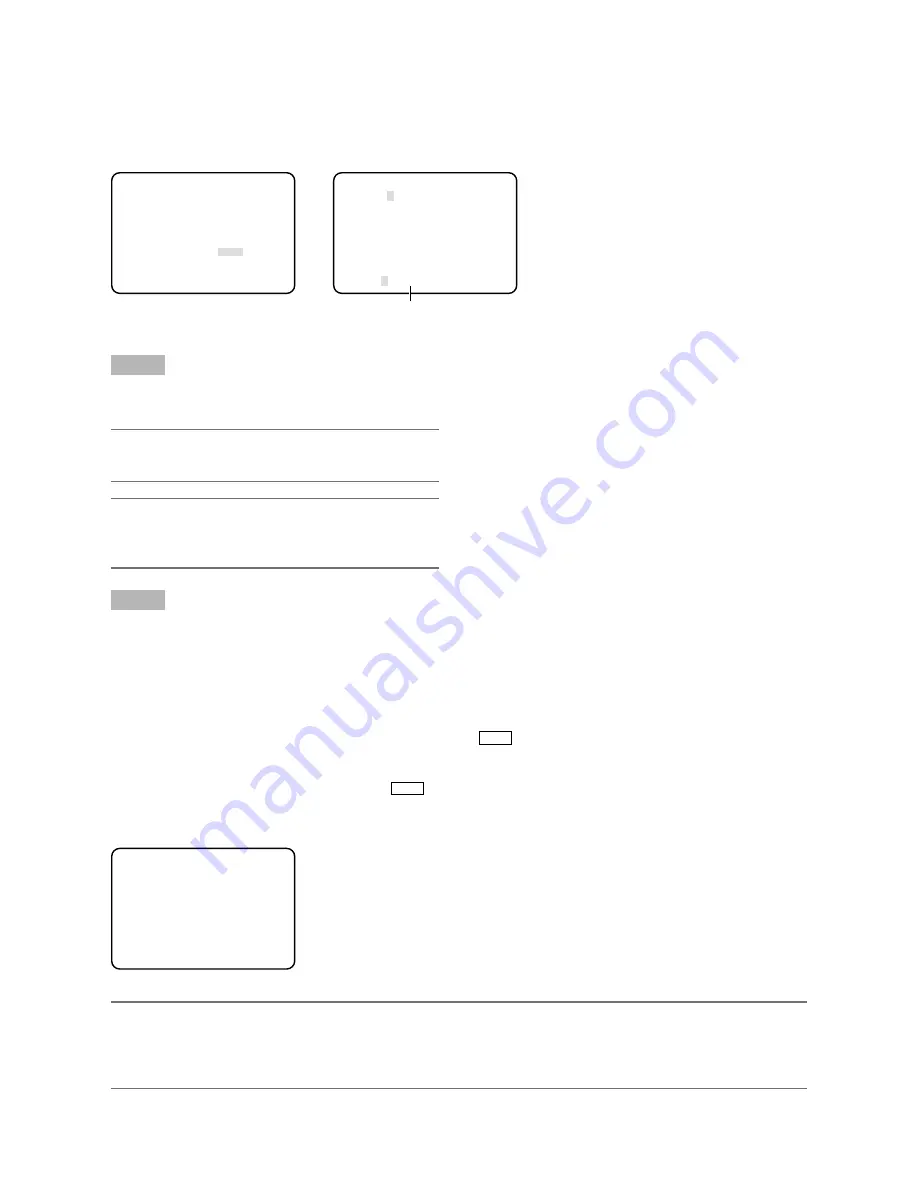
26
[FILE LABEL] Puts a label name instead of a scene file number
Characters (label) are displayed instead of the scene file number that is displayed on the screen when the [SCENE] button on
the front face of the CCU is pressed. Up to 16 alphanumerics and symbols can be used to create a label. The created label is
displayed in “LABEL” on the “SCENE FILE” screen.
Follow the procedure below to specify the label.
“SCENE FILE” screen
Label creation screen
** SCENE FILE 1 ** P2
LABEL:................
FLARE COMP OFF
DNR LOW
MATRIX *USER
CHROMA GAIN .....
|
...160
TOTAL PED ....
|
.... 76
FILE LABEL *OFF
AWC MEMORY 1
RET END
ABCDEFGHIJKLM
NOPQRSTUVWXYZ
0123456789
().,'":;&#!?=
+-*/%$ÄÜÖÆÑÅ
←
→
SPACE
RET END RESET
................
[AWC MEMORY] Specifies the destination where AWC setting is saved
The destination to save AWC that starts by holding down the [BAR AWC ] button on the front face of the CCU for 2 seconds or
more is specified. The destination to save AWC is selected with use of [
e
] or [
f
] button. The destination is selectable from
among 1 (default), 2 and 3.
When AWC is started by holding down the [BAR AWC ] button for 2 seconds or more at displaying an image, the selected
MEMORY number is displayed.
AWC-started screen
Note:
If the indicator lights red when a scene file is changed by pressing the [SCENE] button on the front face of the CCU, restart
•
AWC.
If a different destination to save AWC is selected for each scene file, the white balance adjustment is required for each
•
scene file.
AWC
MEMORY1
Step 1
Set “FILE LABEL” to “ON” and press the [SEL] button.
The title creation screen appears.
→
Important:
When “FILE LABEL” is set to “OFF”, a label is not dis-
•
played even if the label is created.
Note:
Even when “FILE LABEL” is set to “OFF”, pressing the
•
[SEL] button allows the label creation screen to appear.
A label can be created for each scene file.
•
Step 2
Move the cursor to the target character by pressing the [
g
],
[
h
], [
e
] and [
f
] buttons, and press the [SEL] button.
The entered characters are displayed in the editing area.
→
<Character entry>
To revise a character, move the cursor to “
•
←
” or “
→
”
and press the [SEL] button. Move the cursor to the
character to be revised in the entry range and reenter a
correct character.
To enter a blank, move the cursor to “SPACE” and press
•
the [SEL] button.
To delete all the entered characters, move the cursor to
•
“RESET” and press the [SEL] button.
Editing area






























