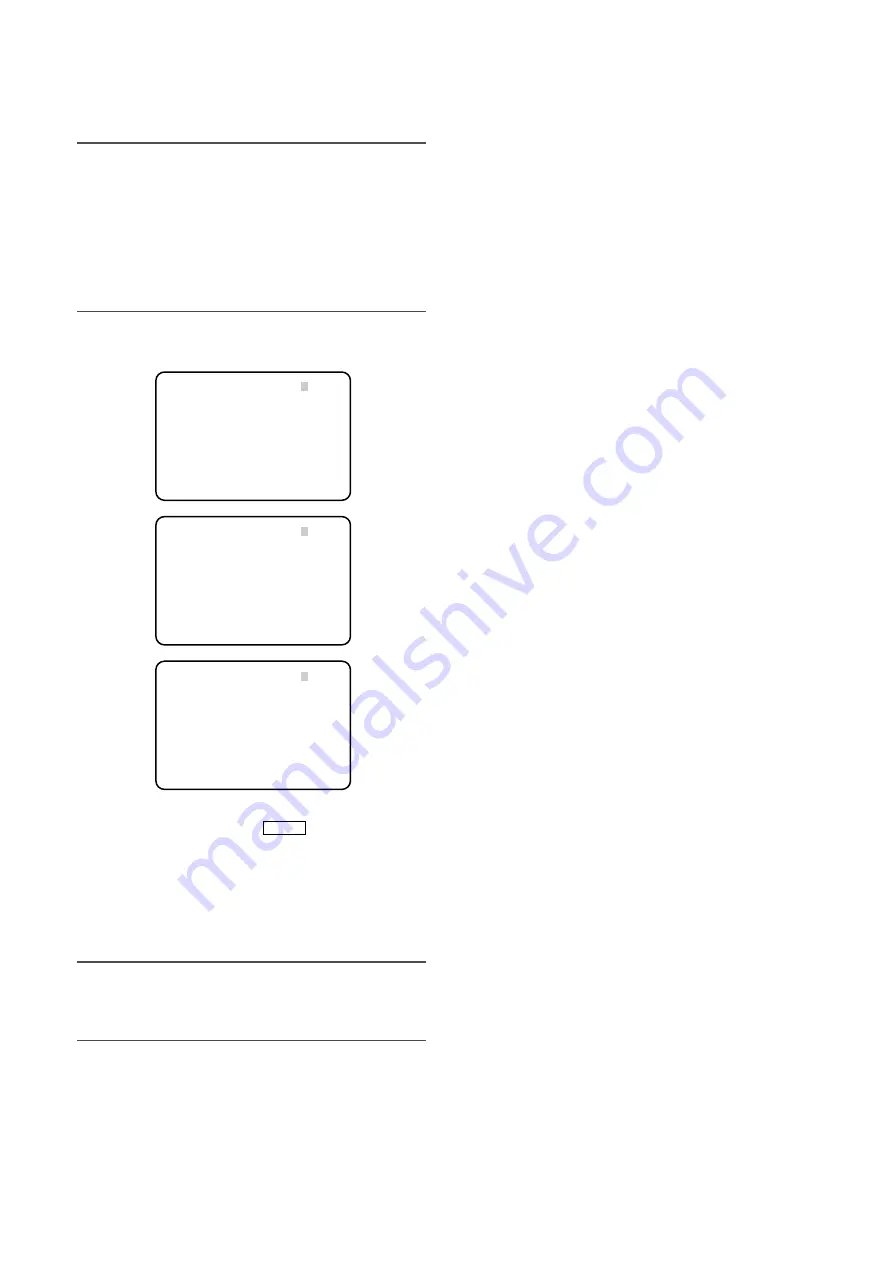
Basic operation
This section explains how to display the SETUP menu on
the monitor connected for adjustment and how to perform
the basic operations in the SETUP menu.
Important:
• The following functions are not available when the
camera head is not connected:
• AWC startup for white balance
• MATRIX
• ELECTRIC ZOOM
• FREEZE
• FLIP
• MIRROR
z
Hold down the [FREEZE
] button for 2 sec-
onds or more.
→
The top screen of the SETUP menu appears.
x
The SETUP menu consists of 3 pages of contents.
To turn a page, move the cursor to "P1", "P2" or "P3"
and press the [
e
] or [
f
] button.
Note:
• The cursor is a blinking part.
The cursor is displayed with halftone in these instruc-
tions.
c
Perform the settings for each item.
• Selection of setting item:
Press the [
g
] button or [
h
] button to move the cur-
sor.
• Change of settings:
Press the [
e
] button or [
f
] button.
• Display of advanced setup screen:
Press the [SEL] button when "*" is attached to the tar-
get item.
• Return to previous setup screen:
Move the cursor to "RET" and press the [SEL] button.
v
To return to the camera image screen after saving the
setting contents, move the cursor to "END" and press
the [SEL] button.
The setting contents can be saved even if the power
of the CCU is turned off.
MENU
16
** SET UP ** P1
CAMERA ID *OFF
ELC *OFF
SHUTTER OFF
GAIN OFF
SENS UP OFF
OUTPUT SEL RGB
HDMI OUTPUT YPbPr(422)
END
** SET UP ** P2
SCENE FILE *FILE1
WHITE BAL AWC
BLACK BAL *MANU
SYNC INT
END
** SET UP ** P3
ELECTRIC ZOOM ON
FREEZE ON
FLIP ENABLE OFF
MIRROR ENABLE OFF
STATUS DISPLAY OFF
END
Top screen of SETUP menu






























