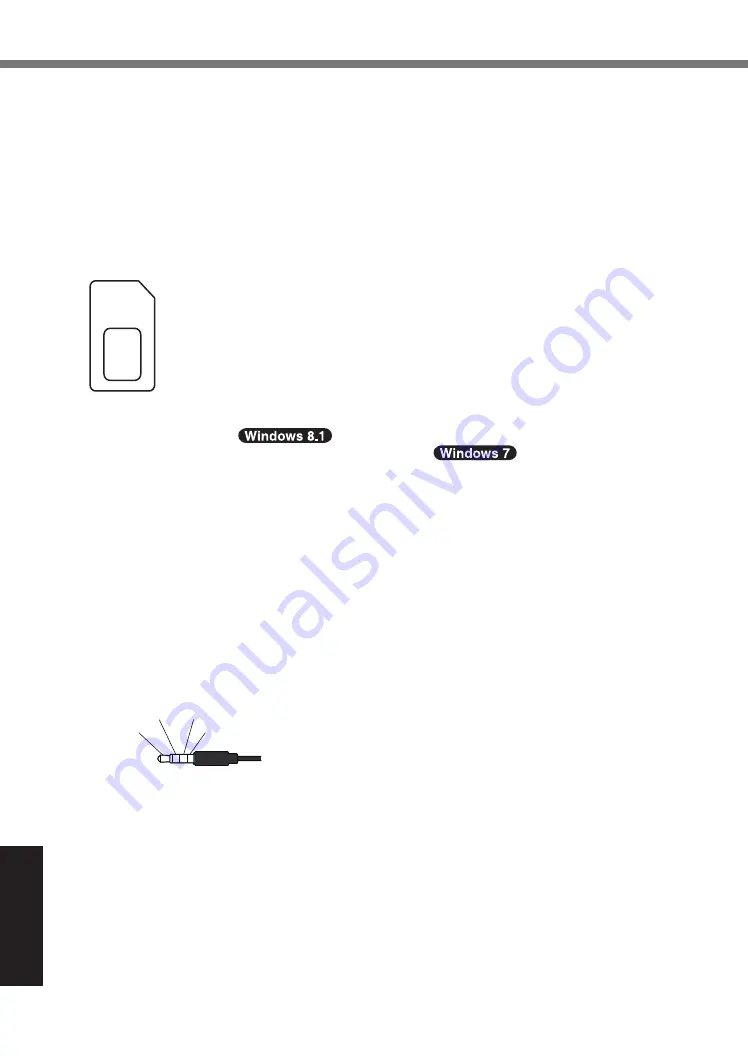
36
Appendix
Specifications
*1
1
MB
= 1,048,576 bytes/1
GB
= 1,073,741,824 bytes
*2
Memory size of the factory default depends on the model.
*3
A segment of the main memory is allotted automatically depending on the computer’s operating status.
The size of the Video Memory cannot be set by the user.
*4
1
MB
= 1,000,000 bytes / 1
GB
= 1,000,000,000 bytes. Your operating system or some application soft-
ware will report as fewer
GB
.
*5
Depending on the OS settings.
*6
Selectable resolution depends on the specifications of the external display. Display may be impossible
using some connected external displays.
*7
Only for model with wireless LAN.
*8
Only for model with Bluetooth. Does not guarantee operation of all Bluetooth peripherals.
*9
Only for model with wireless WAN. The specifications may differ depending on the models.
The slot accepts SIM Cards (15
mm
x 25
mm
).
*10
Only for model with LAN.
*11
Only for model with TPM.
For information on TPM,
on the Start screen, touch the [Manual Selector] tile, and select
“Installation Manual for Trusted Platform Module (TPM)” /
Double-touch [Manual Selector]
on the desktop, and select “Installation Manual for Trusted Platform Module (TPM)”.
*12
Only for model with Rear Camera.
Depending on the specification of application software, the following cases may occur. In these cases,
select a smaller resolution.
Cannot select a large resolution.
When selecting a large resolution, an error occurs.
*13
Only for model with Smart Card slot.
*14
Only for model with microSD memory card slot.
Operation has been tested and confirmed using Panasonic microSD Memory Card with a capacity of up
to 2
GB
and Panasonic microSDHC Memory Card with a capacity of up to 32
GB
.
Operation on other microSD equipment is not guaranteed.
*15
Does not guarantee operation of all USB-compatible peripherals.
USB 2.0 port : Only for model with USB 2.0 port
*16
Only for model with serial port. To connect the serial device, the serial conversion cable (included) is necessary.
*17
Does not guarantee operation of all HDMI-compatible peripherals.
*18
Applicable plug for headsets are as follows.
*19
The AC adaptor is compatible with power sources up to 240
V
AC adaptor.
The unit for North America (identified by the suffix ‘M’ on the model number) is supplied with a 125
V
AC
compatible AC cord.
20-M-1-1
*20
Measured at LCD brightness: 60
cd/m
2
Varies depending on the usage conditions, or when an optional device is attached.
*21
Varies depending on the usage conditions.
*22
Approx. 0.5
W
when the battery pack is fully charged (or not being charged) and the computer is OFF.
Even when the AC adaptor is not connected to the computer, power is consumed (Max. 0.3
W
) simply by
having the AC adaptor plugged into an AC outlet.
*23
Rated power consumption
23-E-1
Headphone R
GND
Headphone L
Mono Mic






































