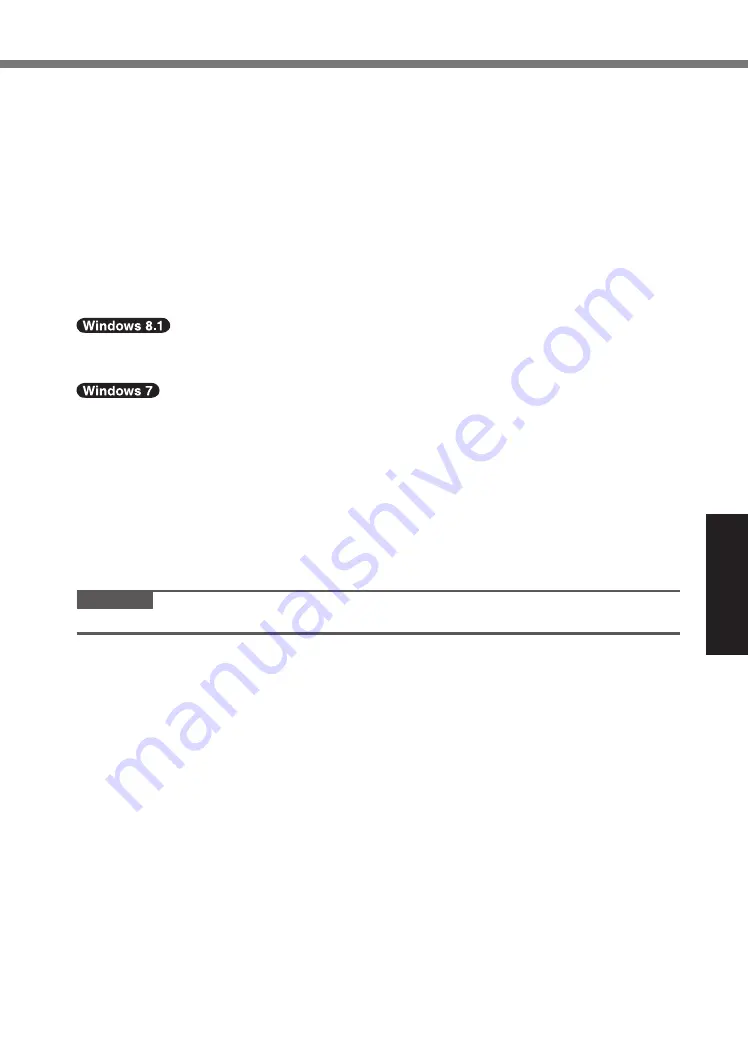
23
Useful Information
5
Set the Recovery Disc into the DVD drive.
6
Touch [Exit] and double-touch [Save Values and Reboot].
At the confirmation message, touch [Yes].
Computer will restart.
7
Touch top left of the screen while [Panasonic] boot screen is dis-
played.
The Setup Utility starts up.
l
If the password is requested, enter the Supervisor Password.
8
Touch [Exit] and double-touch your DVD drive in [Boot Override].
The computer will restart.
9
Touch [Reinstall Windows] and touch [Next].
10
At the confirmation message, touch [YES].
11 At the License Agreement screen, touch [Yes, I agree to the provisions
above and wish to continue!] and touch [Next].
12
<For MUI OS model>
Touch [Next].
If the option is displayed, select the setting and touch [Next].
l
[Reinstall with HDD recovery partition.]
Standard recovery method.
You can use recovery from Recovery Partition.
l
[Reinstall without HDD recovery partition.]
Increase usable HDD size.
You can NOT use recovery from Recovery Partition.
When this option is selected, you can no longer create Recovery Disc(s) after the re-
covery operation.
CAUTION
l
Carefully choose above item because you cannot change it later.
13 Touch [Next].
If the option is displayed, select the setting and touch [Next].
l
[Reinstall Windows to the whole Disk to factory default.]
Select this option when you want to install Windows to the factory default. After instal-
lation, you can create a new partition. For how to create a new partition, refer to “To
change the partition structure” (
è
page 10).
l
[Reinstall to the OS related partitions.]
*2
Select this option when the flash memory has already been divided into several partitions
and you want to keep the partition structure. For how to create a new partition, refer to “To
change the partition structure” (
è
page 10).
*2
This does not appear if Windows cannot be installed to the recovery partition and the area usable by
Windows.
14 At the confirmation message, touch [YES].






























