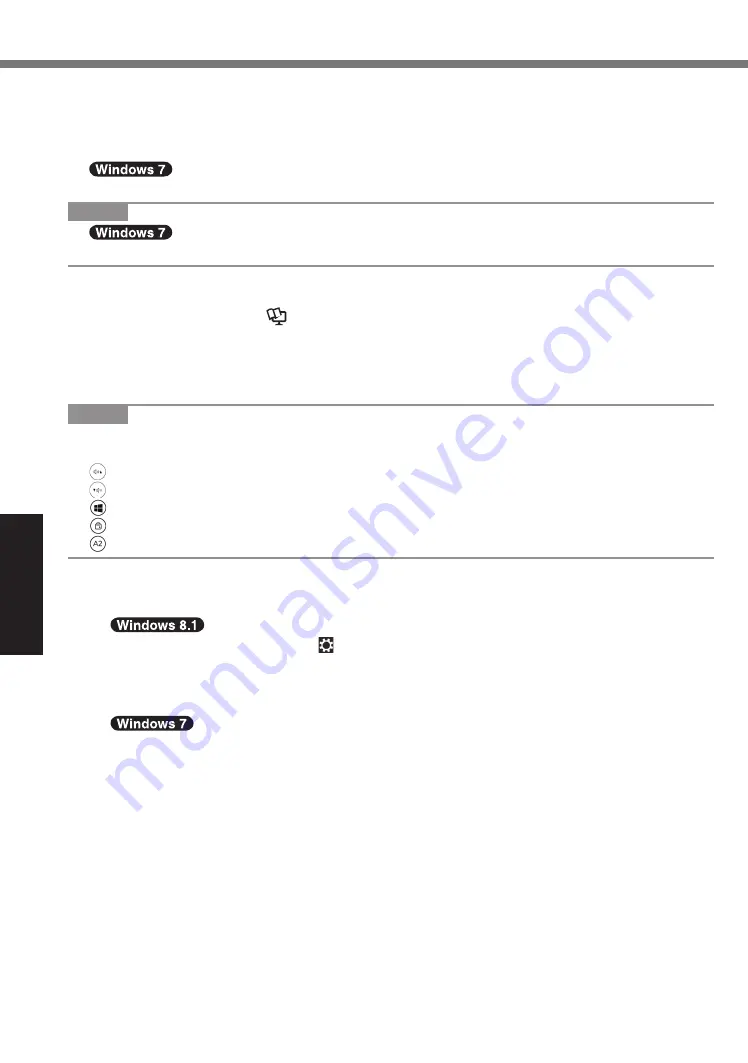
22
Useful Information
Installing Software
n
Using Recovery Disc
Use the Recovery Disc in the following conditions.
You have forgotten the administrator password.
Installation is not complete. The recovery partition in the flash memory may be broken.
<Only for Windows 7 downgrade model>
To change OS from Windows 7 to Windows 8.1, or vice versa.
NOTE
l
To change OS from 32-bit to 64-bit, or vice versa, install OS using the recovery
partition in the flash memory.
Preparation
l
Prepare the following items:
• Recovery Disc (
è
Reference Manual
“Recovery Disc Creation Utility”)
• USB DVD drive (optional) (refer to recent catalogs and other sources for information
about the products available)
l
Remove all peripherals (except for the USB DVD drive).
l
Connect the AC adaptor and do not remove it until installation is complete.
NOTE
l
You can use the following buttons instead of the keyboard when the Setup Utility screen is
displayed.
: → key
: ↓ key
: Enter key
: ESC key
: F2 key (Default setting)
1
Connect the DVD drive to the USB port.
2
Start the Setup Utility.
A
Display “Charm”, and touch - [Change PC settings] - [Update and recovery] - [Recov-
ery].
B
Touch [Restart now] under “Advanced startup”.
C
Touch [Troubleshoot] - [Advanced options] - [UEFI Firmware Settings] - [Restart].
Turn on the computer, and touch top left of the screen while [Panasonic] boot screen is
displayed.
l
If the [Panasonic] boot screen is not displayed, turn on the computer while touching top
left of the screen.
l
If the password is requested, enter the Supervisor Password.
3
Write down all of the contents of the Setup Utility and touch [Exit] and
double-touch [Load Default Values].
At the confirmation message, touch [Yes].
4
Check the [UEFI Boot] setting of the Setup Utility.
[UEFI Boot] should be set to as follows.
When the recovery disc for Windows 8.1 is used: [Enabled]
When the recovery disc for Windows 7 is used: [Disabled]






























