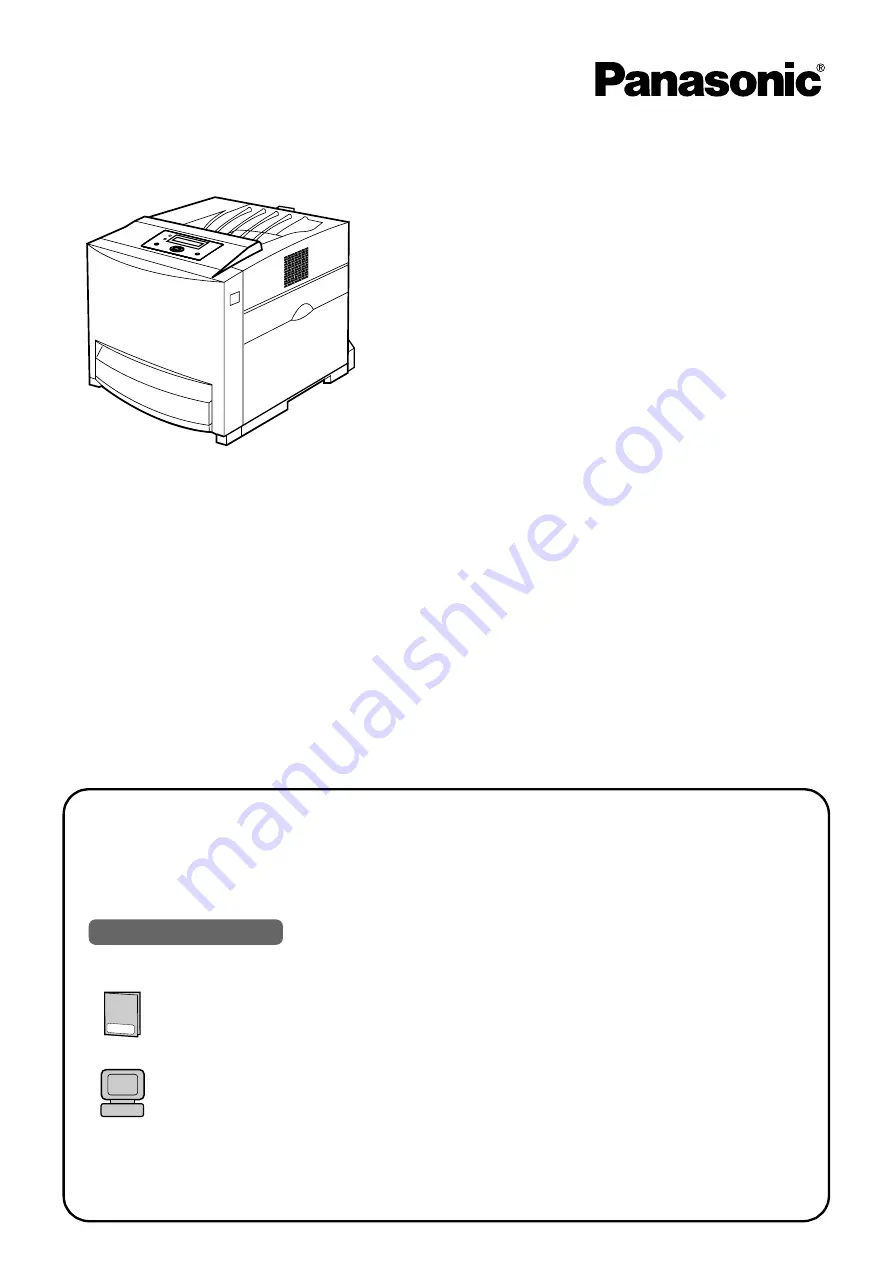
Setup Guide
Color Laser Printer
Model No.
DP-CL18
DP-CL22
Thank you for purchasing the Panasonic Color Laser Printer.
The major difference between the two models is as follows:
•
The print speed of DP-CL22 is faster than DP-CL18.
•
An automatic duplex unit is provided with DP-CL22 as standard. (An option for DP-CL18)
This manual describes basic setup procedures for the Panasonic Color Laser Printer and
necessary precautions for safety and use. First read this guide to setup the printer.
For other detailed information, refer to
Operating Instructions
included in the printer CD-ROM.
To read
Operating Instructions
, Adobe Reader must be installed on the computer. If it is not
installed, you need to install it on your computer by downloading it from Adobe's Web site or by
other means.
Please carefully read this manual and keep this documentation in a safe place for
future reference.
Using Manuals:
Setup Guide
Model No.
KX-CL500/KX-CL510
Color Laser Printer


































