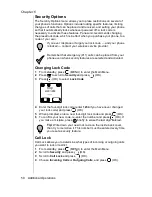Chapter 7
56 Service Provider Features
1
Press
(VIEW) to view the inbox message list.
•
The display icons indicate the message status:
:Unread message
:Locked message
:Read message
•
The urgency level of the received message is also displayed:
!! :Very urgent message
! :Urgent message
:Normal message
:Bulk message
2
If you have one new message, press
(OPEN) to read it. Then
press
to scroll through the reception time, sender, and message.
OR
If you have more than one message, scroll through the list of
messages. When the arrow points to the message you want to read,
press
(OPEN) and press
to scroll through the reception time,
sender, and message.
3
Once you read a message, you can press
(CLOSE) to close the
message.
OR
Press
(OPTION).
-
To reply to the message, see “Replying to a Text Message (Inbox
Only)” on page 56.
-
To forward the message, see “Forwarding a Text Message” on
page 57.
-
To lock the message, see “Locking a Text Message” on page 57.
-
To delete the message, see “Deleting a Text Message” on page 57.
-
To call a number shown in the message, see “Calling Back a Text
Message” on page 57.
-
To add the sender of the message to your Phonebook, see “Adding
the Sender to your Phonebook” on page 57.
-
To exit without doing any of the above, scroll to Exit and press
(OK).
Replying to a Text Message (Inbox Only)
1
With a message displayed, press
(OPTION).
•
The OPTIONS menu is displayed.
2
Press
(OK) to select Reply.
•
The Compose screen appears with a check mark next to Send To,
indicating that this field is already completed.
3
Scroll to Message and press
(SELECT).
4
Enter the text of your message in the Message screen and press
(OK).
•
The Compose screen is displayed with a check mark next to Send To
and Message.
Summary of Contents for EBTX320 - Cell Phone ATLAS
Page 2: ......
Page 8: ...vi ...
Page 38: ...Chapter 4 28 Text Entry Operations ...
Page 46: ...Chapter 5 36 Phonebook Features ...
Page 63: ...Chapter 6 Additional Operations 53 ...
Page 64: ...Chapter 6 54 Additional Operations ...
Page 84: ...Appendix B 72 Phone Accessories ...
Page 93: ......