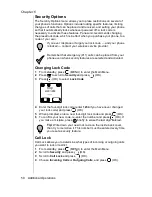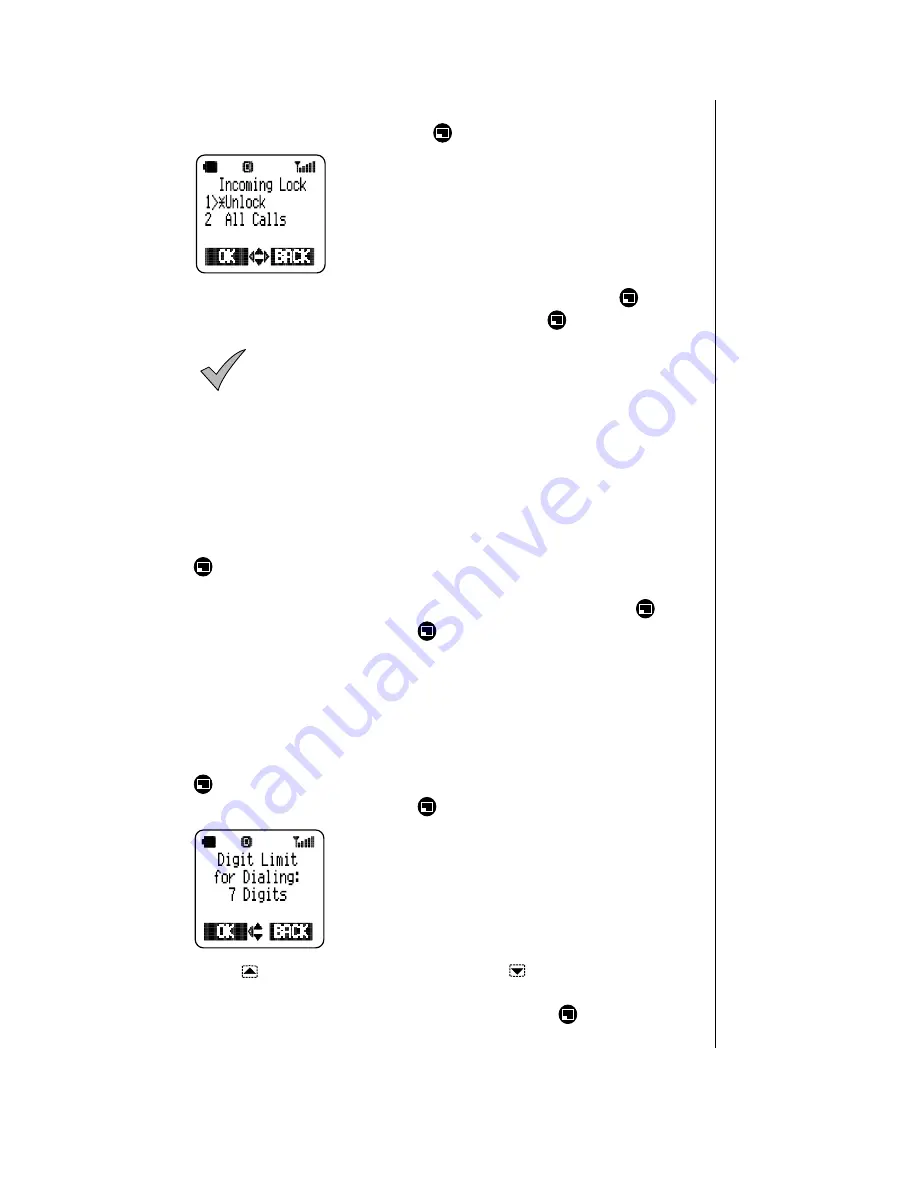
Chapter 6
Additional Operations 51
Locking Incoming Calls
1
From the Call Lock menu, press
(OK) to select Incoming Calls.
• You have the option of unlocking or locking all
incoming calls.
2
To change the setting, scroll to the other option and press
(OK).
3
When prompted, enter the lock code, and press
(OK).
Note: Call Waiting (see page 53) will not function when
Incoming Lock is On.
If you have subscribed to Voice Mail (see “Voice Mail” on
page 61) and have locked all incoming calls, your calls are
directed to your Voice Mailbox.
Locking Outgoing Calls
You can lock and unlock all outgoing calls, or you can prevent calls from
being placed except from the Phonebook. This feature also lets you limit
the number of digits that can be dialed from your phone (to prevent long-
distance or international calls being made).
1
From the Call Lock menu, scroll to Outgoing Calls and press
(OK).
•
You can select from Unlock, All Calls, Phonebook, or Digit Limit.
2
To change the setting, scroll to the desired option and press
(OK).
3
Enter the lock code and press
(OK).
4
If you selected Unlock, All Calls, or Phonebook, the display confirms
the new setting.
Limiting the Number of Digits Dialed
You can limit the number of digits that can be dialed from your phone. For
example, to allow only local calls, set the digit limit to 7.
1
From the Outgoing Lock menu, scroll to Digit Limit and press
(OK).
2
Enter the lock code and press
(OK).
3
Press
to increase the digit limit. Press
to decrease the digit
limit. The maximum digit limit is 31.
4
When the digit limit you prefer is displayed, press
(OK).
Summary of Contents for EBTX320 - Cell Phone ATLAS
Page 2: ......
Page 8: ...vi ...
Page 38: ...Chapter 4 28 Text Entry Operations ...
Page 46: ...Chapter 5 36 Phonebook Features ...
Page 63: ...Chapter 6 Additional Operations 53 ...
Page 64: ...Chapter 6 54 Additional Operations ...
Page 84: ...Appendix B 72 Phone Accessories ...
Page 93: ......