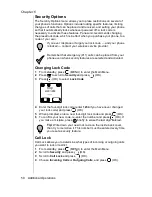Chapter 6
46 Additional Operations
•
If you selected Custom, enter the message (16 characters or less) to be
displayed when the alarm goes off. See Chapter 4, “Text Entry
Operations” for details about entering text.
12 Once you have selected or entered the message to be displayed with
the alarm, press
(OK).
•
The alarm icon is displayed.
Note: If the phone is turned off at the time set for the alarm, the
phone turns on and the alarm is activated. The phone remains
on until you turn it off.
The alarm alert lasts for 40 seconds. To stop the alarm, press
any key. To clear the message from the display, press
(OK).
(Pressing
or
does not clear the message from
the display.)
Answer Key
Choosing which key to use for answering your phone is described in
“Answer Key Options” on page 22.
Creating a Welcome Screen
You can create a personalized message (up to 64 characters, including
spaces) to be displayed briefly whenever you turn your phone on.
1
From standby, press
(MENU) to enter the Main Menu.
2
Scroll to Phone Settings and press
(OK).
3
Scroll to Welcome Screen and press
(OK).
4
Scroll to On and press
(OK).
5
To delete the current message, if any, press and hold
.
6
Enter a new Welcome Screen message. See Chapter 4, “Text Entry
Operations” for details about entering text.
7
When the message is complete, press
(OK).
Selecting Another Language
You have the option of setting your phone so that the displayed language is
English, Spanish, or French.
1
From standby, press
(MENU) to enter the Main Menu.
2
Scroll to Phone Settings and press
(OK).
3
Scroll to Language and press
(OK).
4
To select another language, scroll to the language of your choice and
press
(OK).
Summary of Contents for EBTX320 - Cell Phone ATLAS
Page 2: ......
Page 8: ...vi ...
Page 38: ...Chapter 4 28 Text Entry Operations ...
Page 46: ...Chapter 5 36 Phonebook Features ...
Page 63: ...Chapter 6 Additional Operations 53 ...
Page 64: ...Chapter 6 54 Additional Operations ...
Page 84: ...Appendix B 72 Phone Accessories ...
Page 93: ......