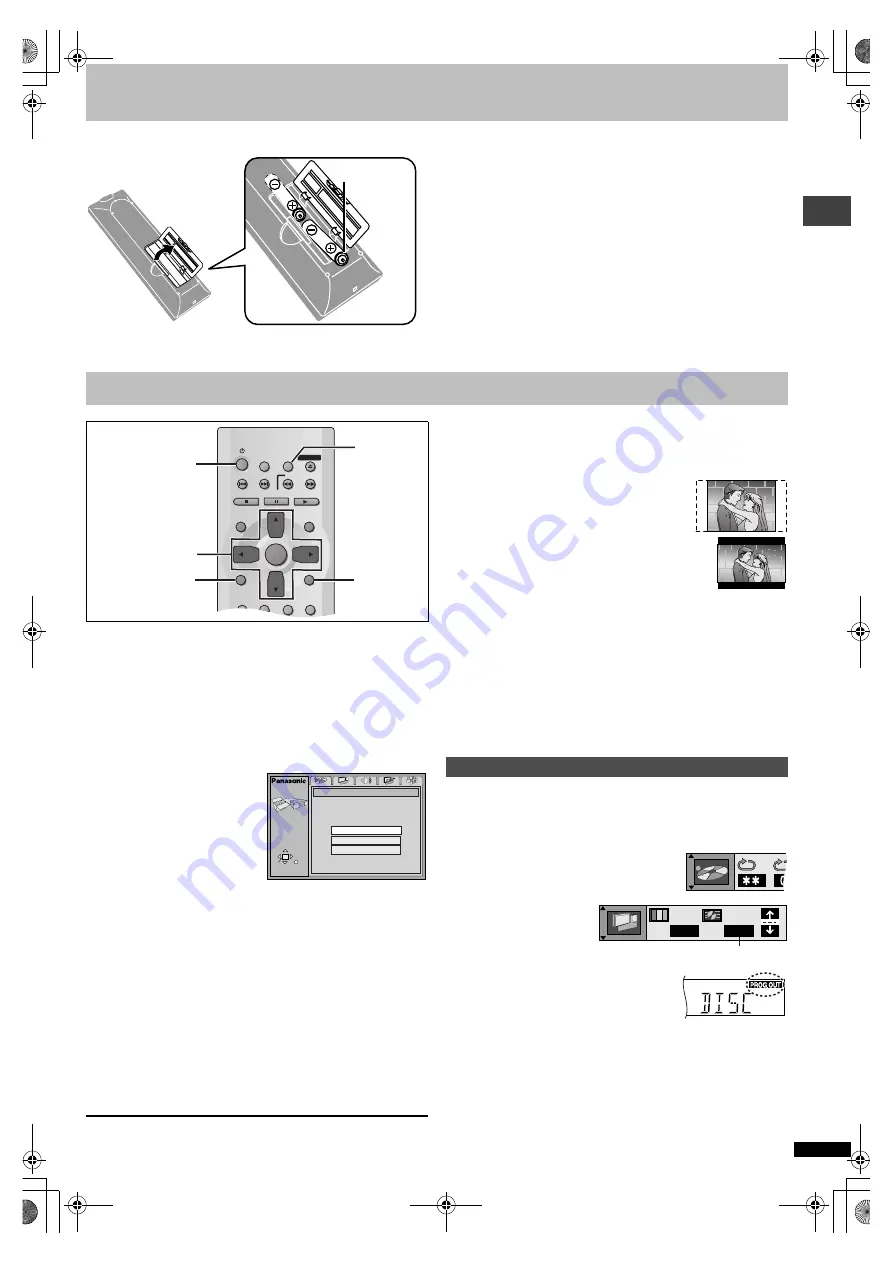
R
Q
T631
2
9
Getti
ng s
tarted
The remote control
∫
Batteries
≥
Insert so the poles (
i
and
j
) match those in the remote control.
≥
Do not use rechargeable type batteries.
Do not:
≥
mix old and new batteries.
≥
use different types at the same time.
≥
heat or expose to flame.
≥
take apart or short circuit.
≥
attempt to recharge alkaline or manganese batteries.
≥
use batteries if the covering has been peeled off.
Mishandling of batteries can cause electrolyte leakage which can damage
items the fluid contacts and may cause a fire.
Remove if the remote control is not going to be used for a long period of
time. Store in a cool, dark place.
∫
Use
Aim at the sensor (
➡
page 8, Control reference guide), avoiding obstacles,
at a maximum range of 7 m (23 feet) directly in front of the unit.
The QUICK SETUP screen appears when you press [SETUP] the first
time after purchase and assists you to make necessary settings. You can
access this screen again later if you need to (
➡
page 21, Others—QUICK
SETUP).
Preparation
Turn on the television and select the appropriate video input on the
television to suit the connections for the player.
[1]
Press [
Í
] to turn on the unit.
[2]
Press [SETUP] to
show the QUICK
SETUP screen.
[3]
Press [
3
,
4
] to select
the menu language
and press [ENTER].
[4]
Press [
3
,
4
] to select “Yes” to continue and
press [ENTER].
[5]
Press [
3
,
4
] to select the item and press
[ENTER].
≥
Audio Language (
➡
≥
Subtitle Language (
➡
≥
TV Aspect (
➡
right)
≥
Progressive Out (
➡
≥
[XP50]
Speaker Setting (
➡
[6]
Press [ENTER] and then [SETUP] to end the
settings.
To return to the previous screen
Press [RETURN].
∫
TV Aspect
Select “4:3” (regular) or “16:9” (widescreen) to suit your television.
If you have a regular 4:3 television, you can also select how video on
some discs is shown (
➡
page 21, Video—TV Aspect).
≥
4:3 Pan&Scan (Factory preset)
Widescreen software is expanded to fill the screen
of a 4:3 aspect television (unless prohibited by the
producer of the disc).
≥
4:3 Letterbox
Widescreen software is shown in the letterbox style on a
4:3 aspect television.
∫
Viewing 4:3 aspect pictures on a 16:9
widescreen television using progressive output
16:9 aspect pictures are shown correctly, but 4:3 aspect pictures are
stretched horizontally to fill the screen.
≥
If your television can change the aspect when input is progressive
Use the television to change the aspect to the correct one.
≥
If your television cannot change the aspect when input is
progressive
Switch Video output mode to “480I” (
➡
below) so the “PROG.OUT”
indicator on the unit’s display goes out. Output will now be interlace and
4:3 aspect picture is shown in the middle of the screen.
Preparation
≥
Connect through the COMPONENT VIDEO OUT terminals (
➡
≥
In QUICK SETUP (or SETUP menus
➡
page 21), set “Progressive Out”
to “Enable”.
1. Press [DISPLAY] to display Unit information.
2. While the leftmost icon is
highlighted, press [
3
,
4
]
to select Picture Menu.
3. Press [
2
,
1
] to select Video output mode.
4. Press [
3
,
4
] to select “480P” so the
“PROG.OUT” indicator on the unit’s display
lights.
[Note]
≥
Although the “PROG.OUT” indicator lights on the unit’s display, output
will still only be interlace if you have connected the unit to your television
through the VIDEO OUT or S VIDEO OUT terminals.
≥
When progressive output is on, closed captions will not be displayed.
R6, AA, UM-3
Quick Setup
SLEEP
SETUP
OPEN/CLOSE
SLOW/SEARCH
SKIP
STOP
PLAY
PAUSE
MENU
TOP MENU
ENTER
DISPLAY
SUBTITLE
PROGRAM
AUDIO
ANGLE QUICK REPLAY
RETURN
[1]
[3]
0
[4]
0
[5]
0
[6]
[2]
0
[6]
RETURN
DISPLAY
SELECT
SETUP
QUICK SETUP
Select the menu language.
ENTER RETURN
English
Français
Español
Enjoying progressive video
N
480I
Video output mode
XP50‑30.book 9 ページ 2002年8月2日 金曜日 午後4時7分










































