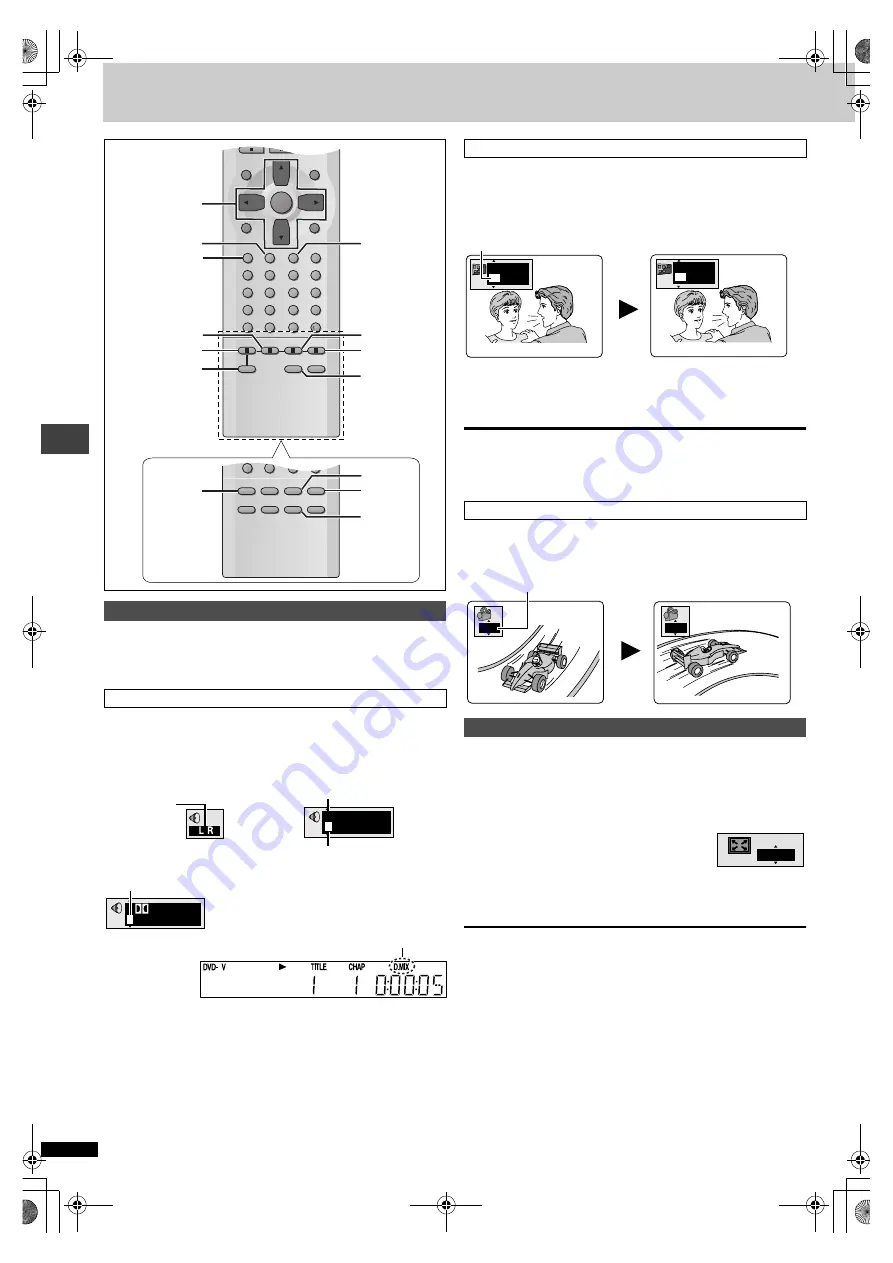
R
Q
T631
2
16
A
d
va
nce
d
op
er
atio
ns
Increasing your enjoyment of movies
Some DVDs have multiple soundtracks, subtitle languages and camera
angles, and you can change them during play.
≥
“–” or “– –” is displayed instead of the language number in circumstances
such as when no language is recorded on the disc.
[RAM]
[DVD-A]
[DVD-V]
[VCD]
During play
Press [AUDIO].
≥
You can also use this button to turn the vocals on and off on karaoke
discs. Read the disc’s instructions for details.
≥
Refer to
[B]
(
➡
page 19) for audio signal type details.
[XP50[
≥
Depending on the signal type of the recording on DVD-RAM, sometimes
the audio settings will not be activated even if the display changes.
≥
Play restarts from the beginning of the soundtrack when playing DVD-
Audio and DVD-RAM soundtracks that are accompanied by still pictures.
≥
Even if a second soundtrack isn’t recorded on a DVD-Audio, two
soundtrack numbers will normally be shown when you press [AUDIO].
The soundtrack currently playing is number 1.
[DVD-A]
[DVD-V]
: You can change the subtitle language and turn the
subtitles on and off.
[RAM]
: You can turn the subtitles on and off.
During play
Press [SUBTITLE].
The number changes each time you press the button.
≥
In some cases, the subtitle language is not changed to the selected one
immediately.
≥
If the subtitles overlap closed captions recorded on discs, turn the
subtitles off.
To clear/display the subtitles
1. Press [SUBTITLE].
2. Press [
1
]. (
[DVD-A]
[DVD-V]
)
3. Press [
3
,
4
] to select “OFF” or “ON”.
[DVD-A]
[DVD-V]
During play
Press [ANGLE].
The number changes each time you press the button.
[RAM]
[DVD-A]
[DVD-V]
Widescreen software often appears as a letterbox picture (
➡
when shown on a regular 4:3 aspect television. Use 4:3 TV ZOOM to
expand these pictures to fill more of the television. (The sides of the
picture are cut off when you do this.)
During play
Press [ZOOM].
Each time you press the button:
ON
(——)
OFF (Factory preset)
≥
4:3 TV ZOOM is canceled when the disc tray is opened or the unit is
switched to standby.
[Note]
≥
Depending on the video format of the disc and current play status, this
feature may not work as described.
≥
Menus may act or appear differently while 4:3 TV ZOOM is on.
Changing soundtracks, subtitles and angles
Soundtracks
[RAM]
[VCD]
Each time you press the button:
LR
")
L
")
R
^--------------------b
[DVD-A]
[DVD-V]
The number changes each time you press the button.
MENU
TOP MENU
ENTER
DISPLAY
SUBTITLE
PROGRAM
RANDOM
REPEAT
A-B REPEAT CANCEL
AUDIO
ANGLE QUICK REPLAY
RETURN
0
10
1
2
3
4
5
6
7
8
9
A.SRD
BASS
ZOOM
POSITION
MEMORY
CINEMA/
CONCERT
D.ENH
ONETOUCH
MEMORY
A
B
C
D
AUDIO
SUBTITLE
3
,
4
,
2
,
1
ENTER
ANGLE
A-B REPEAT CANCEL
0
10
A.SRD
ZOOM
POSITION
MEMORY
CINEMA
D.ENH
AUDIO ONLY
PAGE
GROUP
D.ENH
A.SRD
ZOOM
CINEMA
[XP50]
A.SRD
ONE TOUCH
MEMORY
BASS
ZOOM
D.ENH
CINEMA/
CONCERT
192k24b 2ch
LPCM
1
1
Soundtrack selected
Soundtrack playing
3/2.1 ch
Digital
1
English
e.g. DVD-Video
≥
Indicates that a multi-channel soundtrack can be down-mixed to two
channels.
Subtitles
Angles
4:3 TV ZOOM function
I love you
Je t’aime
English
ON
French
ON
1
2
1
2
ON
XP50‑30.book 16 ページ 2002年8月2日 金曜日 午後4時7分



























