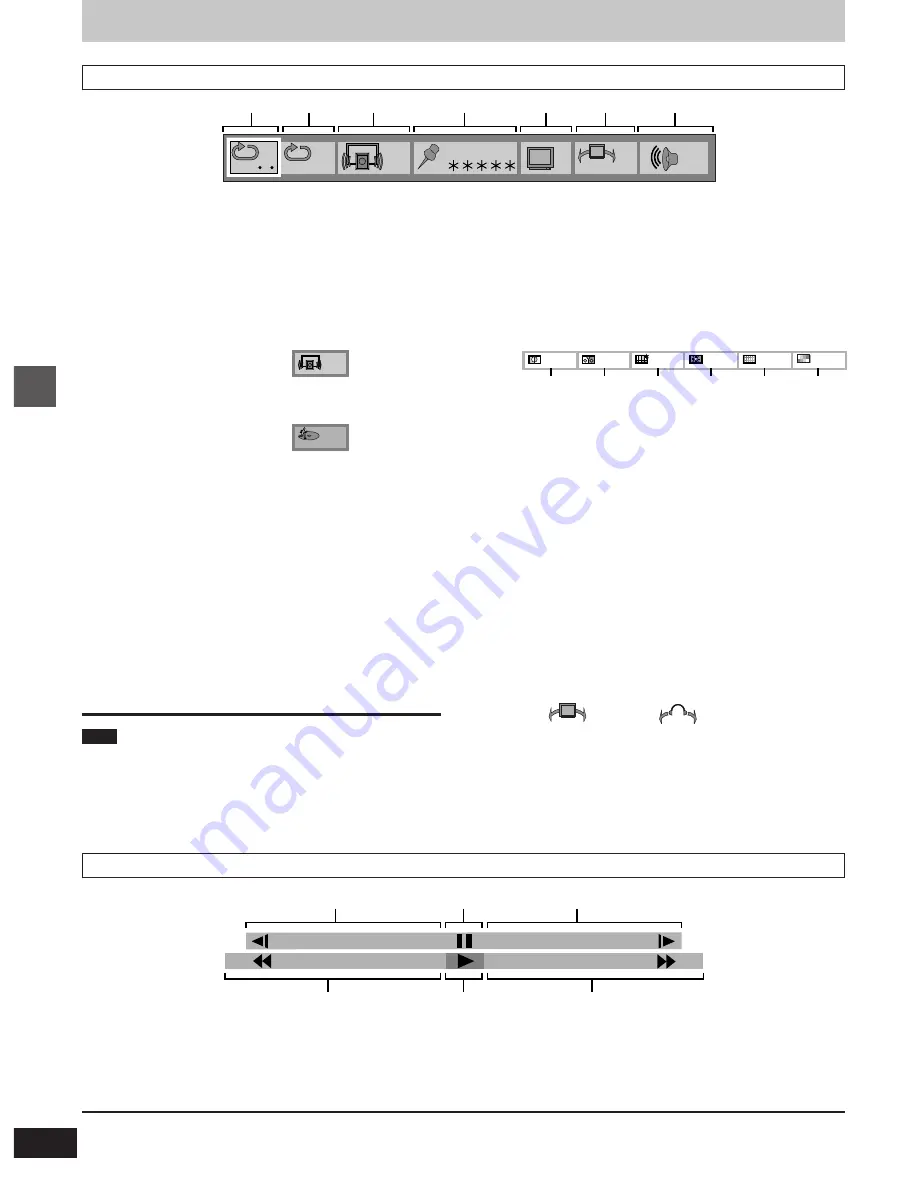
26
VQT8626
Advanced Operations
Using GUI screens
Screen for player information
q
Rapid reverse
Press the cursor buttons [
4
]
>
[
2
].
r
Play
Press the cursor button [
4
].
s
Rapid advance
Press the cursor buttons [
4
]
>
[
1
].
n
Slow-motion play (Backward)
[DVD]
Press the cursor buttons [
3
]
>
[
2
].
o
Still/Pause
Press the cursor button [
3
].
p
Slow-motion play (Forward)
[DVD]
[VCD]
Press the cursor buttons [
3
]
>
[
1
].
Maximum speed
DVD:
j
100
Video CD:
j
40
CD:
j
50
Maximum speed
DVD:
i
100
Video CD:
i
40
CD:
i
50
For your reference
≥
Each time the cursor buttons [
2
,
1
] are pressed, the speed of rapid reverse/advance and slow-motion play increases up to 5 steps.
a
A–B repeat play
Press [ENTER] during play to store location A and press [ENTER]
again to store location B. Repeat play between the two locations
starts. Press [ENTER] again to return to normal play.
b
Repeat play
Select the mode during play with the cursor buttons [
3
,
4
].
[DVD]
[VCD]
[CD]
OFF: Normal play
OFF: Normal play
C:
Chapter repeat play
T:
Track repeat play
T:
Title repeat play
A:
Disc repeat play
c
Dialogue Enhancer (
➡
page 19)
[DVD]
Select the mode during play with the cursor buttons [
3
,
4
].
OFF: Normal volume
ON:
Louder volume for dialogue
Play mode
[VCD]
[CD]
(
➡
page 21 and 22)
The current play mode is shown (cannot be changed here).
PRG: Program play
RND: Random play
– – –: Normal play
d
Marker (Marking parts you want to watch or listen to again)
Press [ENTER] during play and press [ENTER] again at the pre-
ferred point to store a marker. (Marker no. replaces “
¢
”.) Up to 5
markers can be stored in memory.
To store the next marker, press the cursor button [
1
].
≥
To recall a marker
Select the marker no. with the cursor buttons [
2
,
1
] and press
[ENTER].
≥
To clear a marker
Select the marker no. with the cursor buttons [
2
,
1
] and press
[CANCEL].
≥
≥
≥
≥
≥
Some subtitles recorded around the marker may fail to appear.
≥
≥
≥
≥
≥
All the markers are cleared when the player is switched to the
standby mode or turned off, or the disc tray is opened.
Note
≥
A-B repeat play does not work with an interactive DVD.
≥
Repeat play and marker functions do not work with an interactive
DVD or during menu play of a Video CD with playback control.
≥
Dialogue Enhancer is effective with Dolby Digital or DTS Digital
Surround, three channels or over, where the dialogue is recorded in
the center channel.
e
Digital picture mode
[DVD]
[VCD]
You can adjust picture quality to suit the disc or scene you are
viewing. Select the mode with the cursor buttons [
3
,
4
] while a
disc is loaded.
N: Normal mode
U: User selection mode: Adjust the picture quality as you like.
When “U” is selected and [ENTER] is pressed, the GUI screen
as shown below appears. Select the item with the cursor
buttons [
2
,
1
] and select the value with the cursor buttons
[
3
,
4
].
h
Contrast (
j
7 to
i
7):
Increase (
i
) or decrease (
j
) the contrast between bright
parts of the picture and the dark parts.
i
Colour (
j
7 to
i
7): Change the tone of the colours.
j
Sharpness (
j
6 to
i
6):
Increase (
i
) or decrease (
j
) the sharpness of outlines.
k
Brightness (0 to 15): Increase overall brightness.
l
Digital noise reduction (0 to 4) : Reduces picture noise.
m
Gamma correction (0 to 5) :
You can modify the brillance of the picture.
Detail and contrast in dark scenes can be increased by
raising the brightness of the center ranges while
maintaining the brightness of the blackest and whitest
parts of the picture.
C: Cinema mode (Cinema position): Picture for viewing movies
F: Fine mode: Details are sharpner.
S: Soft mode: Soft picture with fewer video artifacts.
f
Virtual Surround Sound (V.S.S.)
[DVD]
(Dolby Digital, 2-channel or over only) (
➡
page 23)
Select the mode during play with the cursor buttons [
3
,
4
].
V.S.S.
Headphone V.S.S.
Select the level during play with the cursor buttons [
3
,
4
].
OFF: V.S.S./Headphone V.S.S. off
1:
V.S.S./Headphone V.S.S. natural effect
2:
V.S.S./Headphone V.S.S. emphasized effect
g
Master volume
Adjust the master volume with the cursor buttons [
3
,
4
].
j¶
or
j
127 to 0 (dB)
0
0
0
0
h
i
j
k
l
m
0
0
OFF
OFF
N
OFF
a
b
g
f
e
d
c
0
dB
OFF
_
_
_
µ
100
p
100
n
p
o
q
s
r
Shuttle screen






























