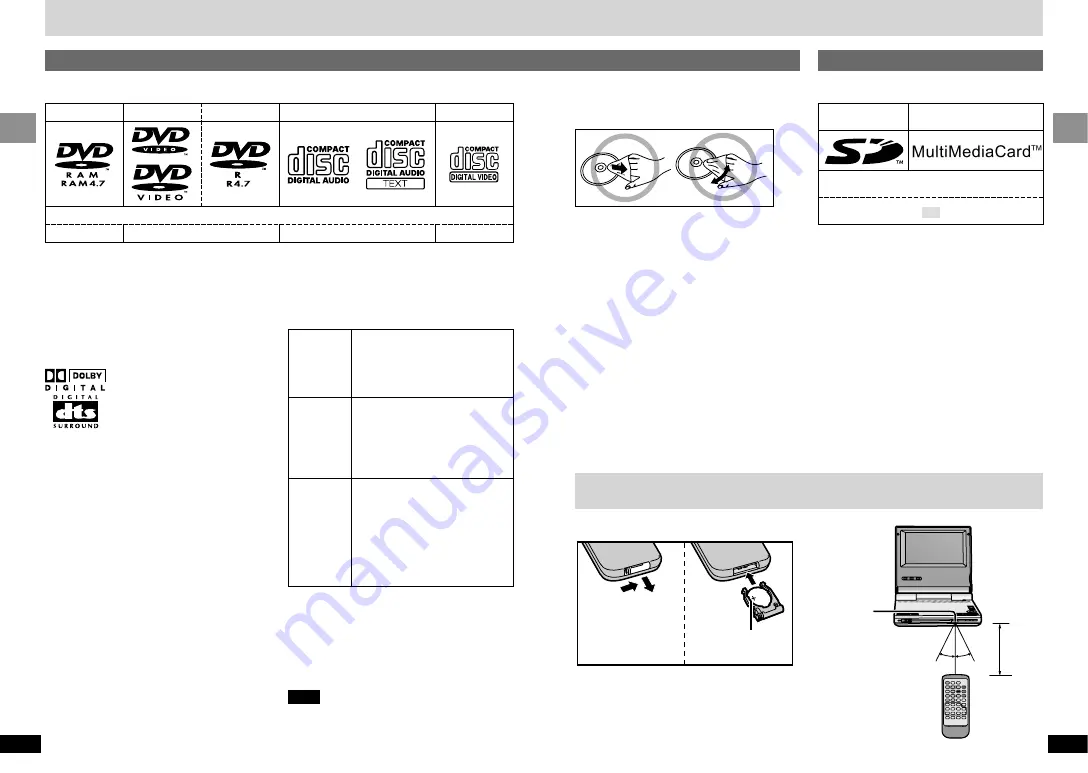
9
RQT6536
Getting Started
8
RQT6536
Getting Started
∫
Discs that cannot be played
DVD-Audio, PAL discs, DVD-RAM (2.6 GB,
TYPE 1), DVD-ROM, CD-ROM, CDV, CD-G,
i
RW, DVD-RW, CVD, SVCD, SACD, Divx
Video Discs and Photo CD.
∫
DVDs that can be played
You can play discs with these
symbols.
∫
Playing DVDs and Video CDs
The producer of these discs can control how they
are played so you may not always be able to
control play as described in these operating in-
structions. Read the disc’s instructions carefully.
∫
CD-R and CD-RW discs
This unit can play CD-R and CD-RW if they are
formatted as CD-DA (digital audio) or video CD
and finalized
§
.
∫
DVD-R discs
Panasonic DVD-R recorded and finalized
§
on a
Panasonic DVD video recorder are played as
DVD-Video on this unit.
§
A process that allows play on compatible
equipment.
Disc and Card information
DVD-RAM
DVD-Video
DVD-R
Audio CD
Video CD
[RAM]
[DVD-V]
[CD]
§
[VCD]
Type
Capacity
Recording
format
≥
Non-cartridge discs
≥
Discs that can be removed
from their cartridges
(TYPE 2 and 4)
≥
12 cm (5
q
) 9.4 GB
≥
(double-sided) and
≥
4.7 GB (single-sided)
≥
8 cm (3
q
) 2.8 GB
(double-sided)
Discs recorded with DVD video
recorders, DVD video cameras,
personal computers, etc., using
Version 1.1 of the Video
Recording (VR) Format
(a unified video recording
standard).
≥
Remove TYPE 2 and 4 discs from their car-
tridges before use, then return them when you
are finished. Read the instructions for the disc
carefully.
≥
Some parts of the disc, for example where one
program ends and another begins, may not
play smoothly.
Note
It may not be possible to play CD-R, CD-RW,
DVD-R and DVD-RAM in all cases due to the
type of disc or condition of the recording.
∫
To clean discs
DVD-Video, CD, Video CD
Wipe with a damp cloth and then wipe dry.
DVD-RAM, DVD-R
≥
Clean only with DVD-RAM/PD disc cleaner
available as an optional accessory, part
number LF-K200DCA1.
≥
Never use cloths or cleaners for CDs, etc.
∫
Handling precautions
≥
Do not write on the label side with a ball-point
pen or other writing instrument.
≥
Do not use record cleaning sprays, benzine,
thinner, static electricity prevention liquids or
any other solvent.
≥
Do not attach labels or stickers to discs.
≥
Do not use discs with exposed adhesive from
tape or left over peeled off stickers.
≥
Do not use scratch-proof protectors or covers.
≥
Do not use discs printed with label printers
available on the market.
∫
Battery (Lithium battery)
1
2
3
Face
+
upwards.
Indication used in instructions
§
Including CD-R/RW and discs recorded with MP3.
Do not use irregularly shaped discs (e.g. heart-shaped), as these can damage the unit.
∫
Use
∫
DVD-RAM discs
DVD-RAM discs must meet the following condi-
tions for this unit to be able to play them.
∫
Discs that can be played
Aim at the sensor,
avoiding obstacles, at
a maximum range of
7 m (23 feet) directly
in front of the unit.
30
°
30
°
Remote
control signal
sensor
7 m
(23 feet)
SD Memory Card
Multi Media Card
Indication used in instructions
SD
≥
SD logo is a trademark.
≥
Portions of this product are protected under
copyright law and are provided under license
by ARIS/SOLANA/4C.
∫
Handling precautions
≥
Store cards in their cases when not in use.
≥
Do not take apart.
≥
Do not touch the metal terminals with your
hands or metal objects.
≥
Do not detach the label and do not attach other
labels.
Cards
∫
Cards that can be played
The remote control
Discs
Replacement: CR2025






































