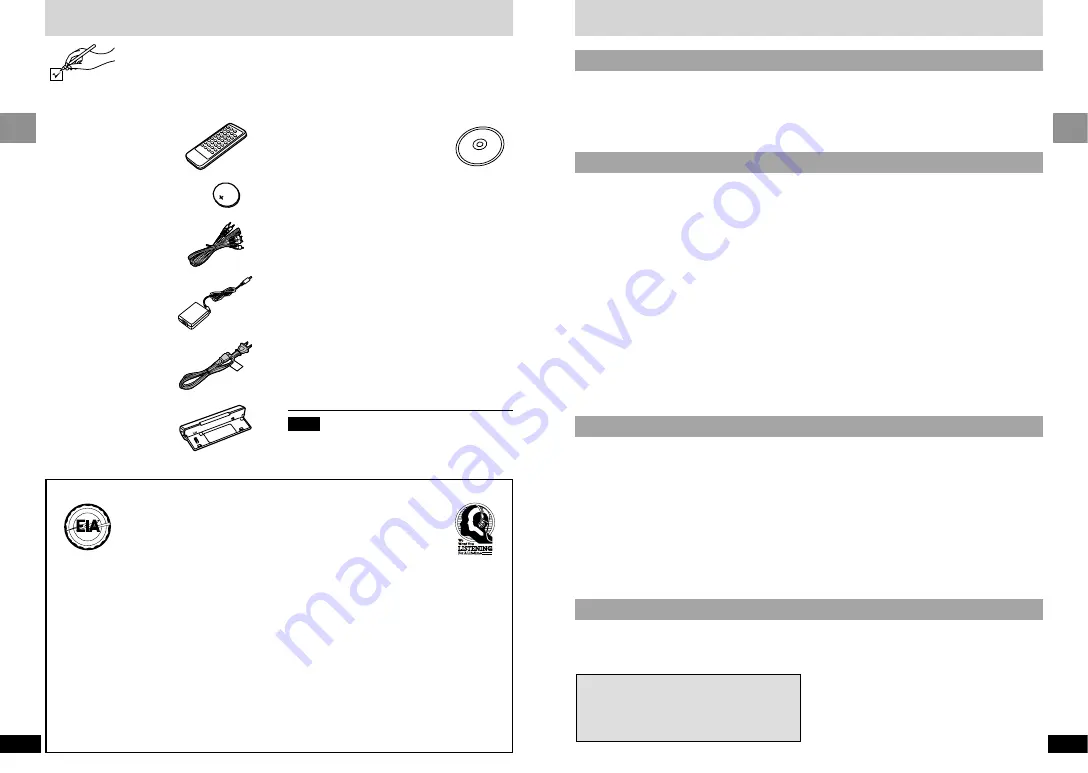
5
RQT6536
Getting Started
4
RQT6536
Getting Started
Table of contents
Getting Started
Accessories . . . . . . . . . . . . . . . . . . . . . . . . .
0
4
IMPORTANT SAFETY INSTRUCTIONS . . . .
0
6
Control reference guide . . . . . . . . . . . . . . . .
0
7
Disc and Card information. . . . . . . . . . . . . .
0
8
The remote control . . . . . . . . . . . . . . . . . . . .
0
9
Basic Operations
Adjusting the angle of the LCD . . . . . . . . . . 12
Playing discs . . . . . . . . . . . . . . . . . . . . . . . . 12
≥
When a menu screen appears . . . . . . . . . . . 13
Playing SD cards . . . . . . . . . . . . . . . . . . . . . 14
≥
Slideshow—show still pictures one after
another . . . . . . . . . . . . . . . . . . . . . . . . . . . 15
≥
Changing the settings . . . . . . . . . . . . . . . . . 15
Selecting programs to play—
DIRECT NAVIGATOR . . . . . . . . . . . . . . . . 16
Using the play list menu . . . . . . . . . . . . . . . 17
≥
Playing a play list . . . . . . . . . . . . . . . . . . . . . 17
≥
Playing specific scenes . . . . . . . . . . . . . . . . 17
Convenient features . . . . . . . . . . . . . . . . . . . 18
≥
Skipping items . . . . . . . . . . . . . . . . . . . . . . . 18
≥
Fast forward and rewind—SEARCH . . . . . . 18
≥
Slow-motion . . . . . . . . . . . . . . . . . . . . . . . . . 18
≥
Frame-by-frame viewing . . . . . . . . . . . . . . . 18
Advanced Operations
Changing the monitor settings . . . . . . . . . . 25
≥
Adjusting color intensity . . . . . . . . . . . . . . . . 25
≥
Changing the size of the picture . . . . . . . . . 25
≥
Adjusting the brightness. . . . . . . . . . . . . . . . 25
Using On-Screen Menu Icons . . . . . . . . . . . 26
≥
Common procedures . . . . . . . . . . . . . . . . . . 26
≥
Progress indicator . . . . . . . . . . . . . . . . . . . . 26
≥
Disc information . . . . . . . . . . . . . . . . . . . . . . 27
≥
Unit information . . . . . . . . . . . . . . . . . . . . . . 28
Reference
Glossary . . . . . . . . . . . . . . . . . . . . . . . . . . . . 35
Troubleshooting Guide . . . . . . . . . . . . . . . . 36
Maintenance . . . . . . . . . . . . . . . . . . . . . . . . . 39
Power supply . . . . . . . . . . . . . . . . . . . . . . . . 10
≥
AC adaptor . . . . . . . . . . . . . . . . . . . . . . . . . . 10
≥
Battery pack . . . . . . . . . . . . . . . . . . . . . . . . . 10
≥
Car adaptor . . . . . . . . . . . . . . . . . . . . . . . . . 11
≥
Starting play from a selected program,
title, or track . . . . . . . . . . . . . . . . . . . . . . . 19
≥
Resume function . . . . . . . . . . . . . . . . . . . . . 19
≥
Repeat play . . . . . . . . . . . . . . . . . . . . . . . . . 19
Using menus to play MP3 discs and
CD text . . . . . . . . . . . . . . . . . . . . . . . . . . . . 20
≥
Menu play . . . . . . . . . . . . . . . . . . . . . . . . . . 20
≥
Finding a track to play . . . . . . . . . . . . . . . . . 21
Changing the play sequence. . . . . . . . . . . . 22
≥
Program play . . . . . . . . . . . . . . . . . . . . . . . . 22
≥
Random play . . . . . . . . . . . . . . . . . . . . . . . . 23
Changing soundtracks, subtitle
languages and angles . . . . . . . . . . . . . . . 23
Virtual surround with speakers and
headphones
(ADVANCED SURROUND) . . . . . . . . . . . . 24
Changing settings . . . . . . . . . . . . . . . . . . . . 29
≥
Common procedures . . . . . . . . . . . . . . . . . . 29
≥
Entering a password . . . . . . . . . . . . . . . . . . 29
≥
Digital output . . . . . . . . . . . . . . . . . . . . . . . . 29
≥
Language code list . . . . . . . . . . . . . . . . . . . . 31
Using this unit with other equipment . . . . . 32
≥
Using this unit with a television . . . . . . . . . . 32
≥
Watching video from a video camera. . . . . . 33
≥
Enjoying more powerful sound. . . . . . . . . . . 34
≥
Recording to digital recording equipment or
cassette tapes . . . . . . . . . . . . . . . . . . . . . 35
Limited Warranty (ONLY FOR U.S.A.). . . . . 40
Product Service . . . . . . . . . . . . . . . . . . . . . . 41
Specifications . . . . . . . . . . . . . . . . . . . . . . . . 42
Operations in these instructions are
described mainly with the main unit, but you
can do the operations on the remote control if
the controls are the same (
➡
page 7).
Accessories
Please check and identify the supplied accessories.
Use numbers indicated in parentheses when asking for replacement parts.
(For U.S.A.)
To order accessories contact 1-800-332-5368 or web site
(http://www.panasonic.com).
(For Canada) To order accessories, call the dealer from whom you have
made your purchase.
∏
Remote control . . . . . . . . . . . . . . . . . . . . . 1
∏
(N2QAHC000012)
∏
Button-type battery . . . . . . . . . . . . . . . . . . 1
∏
for remote control
∏
(for replacement, see right)
∏
Audio/video cable . . . . . . . . . . . . . . . . . . . 1
∏
(RJL3X001X15)
∏
AC adaptor. . . . . . . . . . . . . . . . . . . . . . . . . 1
∏
(DE-891AA)
∏
AC power supply cord . . . . . . . . . . . . . . . 1
∏
(RJA0065-A)
∏
Rechargeable battery pack . . . . . . . . . . . 1
∏
(for replacement, see right)
∏
CD-ROM . . . . . . . . . . . . . . . . . . . . . . . . . . . 1
∏
(SD-MovieStage)
∏
≥
Use SD-MovieStage to record
still and moving pictures from
your computer onto SD
memory cards.
∏
≥
Refer to the included instructions for
installation and the PDF manual for
operation.
Optional accessories:
Button-type battery (CR2025)
Replacement rechargeable battery pack
(CGR-H603: Available from Panasonic dealers.)
Optional rechargeable battery pack (CGR-H601)
Car stereo cassette adaptor (RP-CC20)
Car adaptor (DY-DC95)
Mini optical digital audio cable (RP-CA2120)
S video cable
(RFX4139: Available from Panasonic dealers.)
USB Reader/Writer (BN-SDCAP)
PC card adapter (BN-SDABP)
[Available\only\in\U.S.A.]
Carrying case (RP-SB220)
Headphones (RP-HC100 or RP-HC70)
Note
The included AC power supply cord and AC
adaptor are for use with this unit only. Do not use
them with other equipment.
Listening caution
Do not play your headphones or earphones at a high volume. Hearing experts advise against
continuous extended play.
If you experience a ringing in your ears, reduce volume or discontinue use.
Do not use while operating a motorized vehicle. It may create a traffic hazard and is illegal in
many areas.
You should use extreme caution or temporarily discontinue use in potentially hazardous situations.
Even if your headphones or earphones are the open-air type designed to let you hear outside
sounds, don’t turn up the volume so high that you can’t hear what’s around you.
Sound can be deceiving. Over time your hearing “comfort level” adapts to higher volumes of
sound. So what sounds “normal” can actually be loud and harmful to your hearing.
Guard against this by setting your equipment at a safe level BEFORE your hearing adapts.
To establish a safe level:
≥
Start your volume control at a low setting.
≥
Slowly increase the sound until you can hear it comfortably and clearly, and without distortion.
Once you have established a comfortable sound level:
≥
Set the dial and leave it there.
E
L
E
C
T
R
O
N I
C
I N D
U
S
T
R
IE
S
•
A
S
S O
C I A T
I O
N
•
EST. 1924




































