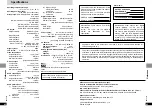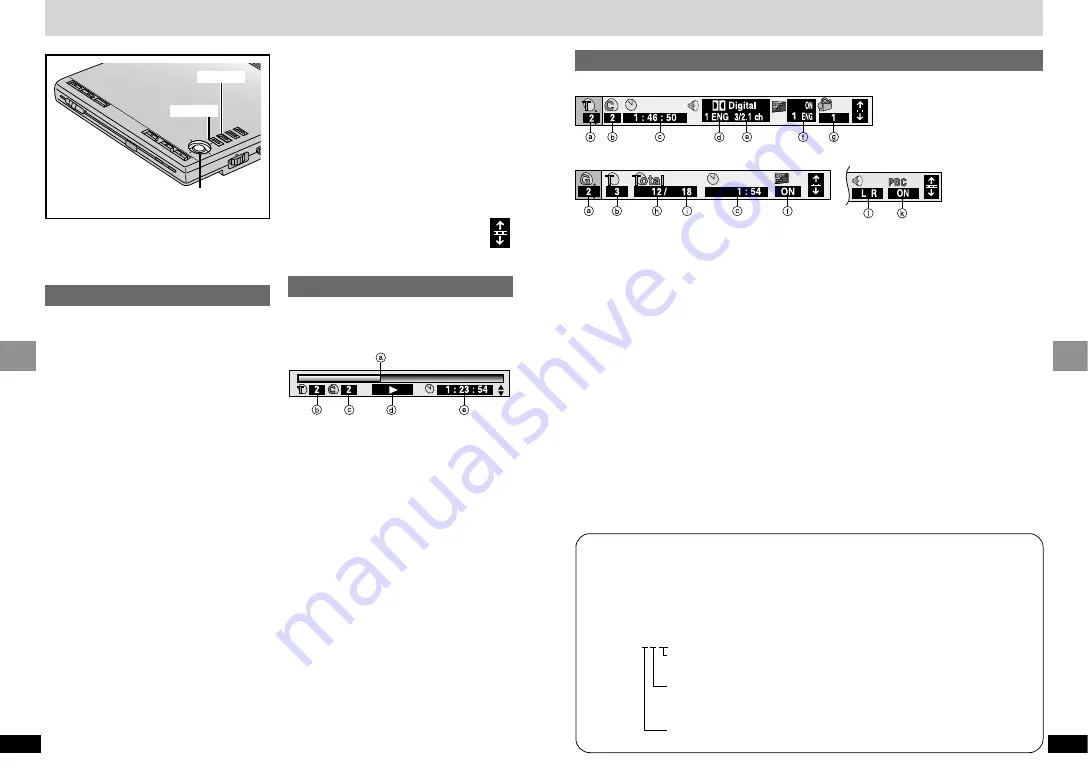
27
RQT6536
Advanced Operations
26
RQT6536
Advanced Operations
Disc information
e.g.
[DVD-V]
a
PG: Program number
[RAM]
PL:
Playlist number
[RAM]
T: Title number
[DVD-V]
T: Track number
[CD]
[VCD]
G: Group number
[CD]
(MP3 discs)
b
C: Chapter number
[DVD-V]
T: Track number in group
T:
[CD]
(MP3 discs)
c
Time
[RAM] [DVD-V]
≥
Use [
3
,
4
] to show the elapsed play time
or remaining time for the program or title (or
chapter during program and random play).
≥
Select a position to start play by specifying
a time with the numbered buttons and
press [ENTER].
Changing the time display
[CD]
[VCD]
Use [
3
,
4
] to show the elapsed play time,
remaining time for the track, or remaining
time for the disc.
Elapsed play time for the track
[CD]
(MP3 discs)
(display only, cannot be changed)
d
Soundtrack language
[DVD-V]
(
➡
page 23)
(See
[A]
below for language abbreviations.)
e
Audio signal type
[RAM] [DVD-V]
(
➡
page 23)
(See
[B]
below for details.)
Karaoke vocal on/off (Karaoke DVD only)
[DVD-V]
Solo:
OFF or ON
Duet:
OFF, 1
i
2, V1 or V2
f
Subtitle language
[DVD-V]
(
➡
page 23)
(See
[A]
below for language abbreviations.)
Subtitles on/off
[RAM] [DVD-V]
ON
()
OFF
Track Information display on/off
[CD]
(MP3 discs, CD text discs)
ON
()
OFF
g
Angle number
[DVD-V]
(
➡
page 23)
h
Track number in disc
[CD]
(MP3 discs)
i
Total number of tracks on disc
[CD]
(MP3 discs)
j
Audio Mode
[RAM]
[VCD]
LR
()
L
()
R
^---------------------J
k
Menu play
[VCD]
(with playback control only)
Indicates whether menu play (playback
control) is on or off.
e.g. MP3 disc
e.g.
[VCD]
[A]
Audio/Subtitle language
ENG: English
ESP: Spanish
DAN: Danish
CHI:
Chinese
VIE: Vietnamese
FRA: French
NLD: Dutch
POR: Portuguese
KOR: Korean
THA: Thai
DEU: German
SVE: Swedish
RUS: Russian
MAL: Malay
¢
:
Others
ITA:
Italian
NOR: Norwegian
JPN: Japanese
[B]
Signal type/data
LPCM/
Î
Digital/DTS/MPEG: Signal type
b (bit): Number of bits
k (kHz): Sampling frequency
ch (channel): Number of channels
Example: 3/2 .1ch
.1: Subwoofer signal (not displayed if there is no subwoofer signal)
.
0: No surround
.
1: Mono surround
.
2: Stereo surround (left/right)
.
1: Center
.
2: Front left
i
Front right
.
3: Front left
i
Front right
i
Center
On-Screen Menu Icons contain information
about the disc or unit. These menus allow you to
perform operations by changing this information.
Common procedures
[RAM] [DVD-V]
[CD]
[VCD]
1
Press [DISPLAY].
Each time you press the button:
Disc information
>
Progress indicator
:
;
Original display
<
Unit information
(
➡
step 2)
[Unit\information\only]
While the leftmost icon is highlighted
2
Use [
3
,
4
] to select the menu.
Each time you use the cursor jockey:
Play menu
()
Video menu
e
e
u
u
Display menu
()
Audio menu
3
Use [
2
,
1
] to select the item.
4
Use [
3
,
4
] to select the
setting.
≥
Items with “
3
” or “
4
” above and below
can be changed by [
3
,
4
].
≥
Press [ENTER] if the setting does not
change after using [
3
,
4
].
≥
Some items require different operations.
Read the explanations on the following
pages.
Using On-Screen Menu Icons
For your reference
≥
Depending on the condition of the unit (playing,
stopped, etc.) and the type of software, there
are some items you cannot select or change.
≥
When numbers are displayed (e.g.title No.), the
numbered buttons (remote control) are also
effective for setting. After entering numbers,
press [ENTER] to register the setting.
To clear the icons
Press [RETURN] until they clear.
∫
To change the position of the icons
1. Use [
2
,
1
] to select the rightmost
icon.
2. Use [
3
,
4
] to move the icons.
2.
(There are 5 positions.)
Progress indicator
Indicates how far you have played through an
item.
e.g.
[DVD-V]
a
Current position
[RAM] [DVD-V]
[CD]
[VCD]
b
PG: Program number
[RAM]
PL: Playlist number
[RAM]
T: Title number
[DVD-V]
T: Track number
[CD]
[VCD]
G: Group number
[CD]
(MP3 discs)
c
C: Chapter number
[DVD-V]
T: Track number in group
T:
[CD]
(MP3 discs)
d
Condition–play, pause, or slow/search
[RAM] [DVD-V]
[CD]
[VCD]
e
Changing the time display
[RAM] [DVD-V]
[CD]
[VCD]
≥
Use [
3
,
4
] to show the elapsed play time
or remaining time for the program, track or
title (or chapter during program and random
play).
Elapsed play time for the track
[CD]
(MP3 discs)
(display only, cannot be changed)
TOP
M
EN
U
ME
NU
RE
TU
RN
DIS
PL
AY
–ON
–OFF
DVD
/SD
/AUX
EN
TE
R
VOL
AUD
IO
OPT
OU
OPEN
CHG
Í
EN
TE
R
3
,
4
,
2
,
1
,
ENTER
RETURN
DISPLAY