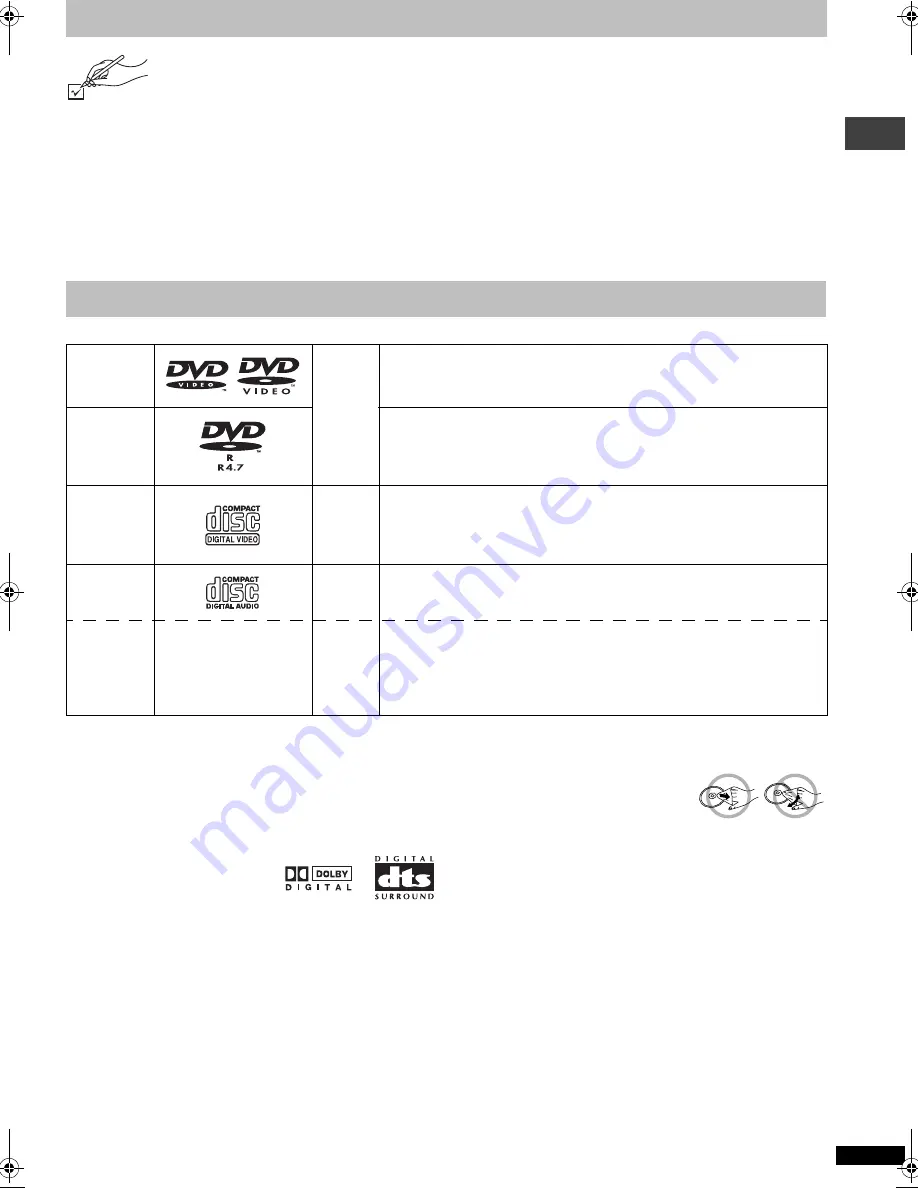
R
Q
T
7135
3
Accessories
Please check and identify the supplied accessories. Use numbers indicated in parentheses when asking for
replacement parts.
(Only for U.S.A.) To order accessories contact 1-800-332-5368 or the website (http://www.panasonic.com).
(For other areas) To order accessories, call the dealer from whom you have made your purchase.
1 Remote control
[U.S.A.[and\Canada[
(EUR7621070)
[Other\areas]
(EUR7621080)
1 AC power supply cord
[U.S.A.[and\Canada[
(RJA0065-K)
[Australia\and\N.Z.]
(RJA0035-2X)
[Other\areas]
(RJA0019-2X)
1 Audio/video cable
(JAC3315N)
2 Remote control batteries
[Note]
The included AC power supply cord is for use with this unit only.
Do not use it with other equipment.
∫
Discs that can be played
§
A process that allows play on compatible equipment.
Use discs with the above logos and that conform to specifications. The unit cannot play other discs correctly.
∫
Discs that cannot be played
DVD-RAM, DVD-Audio, DVD-ROM, CD-ROM, CDV, CD-G,
i
RW, DVD-RW, CVD, SVCD, SACD, Divx Video Discs and
Photo CD.
∫
Built-in decoders
This unit has Dolby Digital and DTS
decoders so you can enjoy discs
that display the indicated logo in
stereo without connecting a separate decoder.
∫
Video systems
[The\Middle\East,\South\Africa,\Asia,\Russia,\Australia\and\N.Z.]
– This unit can play PAL and NTSC, but your television must
match the system used on the disc.
– PAL discs cannot be correctly viewed on an NTSC television.
– This unit can convert NTSC signals to PAL 60 for viewing on a
PAL television (
➜
page 12, Video—NTSC Disc Output).
– Output is interlace (576I), when playing PAL discs.
[U.S.A.[and\Canada[
PAL discs cannot be played.
∫
To clean discs
DVD-Video, Video CD, CD
Wipe with a damp cloth and then wipe
dry.
DVD-R
≥
Clean with an optional DVD-RAM/PD disc cleaner
(LF-K200DCA1, where available).
≥
Never use cloths or cleaners for CDs etc.
∫
Handling precautions
≥
Do not attach labels or stickers to discs (This may cause disc
warping, rendering it unusable).
≥
Do not write on the label side with a ball-point pen or other
writing instrument.
≥
Do not use record cleaning sprays, benzine, thinner, static
electricity prevention liquids or any other solvent.
≥
Do not use scratch-proof protectors or covers.
≥
Do not use the following discs:
– Discs with exposed adhesive from removed stickers or
labels (rented discs etc).
– Discs that are badly warped or cracked.
– Irregularly shaped discs, such as heart shapes.
Disc information
DVD-Video
[DVD-V]
You may not always be able to control play as described in these operating
instructions, e.g. some functions do not work when the play time is not
displayed. Read the disc’s instructions carefully.
DVD-R
≥
Panasonic DVD-R recorded and finalized
§
on a Panasonic DVD video
recorder or DVD video camera are played as DVD-Video on this unit.
≥
It may not be possible to play DVD-R in all cases due to the type of disc
or condition of the recording.
Video CD
[VCD]
You may not always be able to control play as described in these operating
instructions, e.g. some functions do not work when playback control is on.
To cancel playback control, press the numbered buttons in the stop mode
(
➜
page 5, Enter number).
CD
[CD]
—
CD-R/RW
—
[WMA]
[MP3]
[JPEG]
≥
This unit can play CD-R/RW (audio recording disc) recorded with CD-DA,
video CD, WMA, MP3, or JPEG. Close the sessions or finalize
§
the disc
after recording.
≥
It may not be possible to play CD-R and CD-RW in all cases due to the
type of disc or condition of the recording.
Accessor
ies/
Dis
c
i
n
fo
rm
at
ion
7135En.fm 3 ページ 2003年7月16日 水曜日 午後8時34分




































