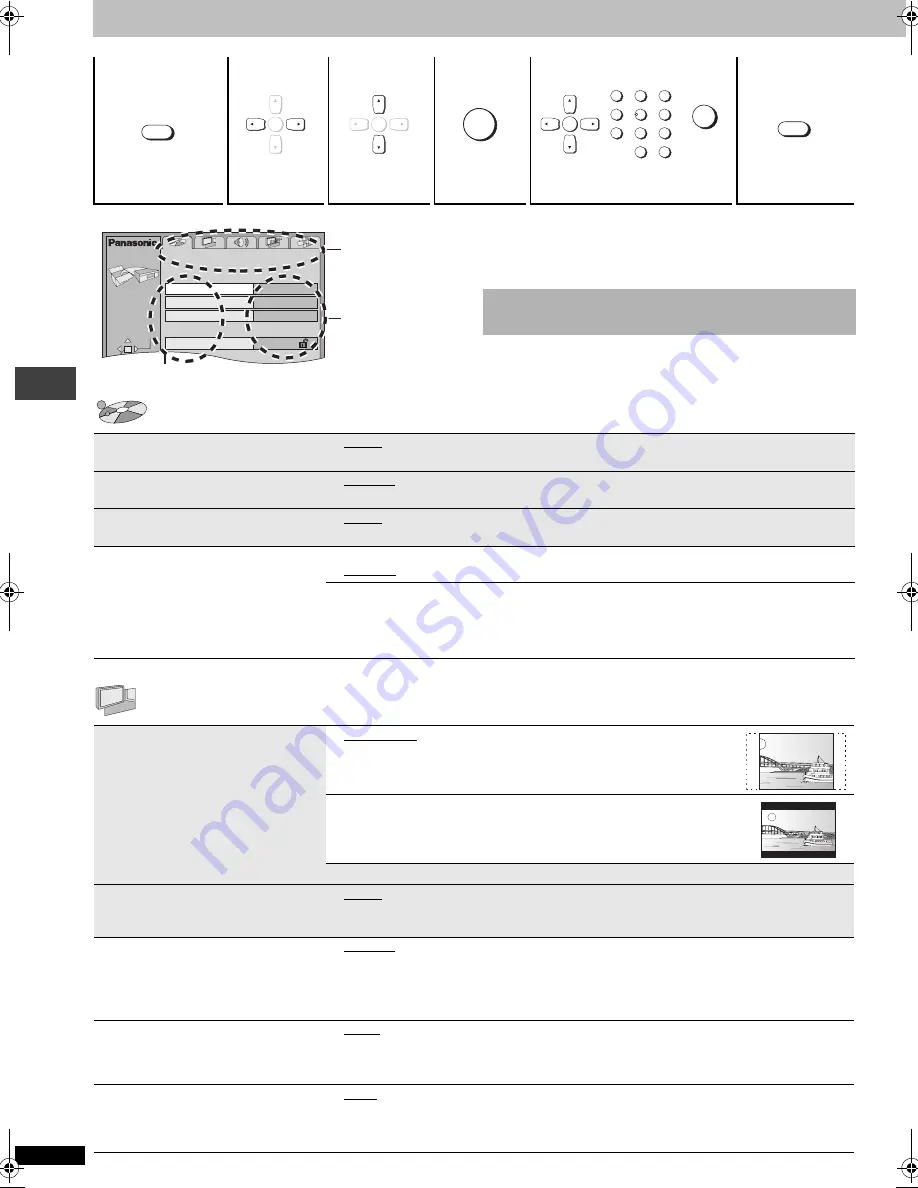
R
Q
T7
135
12
Changing the player settings
≥
The settings remain intact even if you switch the unit to
standby.
≥
Underlined items are the factory preset.
“Disc” tab — To choose the language and to set a ratings level
“Video” tab — To enable progressive output or to make settings to suit your television
1
2
3
4
5
6
Shows SETUP
menu.
Select
the tab.
Select the
item.
Press to
enter
Make the settings.
Press to exit.
SETUP
ENTER
ENTER
ENTER
3
2
1
9
8
S
10
0
7
6
5
4
ENTER
RETURN
SETUP
Disc
SELECT
Audio
Subtitle
Menus
Ratings
English
English
Automatic
Level 8
SETUP
TAB
Tab
Setting
Item
The QUICK SETUP enables successive settings of the
items in the shaded area.
Audio
Choose the audio language.
≥
English
≥
(Language options)
§
1
≥
Original
§
2
≥
Other
¢¢¢¢
§
3
Subtitle
Choose the subtitle language.
≥
Automatic
§
4
≥
English
≥
(Language options)
§
1
≥
Other
¢¢¢¢
§
3
Menus
Choose the language for disc menus.
≥
English
≥
(Language options)
§
1
≥
Other
¢¢¢¢
§
3
Ratings
Set a ratings level to limit DVD-Video play.
≥
The password screen is shown if you
choose levels 0 to 7 or if you choose
“Ratings” when levels 0 to 7 have been
selected. Follow the on-screen
instructions.
Setting ratings (When level 8 is selected)
≥
8 No Limit
≥
1 to 7
≥
0 Lock All: To prevent play of discs without ratings levels.
Changing ratings (When level 0–7 is selected)
≥
Unlock Player
≥
Change Password
≥
Change Level
≥
Temporary Unlock
TV Aspect
Choose the setting to suit your television
and preference.
≥
4:3 Pan&Scan: Regular aspect television (4:3)
The sides of the widescreen picture are cut off so it fills the screen (unless
prohibited by the disc).
≥
4:3 Letterbox: Regular aspect television (4:3)
Widescreen picture is shown in the letterbox style.
≥
16:9: Widescreen television (16:9)
Progressive Out (Component)
Choose “Enable” to enable progressive
output.
≥
Disable: Interlace output
≥
Enable
or
≥
Enable (NTSC Disc Only): Progressive output
Still Mode
Specify the type of picture shown when
paused.
≥
Automatic
≥
Field:
The picture is not blurred, but picture quality is lower. (Two fields appear alternately to make
up one frame.)
≥
Frame: Overall quality is high, but the picture may appear blurred. (Frame is a unit of moving
pictures.)
Black Level Control
§
5
Change the black level of the picture if you
connected a television through the
COMPONENT VIDEO OUT terminals.
≥
Lighter: When connected through VIDEO OUT
≥
Darker: When connected through COMPONENT VIDEO OUT
NTSC Disc Output
§
6
§
7
Choose PAL 60 or NTSC output when
playing NTSC discs (
➜
page 3, Video
systems).
≥
PAL60: When connected to a PAL television
≥
NTSC: When connected to an NTSC television
(For Asia: “NTSC” is the factory preset.)
Changi
ng t
he
pla
y
er
set
ti
ngs
7135En.fm 12 ページ 2003年7月16日 水曜日 午後8時34分






































