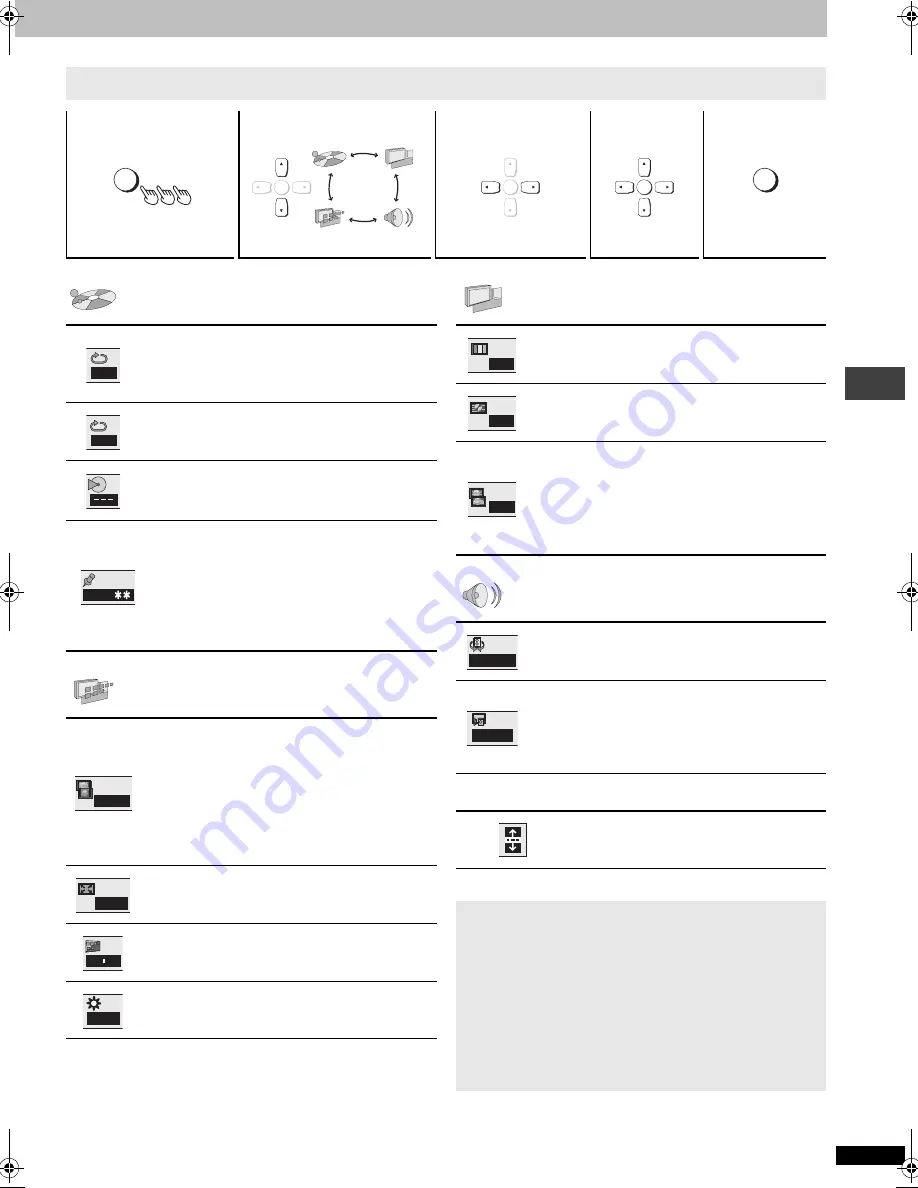
R
Q
T
7135
11
Play menu–Change play sequence
Display menu–Change screen appearance
Picture menu–Change picture quality
Audio menu–Change sound effect
To change unit setting
1
2
3
4
5
Press three times.
Select the menu.
Select the icon.
Operate.
Press to exit.
DISPLAY
ENTER
ENTER
ENTER
RETURN
[DVD-V]
[VCD]
[CD]
[WMA]
[MP3]
To repeat a specified section (A-B repeat)
Press [ENTER] at the starting and ending
points. Press [ENTER] again to cancel.
[DVD-V]
[VCD]
[CD]
[WMA]
[MP3] [JPEG]
To repeat an item (
➜
page 8, Repeat play)
Displays the play mode setting
---: Normal play
PGM: Program play
RND: Random play
To mark a position to play again (Marker)
Press [ENTER] to highlight the first asterisk
and press [ENTER] again to mark a position.
You can mark up to 5 positions.
To mark another position: [
2 1
]
➜
[ENTER]
To recall a marker:
[
2 1
]
➜
[ENTER]
To erase a marker:
[
2 1
]
➜
[CANCEL]
To fit 4:3 image to a 16:9 aspect television
(4:3 Aspect)
Normal: Stretches images laterally
Auto:
Expands letterbox images to fill the
screen and put the other images in the
center
Shrink: Puts images in the center
Zoom:
Expands images to fill the screen
To expand the picture to fill the screen
(
➜
page 6, Zoom)
To change the subtitle position and
brightness (
➜
page 6, Subtitle)
To adjust the brightness of the on-screen
displays (
j
3 to
i
3)
A B
OFF
1 2 3
Normal
x1.00
0 0
0
To select the preset picture quality (
➜
page 6,
Picture Mode)
To switch between Progressive (480P) and
Interlace (480I) video
To select according to the type of material
(film or video) for progressive output
Auto 1: For viewing film material
Auto 2: For viewing film material including 30-
frame-per-second progressive video
Video:
For viewing video material
To enjoy virtual surround with television’s
speakers (
➜
page 6, Advanced Surround)
[DVD-V]
(Dolby Digital, DTS, MPEG, 3-channel or
over, with the dialogue recorded in the center
channel)
To make the dialogue in movies easier to hear
(Dialogue Enhancer)
To change the position of the icons
To enjoy progressive video
1. Connect to the component video input terminals on a 480P
compatible television.
2. In SETUP menu, set “Progressive Out (Component)” to
“Enable” (
➜
page 12).
3. Select “480P” (
➜
above, Picture menu).
≥
Video will not be displayed correctly if connected to an
incompatible television.
≥
All Panasonic televisions that have 480P input connectors
are compatible. Consult the manufacturer if you have
another brand of television.
N
480P
Auto1
SP 1
OFF
Usi
ng On-
S
creen
Men
u
I
cons
7135En.fm 11 ページ 2003年7月16日 水曜日 午後8時34分




















