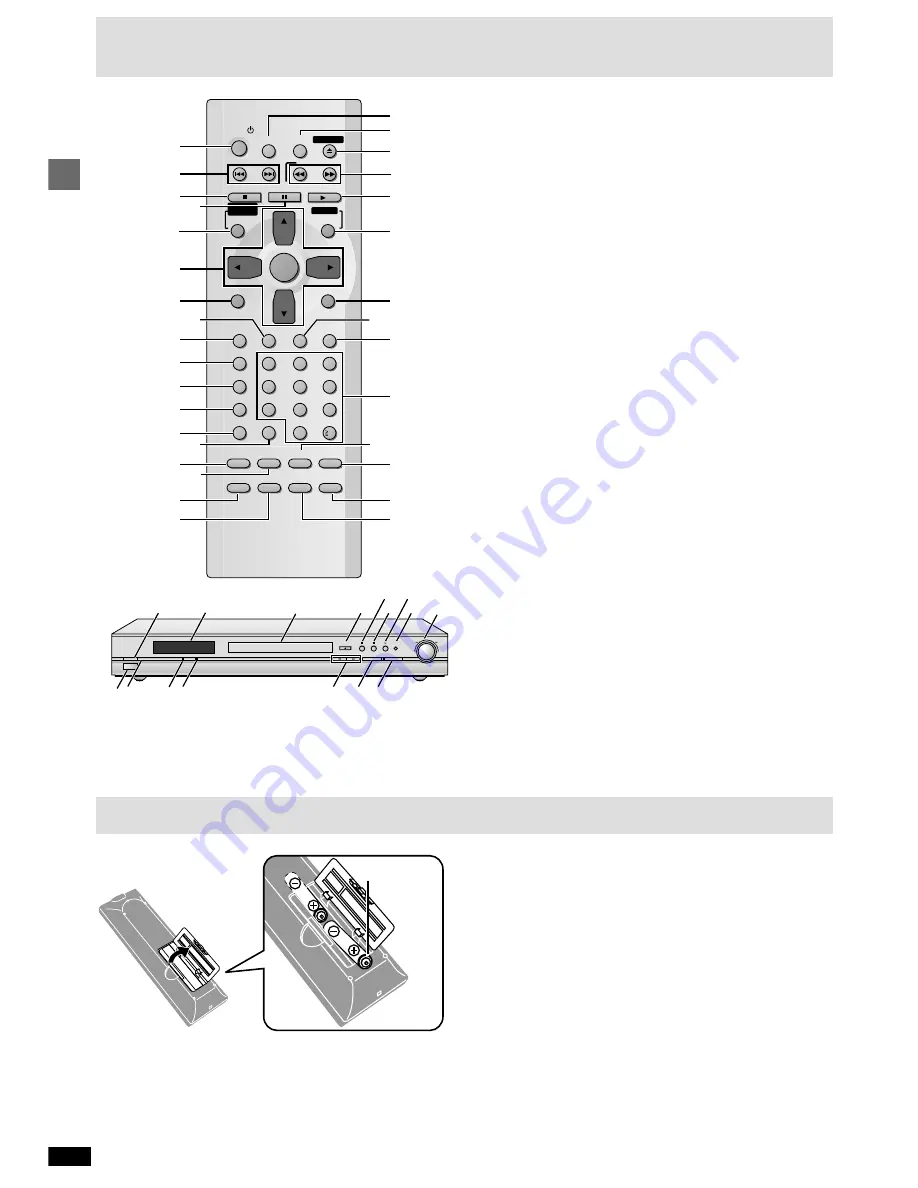
8
RQT6549
Getting started
Page
1
Standby/on button (POWER
Í
) . . . . . . . . . . . . . . . . . . . . . . . . . . 9
2
Skip buttons (
:
,
9
SKIP) . . . . . . . . . . . . . . . . . . . . . . . . . . . 10
3
Stop button (
∫
STOP) . . . . . . . . . . . . . . . . . . . . . . . . . . . . . . . . . 10
4
Pause button (
;
PAUSE) . . . . . . . . . . . . . . . . . . . . . . . . . . . . . . . 10
5
Top menu, Direct navigator button
(TOP MENU, DIRECT NAVIGATOR) . . . . . . . . . . . . . . . . . . 10, 15
6
Cursor buttons (
3
,
4
,
2
,
1
), Enter button (ENTER) . . . . . . . . . 9
7
Display button (DISPLAY) . . . . . . . . . . . . . . . . . . . . . . . . . . . . . . 18
8
Audio button (AUDIO) . . . . . . . . . . . . . . . . . . . . . . . . . . . . . . . . . 17
9
Subtitle button (SUBTITLE) . . . . . . . . . . . . . . . . . . . . . . . . . . . . . 17
:
Program button (PROGRAM) . . . . . . . . . . . . . . . . . . . . . . . . . . . . 14
;
Random button (RANDOM) . . . . . . . . . . . . . . . . . . . . . . . . . . . . . 14
<
Repeat button (REPEAT) . . . . . . . . . . . . . . . . . . . . . . . . . . . . . . . 14
=
A-B repeat button (A-B REPEAT) . . . . . . . . . . . . . . . . . . . . . . . . 14
>
Cancel button (CANCEL) . . . . . . . . . . . . . . . . . . . . . . . . . . . . . . . 12
?
Advanced Surround button (A.SRD) . . . . . . . . . . . . . . . . . . . . . . 16
@
Audio only button (AUDIO ONLY) . . . . . . . . . . . . . . . . . . . . . . . . 12
A
Group button (GROUP) . . . . . . . . . . . . . . . . . . . . . . . . . . . . . . . . 12
B
Page button (PAGE) . . . . . . . . . . . . . . . . . . . . . . . . . . . . . . . . . . . 12
C
Sleep button (SLEEP) . . . . . . . . . . . . . . . . . . . . . . . . . . . . . . . . . . 11
D
Setup button (SETUP) . . . . . . . . . . . . . . . . . . . . . . . . . . . . . . . 9, 22
E
Open/Close button (
<
OPEN/CLOSE) . . . . . . . . . . . . . . . . . . . . 10
F
Slow/Search buttons (
6
,
5
SLOW/SEARCH) . . . . . . . . . . . 10
G
Play button (
1
PLAY) . . . . . . . . . . . . . . . . . . . . . . . . . . . . . . . . . . 10
H
Menu, Play list button (MENU, PLAY LIST) . . . . . . . . . . . . . 10, 15
I
Return button (RETURN) . . . . . . . . . . . . . . . . . . . . . . . . . . . . . . . . 9
J
Angle button (ANGLE) . . . . . . . . . . . . . . . . . . . . . . . . . . . . . . . . . 17
K
Quick replay button (QUICK REPLAY) . . . . . . . . . . . . . . . . . . . . 11
L
Numbered buttons (1–9, 0,
S
S
S
S
S
10) . . . . . . . . . . . . . . . . . . . . . . . . . 10
M
Cinema button (CINEMA) . . . . . . . . . . . . . . . . . . . . . . . . . . . . . . . 16
N
Dialogue Enhancer button (D.ENH) . . . . . . . . . . . . . . . . . . . . . . 16
O
Position memory button (POSITION MEMORY) . . . . . . . . . . . . . 11
P
4:3 TV zoom button (ZOOM) . . . . . . . . . . . . . . . . . . . . . . . . . . . . 17
Q
Standby/on switch (
Í
/I) . . . . . . . . . . . . . . . . . . . . . . . . . . . . . . . . . 9
Press to switch the unit from on to standby mode or vice versa. In
standby mode, the unit is still consuming a small amount of power.
R
Display
S
Disc tray . . . . . . . . . . . . . . . . . . . . . . . . . . . . . . . . . . . . . . . . . . . . . 10
T
Shuttle dial (
6
,
5
) . . . . . . . . . . . . . . . . . . . . . . . . . . . . . . . . . 10
U
Remote control signal sensor
V
[For\units\sold\outside\U.S.A.\and\Canada]
Standby indicator (
Í
)
When the unit is connected to the AC mains supply, this indicator lights
up in standby mode and goes out when the unit is turned on.
W
Multi-channel indicator (MULTI CH) . . . . . . . . . . . . . . . . . . . . . . 17
X
Audio only indicator (AUDIO ONLY) . . . . . . . . . . . . . . . . . . . . . . 12
Y
Re-master button/indicator (RE-MASTER) . . . . . . . . . . . . . . . . . 12
Z
Progressive out button/indicator (PROGRESSIVE OUT) . . . . . 10
≥
Buttons such as
2
function the same as the buttons on the remote
control.
≥
The actual marking of the standby/on switch depends on the area.
Illustrations in these operating instructions use the markings shown in
the above illustration.
Control reference guide
Do not:
≥
mix old and new batteries.
≥
use different types at the same time.
≥
heat or expose to flame.
≥
take apart or short circuit.
≥
attempt to recharge alkaline or manganese batteries.
≥
use batteries if the covering has been peeled off.
Mishandling of batteries can cause electrolyte leakage which can damage
items the fluid contacts and may cause a fire.
Remove if the remote control is not going to be used for a long period of
time. Store in a cool, dark place.
∫
Use
Aim at the sensor (
➡
above, Control reference guide), avoiding obstacles,
at a maximum range of 7 m (23 feet) directly in front of the unit.
∫
Batteries
≥
Insert so the poles (
i
and
j
) match those in the remote control.
≥
Do not use rechargeable type batteries.
The remote control
SLEEP
SETUP
OPEN/CLOSE
SLOW/SEARCH
SKIP
STOP
PLAY
PAUSE
MENU
TOP MENU
ENTER
DISPLAY
SUBTITLE
PROGRAM
RANDOM
REPEAT
A-B REPEAT CANCEL
AUDIO
ANGLE
QUICK REPLAY
RETURN
0
10
1
2
3
4
5
6
7
8
9
A.SRD
ZOOM
POSITION
MEMORY
CINEMA
D.ENH
AUDIO ONLY
PAGE
GROUP
1
2
3
5
6
7
8
9
:
;
<
=
>
?
@
A
B
C
D
E
F
G
H
I
J
K
L
M
N
O
P
DIRECT
NAVIGATOR
PLAY LIST
4
POWER
POWER
Í
/ I
MULTI CH
AUDIO ONLY
RE-MASTER
PROGRESSIVE OUT
OPEN/CLOSE
QUICK REPLAY
UV
WX
Y Z
2
G
3
4
E
K
T
S
Q
R
R6, AA, UM-3









































