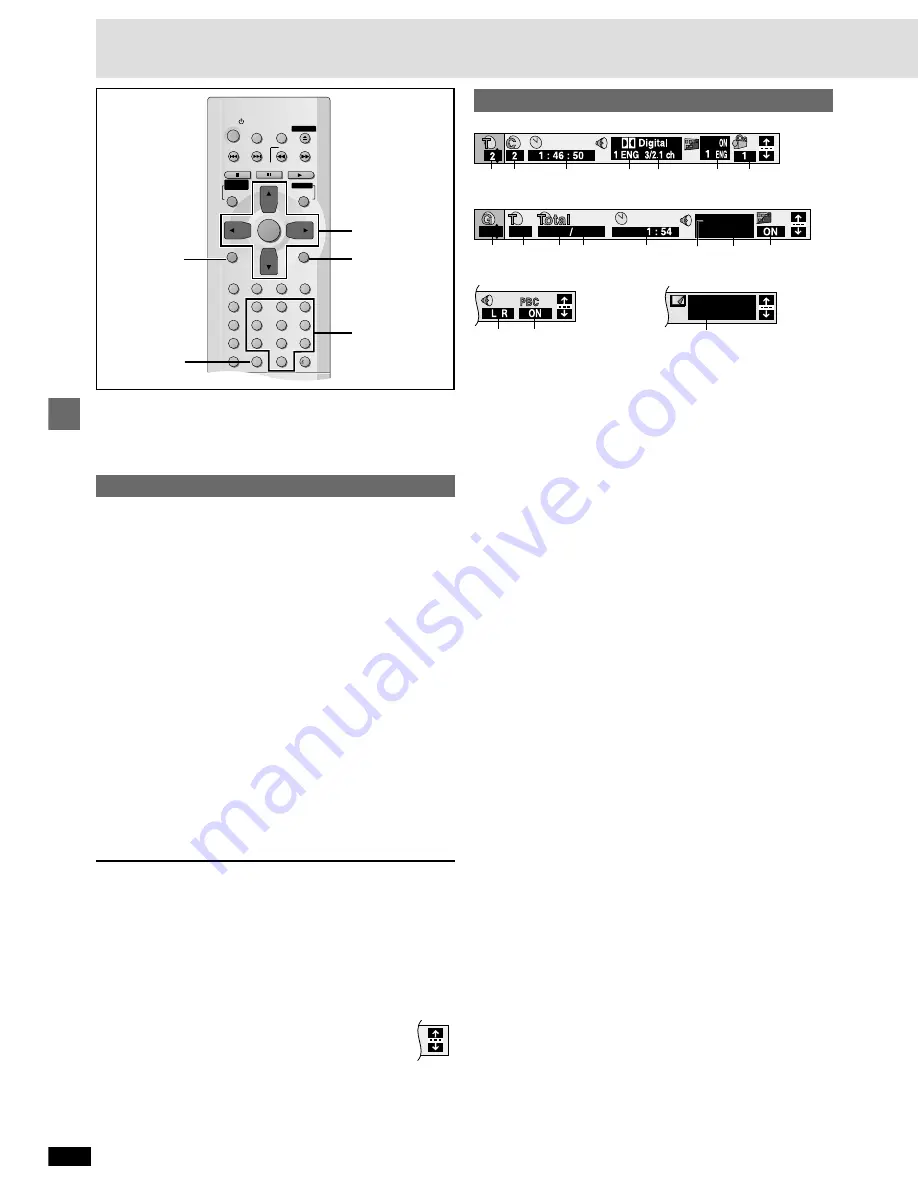
18
RQT6549
Advanced operations
SLEEP
POWER
SETUP
OPEN/CLOSE
SLOW/SEARCH
SKIP
STOP
PLAY
PAUSE
MENU
TOP MENU
DIRECT
NAVIGATOR
PLAY LIST
ENTER
DISPLAY
SUBTITLE
PROGRAM
RANDOM
REPEAT
A-B REPEAT CANCEL
AUDIO
ANGLE QUICK REPLAY
RETURN
0
10
1
2
3
4
5
6
7
8
9
A.SRD
CINEMA
D.ENH
AUDIO ONLY
DVD PLAYER
RETURN
3
,
4
,
2
,
1
ENTER
DISPLAY
CANCEL
Disc information
e.g. DVD-Video
e.g. WMA/MP3 disc
e.g. Video CD
e.g. DVD-Audio
a
PG: Program number
[RAM]
PL: Play list number
[RAM]
T: Title number
[DVD-V]
Track number
[VCD]
[CD]
G: Group number
[DVD-A]
[WMA] [MP3]
b
T: Track number in group
[DVD-A]
[WMA] [MP3]
C: Chapter number
[DVD-V]
c
Time
[RAM]
[DVD-A]
[DVD-V]
≥
Press [
3
,
4
] to show the elapsed play time or remaining time for the
program, group, track or title (or chapter during program and random
play).
≥
Select a position to start play by specifying a time with the numbered
buttons and press [ENTER].
Changing the time display
[VCD]
[CD]
Press [
3
,
4
] to show the elapsed play time, remaining time for the
track, or remaining time for the disc.
Elapsed play time
[WMA] [MP3]
(display only, cannot be changed)
d
Soundtrack language
[DVD-A]
[DVD-V]
(
➡
page 17)
(See
[A]
on page 19 for language abbreviations.)
e
Audio signal type
[RAM] [DVD-A]
[DVD-V]
(
➡
page 17)
(See
[B]
on page 19 for details.)
Karaoke vocal on/off (Karaoke DVD only)
[DVD-V]
Solo: OFF or ON
Duet: OFF, V1
i
V2, V1 or V2
f
Subtitle language
[DVD-A]
[DVD-V]
(
➡
page 17)
(See
[A]
on page 19 for language abbreviations.)
Subtitles on/off
[RAM] [DVD-A]
[DVD-V]
ON
()
OFF
Track information on/off
[WMA] [MP3]
[CD]
(CD text)
ON
()
OFF
g
Angle number
[DVD-A]
[DVD-V]
(
➡
page 17)
h
Track number in disc
[WMA] [MP3]
i
Total number of tracks on disc
[WMA] [MP3]
j
Current bitrate
[WMA] [MP3]
k
Current sampling frequency
[WMA] [MP3]
l
Audio mode
[RAM]
[VCD]
(
➡
page 17)
LR
()
L
()
R
^-------------------------J
m
Menu play
[VCD]
(with playback control only)
Indicates whether menu play (playback control) is on or off.
n
Still picture number
[DVD-A]
Selected picture is shown during play.
Numbered
buttons
[RAM] [DVD-A] [DVD-V]
[VCD]
[CD] [WMA] [MP3]
On-Screen Menu Icons are menus that contain information about the disc
or unit. These menus allow you to perform operations by changing this
information.
Common procedures
1
Press [DISPLAY].
Each time you press the button:
Disc information (
➡
right)
-----)
Progress indicator (
➡
page 20)
e
v
Original display
(----------------------
Unit information (
➡
pages 19, 20)
2
[Unit\information\only]
While the leftmost icon is highlighted
Press [
3
,
4
] to select the menu.
Each time you press the button:
Play Menu
(-----)
Picture Menu
e
e
u
u
Display Menu
()
Audio Menu
3
Press [
2
,
1
] to select the item.
4
Press [
3
,
4
] to select the setting.
≥
Items with “
3
” or “
4
” above and below can be changed by [
3
,
4
].
≥
Press [ENTER] if the setting does not change after pressing
[
3
,
4
].
≥
Some items require different operations. Read the following
explanations.
For your reference
≥
Depending on the condition of the unit (playing, stopped, etc.) and the
type of software, there are some items that you cannot select or change.
≥
When numbers are displayed (e.g. title No.), the numbered buttons are
also effective for setting. Press [ENTER] to register the setting.
To clear the menus
Press [RETURN] until the menus disappear.
∫
To change the position of the icons
1. Press [
2
,
1
] to select the Bar Position icon.
2. Press [
3
,
4
] to move the icons. (There are 5 positions.)
Using On-Screen Menu Icons
a b
c
d
e
f
g
a
b
h i
c
f
k
128kbps
44.1kHz
j
2
3
12 18
l
m
Page
1
n

























