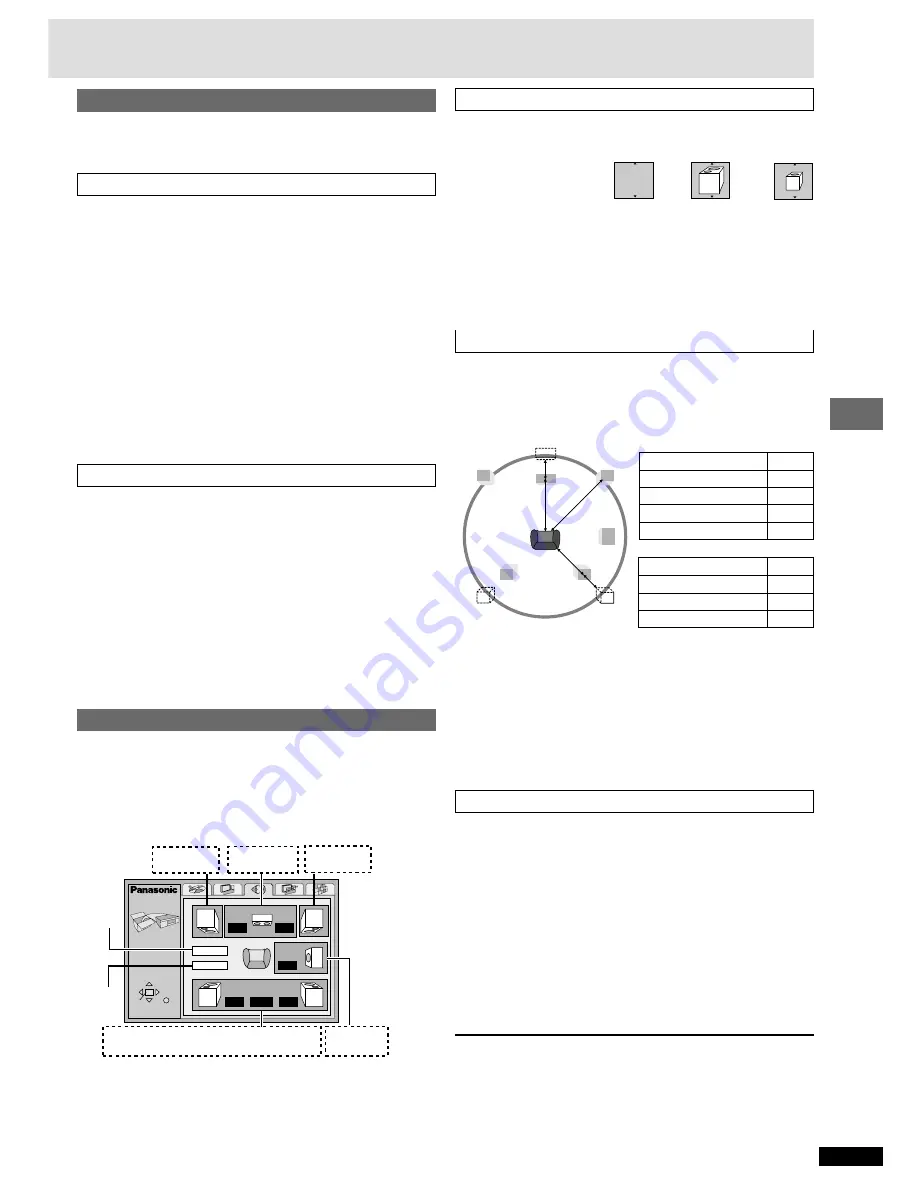
23
RQT6549
Advanced operations
Digital output
[DVD-A]
[DVD-V]
Change the settings when you have connected equipment through this
unit’s DIGITAL AUDIO OUT terminal (OPTICAL or COAXIAL).
PCM Down Conversion
Select how to output audio with a sampling frequency of 96 kHz or
88.2 kHz.
≥
Select “Yes” if the equipment you connect cannot process signals with a
sampling frequency of 96 kHz or 88.2 kHz.
Also make the appropriate “Digital Audio Output” setting. (
➡
page 21)
No (Factory preset): Output as 96 kHz or 88.2 kHz
Yes: Converted to 48 kHz or 44.1 kHz
[Note]
≥
Signals are converted to either 48 kHz or 44.1 kHz despite the above
settings if the signals have a sampling frequency of over 96 kHz, or the
disc has copy protection.
≥
Some equipment cannot handle sampling frequencies of 88.2 kHz, even
if they can handle 96 kHz. Read your equipment’s operating instructions
for details.
Dolby Digital, DTS Digital Surround and MPEG
§
Bitstream (Factory preset for Dolby Digital):
Select if the equipment you connected can decode the signal.
PCM (Factory preset for DTS Digital Surround and MPEG
§
):
Select if the equipment you connected cannot decode the signal.
§
For Australia and N.Z. only
IMPORTANT
If the equipment you connected cannot decode the signal, the
setting must be changed to PCM. If not, signals the equipment cannot
process will be output by this unit, causing high levels of noise which
can damage your hearing and the speakers.
Speaker setting
Change speaker presence and size
a
, delay time
b
, and channel balance
c
to suit the speakers you have connected.
These settings are not necessary when you select “2-channel” (only two
speakers are connected).
[Note]
This feature works only for analog connection (
➡
page 7).
Speaker presence and size (
a
)
1. Press [
3
,
4
,
2
,
1
] to select the item and press [ENTER].
2. Press [
3
,
4
] to select the setting and press [ENTER].
Icon examples:
Surround speaker (LS)
≥
Large:
When the speaker supports low-frequency (under 100 Hz)
reproduction.
≥
Small:
Select when the speaker does not support low-frequency
reproduction.
If the subwoofer set to No, the front speakers will automatically be set to
Large.
Delay time (
b
)
[DVD-V]
(Dolby Digital, center and surround speakers only)
For optimum listening with 5.1-channel sound, all the speakers, except for
the subwoofer, should be the same distance from the seating position. If
you have to place the center or surround speakers closer to the seating
position, adjust the delay time to make up for the difference.
If distances
d
(from the center speaker) and
f
(from the surround
speakers) are the same as or greater than
e
(from the front speakers),
leave the delay time as “0”, the factory preset.
If either distance
d
or
f
is less than
e
, find the difference in the relevant
table and change to the recommended setting.
Changing the delay time
1. Press [
3
,
4
,
2
,
1
] to select the delay time box and press
[ENTER].
2. Press [
3
,
4
] to adjust the delay time and press [ENTER].
Channel balance (
c
)
1. Press [
3
,
4
,
2
,
1
] to select “Test” and press [ENTER].
A test signal is output from one speaker at a time, starting with the front
left speaker and proceeding clockwise.
Front (L)
_——)
Center
_——)
Front (R)
:
;
Surround (LS)
(————=
Surround (RS)
2. While listening to the test signal, press [
3
,
4
] to adjust the
volume of the center and surround speakers so they are the same
apparent volume as the front speakers (
j
6 to
i
6).
(The front speakers cannot be adjusted here.)
3. Press [ENTER].
The test signal stops.
≥
No signal is output for the subwoofer. To adjust its volume, play
something, then return to this screen to adjust to suit your taste.
To finish the speaker setting
Press [
3
,
4
,
2
,
1
] to select “Exit” and press [ENTER].
[Note]
The unit may be unable to output as set here due to limitations imposed by
the unit itself or the disc being played. (The display’s “D.MIX” indicator
goes out in these cases.)
d
Center speaker
Difference
Approx. 50 cm (1
1
/
2
feet)
Approx. 100 cm (3 feet)
Approx. 150 cm (5 feet)
Approx. 200 cm (6 feet)
Setting
1.3 ms
2.6 ms
3.9 ms
5.3 ms
Setting
5.3 ms
10.6 ms
15.9 ms
f
Surround speakers
Difference
Approx. 200 cm (6 feet)
Approx. 400 cm (12 feet)
Approx. 600 cm (18 feet)
SETUP
SELECT
ENTER RETURN
m s
m s
d B
0
d B
d B
L
Exit
Test
LS
R
SW
C
RS
d B
0
0
0
0
0
b a c
a
a
(LS)
(RS)
a c b c a
c a
Front (L)
Center
Front (R)
——Surround——
Subwoofer
Exit
Test
signal
No
Large
Small
LS
LS
LS
RS
L
R
SW
f
e
d
C




















