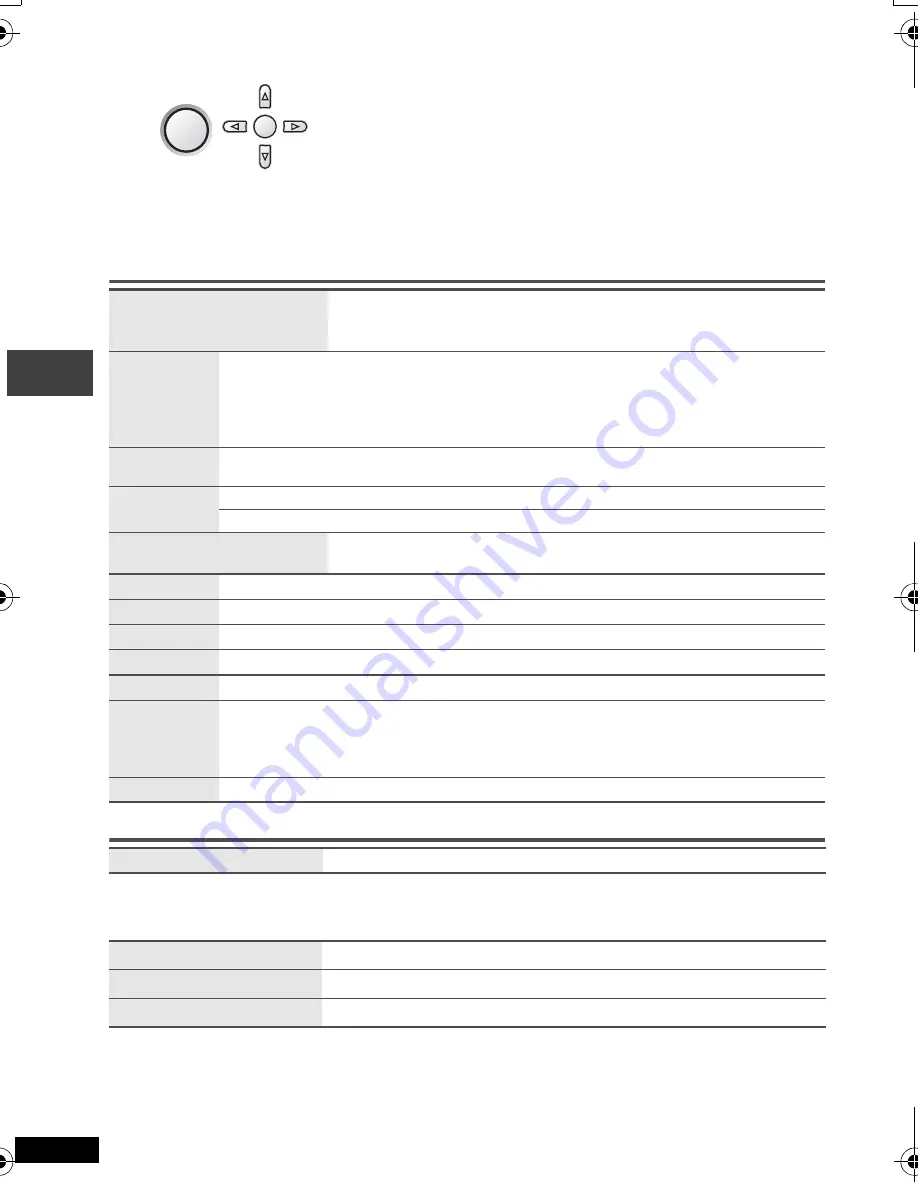
18
RQT8697
Using On-Screen Menus
Main menus
Other Settings
Play Menu
(Only when the elapsed play time can be displayed.
[JPEG]
: Repeat function can be used.)
1
Press [
34
] to select the menu.
2
Press [
1
] to go to the next menu and [
34
] to set.
Repeat step
2
if necessary.
≥
Items shown differ depending on the type of software.
≥
Press
[
2
]
to go to the previous menu.
≥
There are items which you can select using
the numbered buttons
and
[ENTER]
on the remote control.
≥
If the setting does not change, press
[ENTER]
.
≥
To exit the screen:
Press
[RETURN].
Program, Group, Title
Chapter, Track, Playlist
Content
To start from a specific item
≥
Press
[
34
]
to select and press
[ENTER]
.
≥
Press and hold
[
34
]
to alter faster.
Time
To skip incrementally or decrementally (Time Slip for play only)
(Except
i
R/
i
RW)
1. Press
[ENTER]
twice to show Time Slip indicator.
2. Press
[
34
]
to select the time and press
[ENTER]
.
≥
Press and hold
[
34
]
to alter faster.
To change remaining/elapsed time display
Video
To display pixel number
[DivX]
fps (frame per second) is also displayed.
Audio
(
➜
page 12, Changing soundtracks)
To display the current bitrate or sampling frequency
Number Select
[VCD]
(with playback control)
To enter number
≥
Press and hold
[
34
]
to alter faster.
Thumbnail
To show thumbnail images
Subtitle
(
➜
page 12, Changing subtitles)
Marker (VR)
To recall a marker recorded on DVD-Video recorders
Angle
(
➜
page 12, Angle select)
Rotate Picture
(
➜
page 12, Still picture rotation)
Slideshow
To turn on/off slideshow
To change the slideshow timing (
“
1 Fast
”
to
“
5 Slow
”
)
≥
When using Slideshow, Skip/Rotate picture may not work correctly depending on the
play position.
Other Settings
(
➜
See below)
Play Speed
(
➜
page 11, Changing play speed)
Repeat
(
➜
page 10, Repeat play)
A-B Repeat
(
➜
page 10)
Advanced Disc Review
(
➜
page 11)
DISPLAY
1
Press once.
ENTER
2
Usi
ng O
n
-S
cree
n
Men
u
s
p2‑31.fm Page 18 Thursday, February 23, 2006 12:25 PM





























