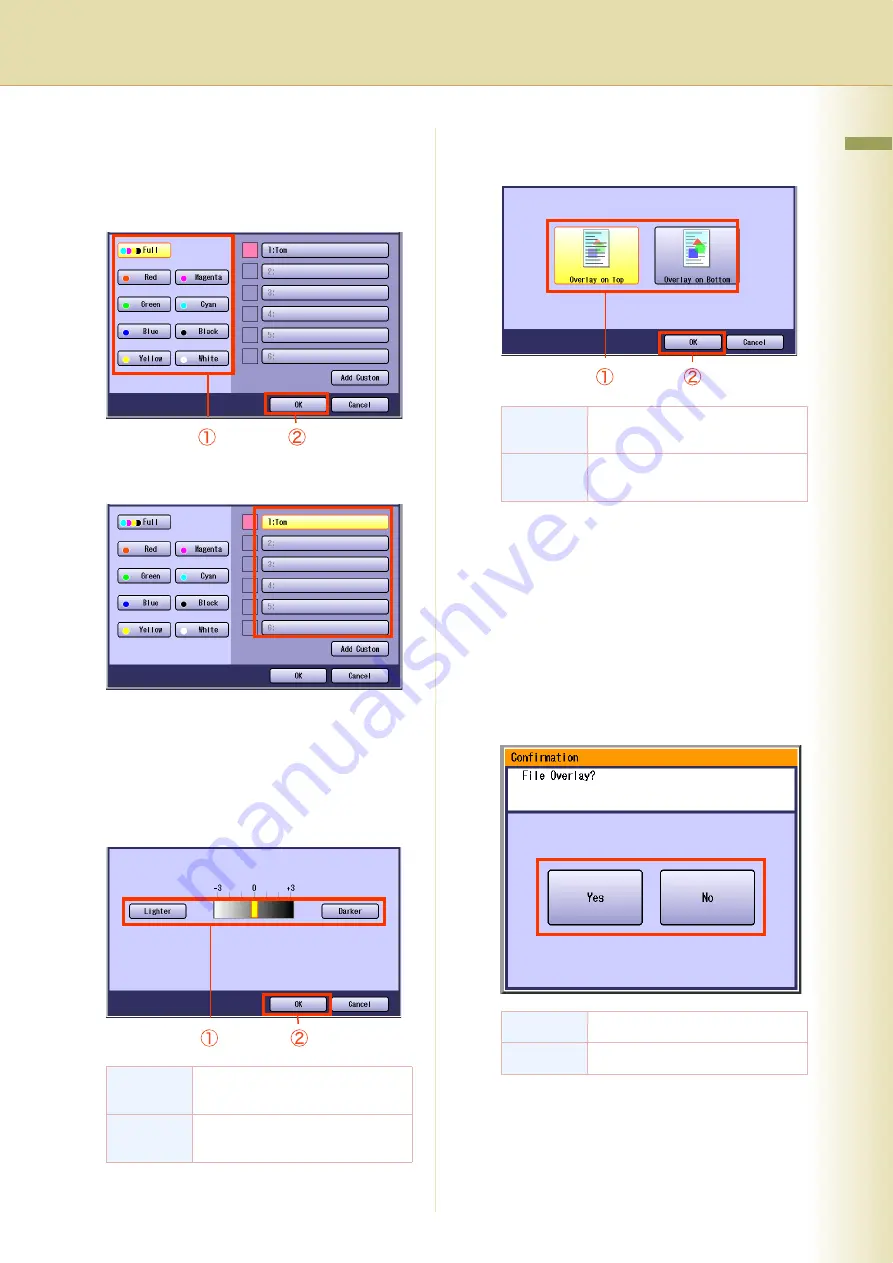
79
Chapter 2 More Menus F
eatures
5
Select the color of the overlay original
from the basic colors, and registered
custom colors, and then select “
OK
”.
When selecting from the basic colors
When selecting from the registered
custom colors
z
If “
Add Custom
” is selected, Change Color
Add Custom screen is displayed, and colors
can be registered. Refer to the
6
Adjust the overlay density with “
Lighter
”,
and “
Darker
”, and then select “
OK
”.
7
Select the overlay position, and then
select “
OK
”.
8
Enter the desired number of copies.
9
Press the
Start
key.
z
When the overlay copying is completed, the
overlay original registration confirmation
screen is displayed.
z
When copying from the Platen Glass, place
the next original, and follow the instructions
described on the touch panel display.
10
Select “
Yes
” or “
No
”.
Lighter
Overlay density level is
decreased.
Darker
Overlay density level is
increased.
Overlay on
Top
Copied with the scanned original
overlaid on the overlay original.
Overlay on
Bottom
Copied with the overlay original
overlaid on the scanned original.
Yes
Register the overlay image.
No
Clear the overlay image.
Continue on the next page...
Summary of Contents for DP-C213I
Page 21: ...21 Chapter 1 Basic Menu Features Memo ...
Page 31: ...31 Chapter 1 Basic Menu Features Memo ...
Page 39: ...39 Chapter 1 Basic Menu Features Memo ...
Page 49: ...49 Chapter 2 More Menus Features Memo ...
Page 77: ...77 Chapter 2 More Menus Features Memo ...
Page 87: ...87 Chapter 2 More Menus Features Memo ...
Page 97: ...97 Chapter 4 Appendix Memo ...
















































