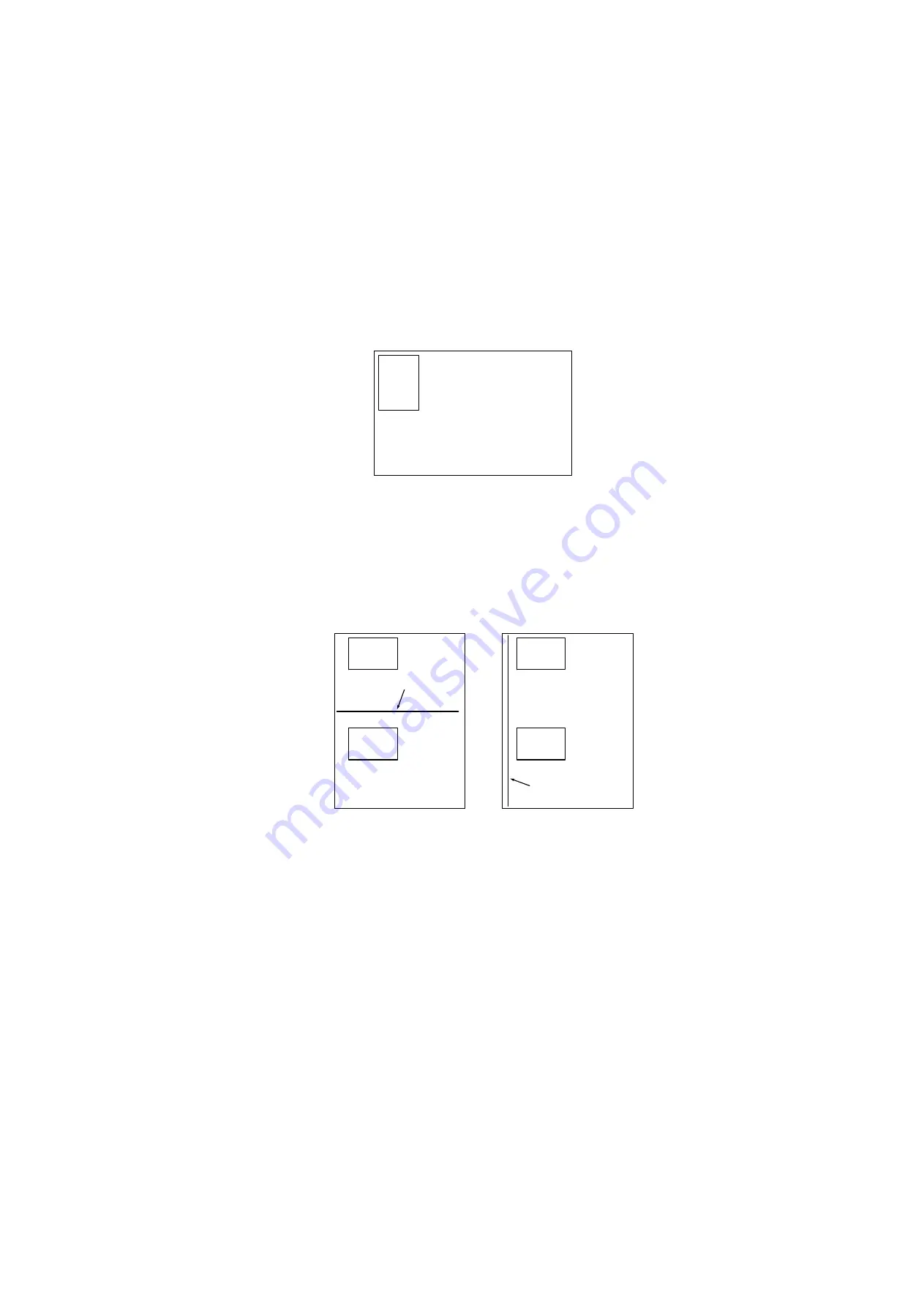
379
SEP 2006
Ver. 1.0
DP-8020E/8020P/8016P
8.12.3. Double Exposure Lead and Side Edge Adjustments
Caution:
Confirm that the Scanning Pad is installed and aligned correctly on the ADF/i-ADF prior to making any
adjustments.
1. Place a Business Card, Driver's License, Insurance Card, etc. (Invoice size or smaller) on the Platen
Glass as illustrated.
2. Insert Letter or A4 size paper into the 1st Paper Tray, or onto the Sheet Bypass and change the tray
settings to the appropriate paper size.
3. Make a copy using the Double Exposure Copy Mode.
4. Check the Copy Image.
a. For a Horizontal Black Line in the Center, adjust the Service Mode F6-63 (Lead Edge Read Timing)
by following the steps below.
b. For a Vertical Black Line at the Leading Edge, adjust the Service Mode F6-64 (Side Edge Read
Adjust) by following the steps below.
5. Press “
FUNCTION
”, “
ORIGINAL SIZE
” keys, and then Key “
3
” on the keypad sequentially.
6. Perform the Service Mode F6-63 (Lead Edge Read Timing) and F6-64 (Side Edge Read Adjust).
Note:
It is not recommended setting the value higher than "4" as it will increase the Void Area.
7. Press "
STOP
" first, and then press "
FUNCTION
" + "
CLEAR
" keys simultaneously to return to standby.
8. Repeat the above steps 3 to 7 until the Black Line(s) disappear.
Platen
Driver's License
Adjust with F6-63
Output of Letter (A4) Paper
(not LTR-R)
Driver's
License
Driver's
License
Adjust with F6-64
Driver's
License
Driver's
License
Summary of Contents for DP-8020E
Page 2: ...2 ...
Page 5: ...5 ...
Page 10: ...10 ...
Page 11: ...11 ...
Page 12: ...12 ...
Page 105: ...105 SEP 2006 Ver 1 0 DP 8020E 8020P 8016P DETAIL A 28 35 31 32 33 34 30 29 ...
Page 466: ...466 SEP 2006 Ver 1 0 DP 8020E 8020P 8016P memo ...
Page 497: ......
Page 498: ...Published in Japan ...






























