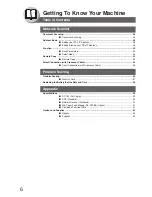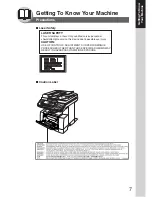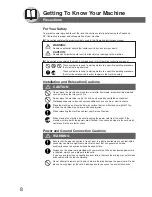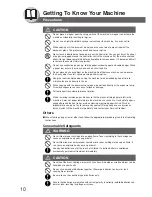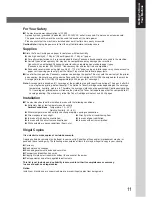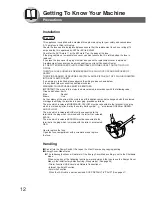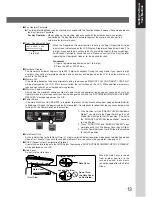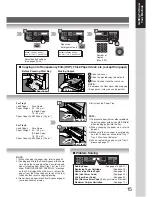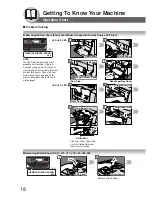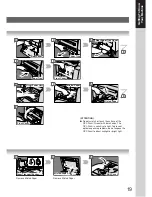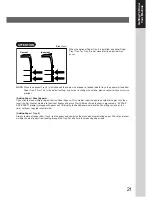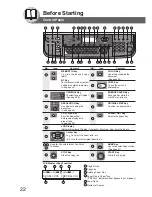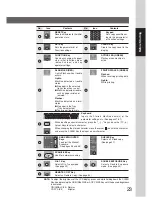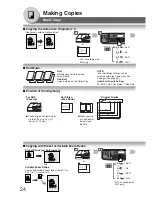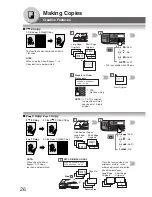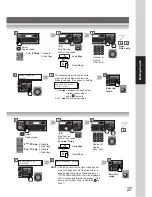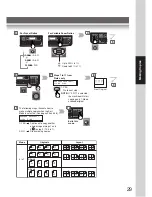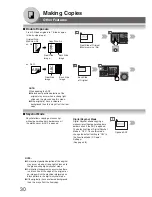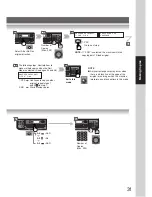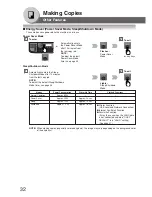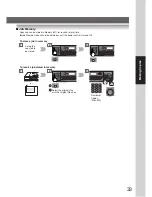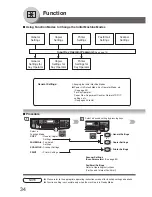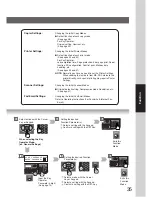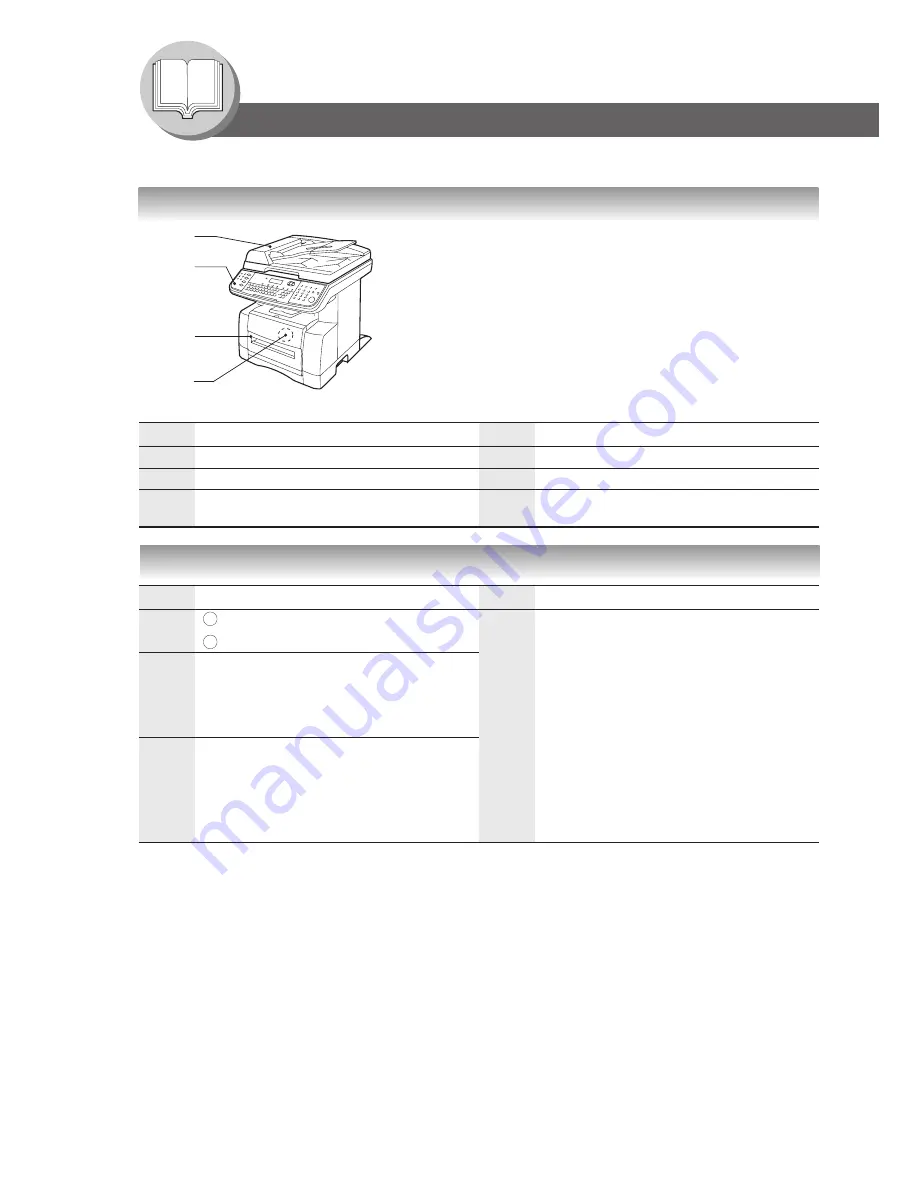
20
Getting To Know Your Machine
Code
Check Points
J70,
Remove misfed paper(s) in the ADF.
J71,
(See page 18)
J79,
J90,
J92,
J93
Code
Check Points
J00
Remove paper from the Sheet Bypass.
Open and close the Front Cover.
J01,
Pull out the paper tray(s) and remove the
J02
jammed paper from the tray(s).
Check to make sure the Paper Guides are
properly adjusted in the tray(s).
J43,
Remove misfed paper(s) inside the unit.
J44,
(See page 18)
J80,
J82,
J83
Code
Check Points
U20
ADF Cover is open.
U21
ADF was opened while feeding a document.
U90
Battery requires replacement.
(See page 58)
Code
Check Points
U01
Front Cover is open.
U13
Low Toner. (See page 16)
U16
Drum Unit/Toner Cartridge is not installed
correctly.
Operation Chart
■
Problem Solving
●
User Error Codes (U Code)
U01
U13
U16
U90
U20/U21
●
Jam Error Codes (J Code)
NOTE:
●
The J## Code indicates the most probable Jam location. If the jam message reappears after the jam is cleared,
paper is most likely jammed at other location(s). Check the Jam Error Codes Table above for other check points
and remove all misfed paper.
●
Make sure that the Jam Error Code disappears after removing the misfed paper.
●
The Jam Error Code will not disappear if the paper is still jammed in the machine. Check again and remove all
misfed paper.
1
2