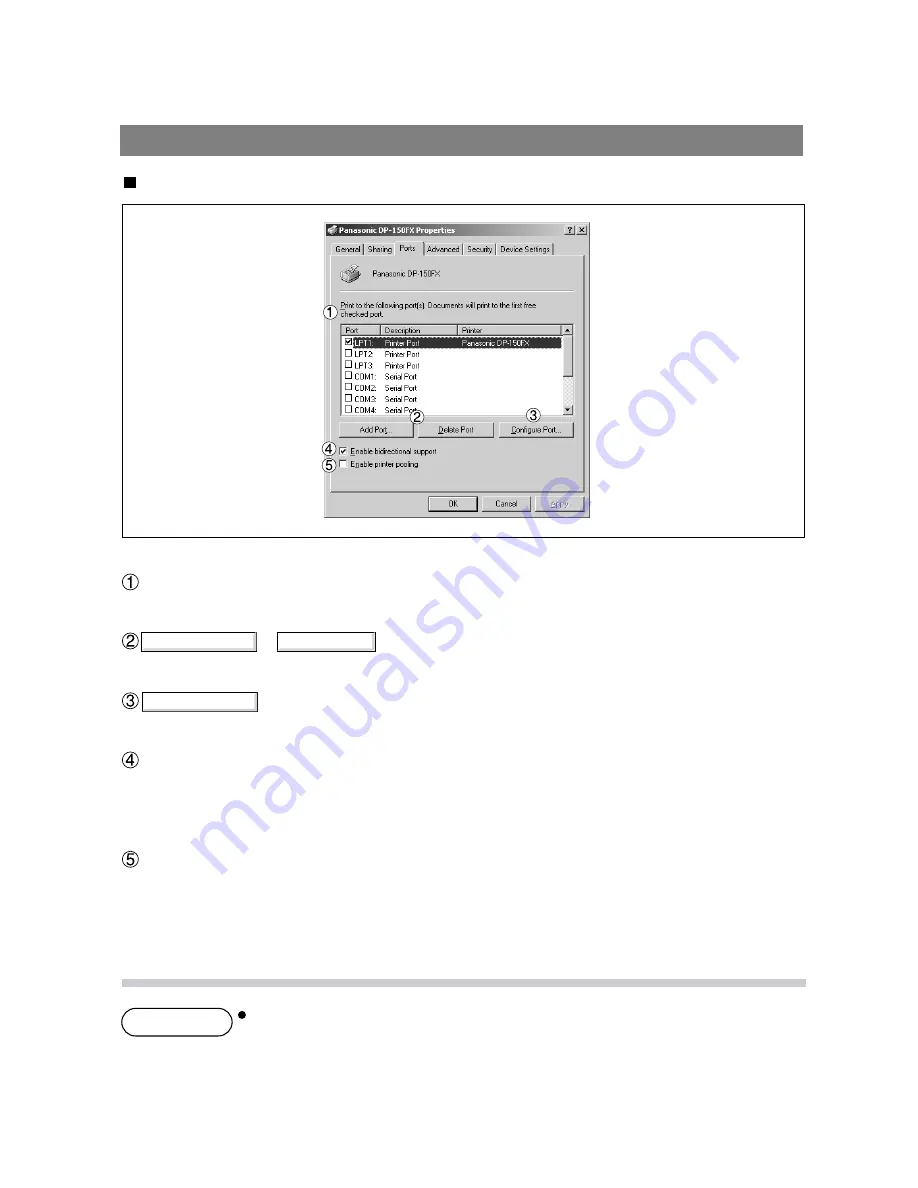
47
NOTE
Configure Port...
Add Port...
Delete Port
Ports Tab
Print to the following port [s]
Displays a list of ports that allows printing, their status (description), and printers connected to the ports.
/ key
Add or delete a new local port or a new network port.
key
Configure the port that is selected. On a parallel port, wait time (in seconds) for retransmission is
specified.
Enable bidirectional support
On a printer, this setting enables reception of configuration data and status data from the computer. Be
sure to check this checkbox when installing the status monitor. Printing may be disabled without checking
this checkbox.
Enable printer pooling
Printer pooling allows outputting data from one logical printer to two or more printers. With printer pooling
enabled, a transmitted printing job is output to the first printer that allows printing.
Specify time (seconds) waiting for the printer to be ready for printing. If a printer is not
ready for printing after the specified time has elapsed, an error message is displayed.
If a timeout error occurs frequently upon printing a large size document, specify a
larger value here.
Installation and Configuration (Windows 2000)
Summary of Contents for DP-130P
Page 8: ...Printer Section Digital Copier Printer Section Printer Section ...
Page 65: ...65 Appendix Printing Scanning Area Top 0 1 2 5 0 1 2 5 0 1 2 5 Bottom 0 1 2 5 Unit inches mm ...
Page 67: ...Digita l Copier Class 2 Fax Modem Section Class 2 Fax Modem Section ...
Page 76: ...Installing the Panasonic Class 2 Fax Modem 76 9 Close the Modems Properties screen ...
Page 82: ...Digital Copier Document Management System Section Document Management System Section ...
Page 137: ...Configuration Editor 137 Fax Parameters Folder Display or change the Fax Parameter Settings ...
Page 138: ...Configuration Editor 138 Copier Settings Folder Display or change the Copier Settings ...
Page 139: ...Configuration Editor 139 Journal Folder Display the Fax communication journal ...






























