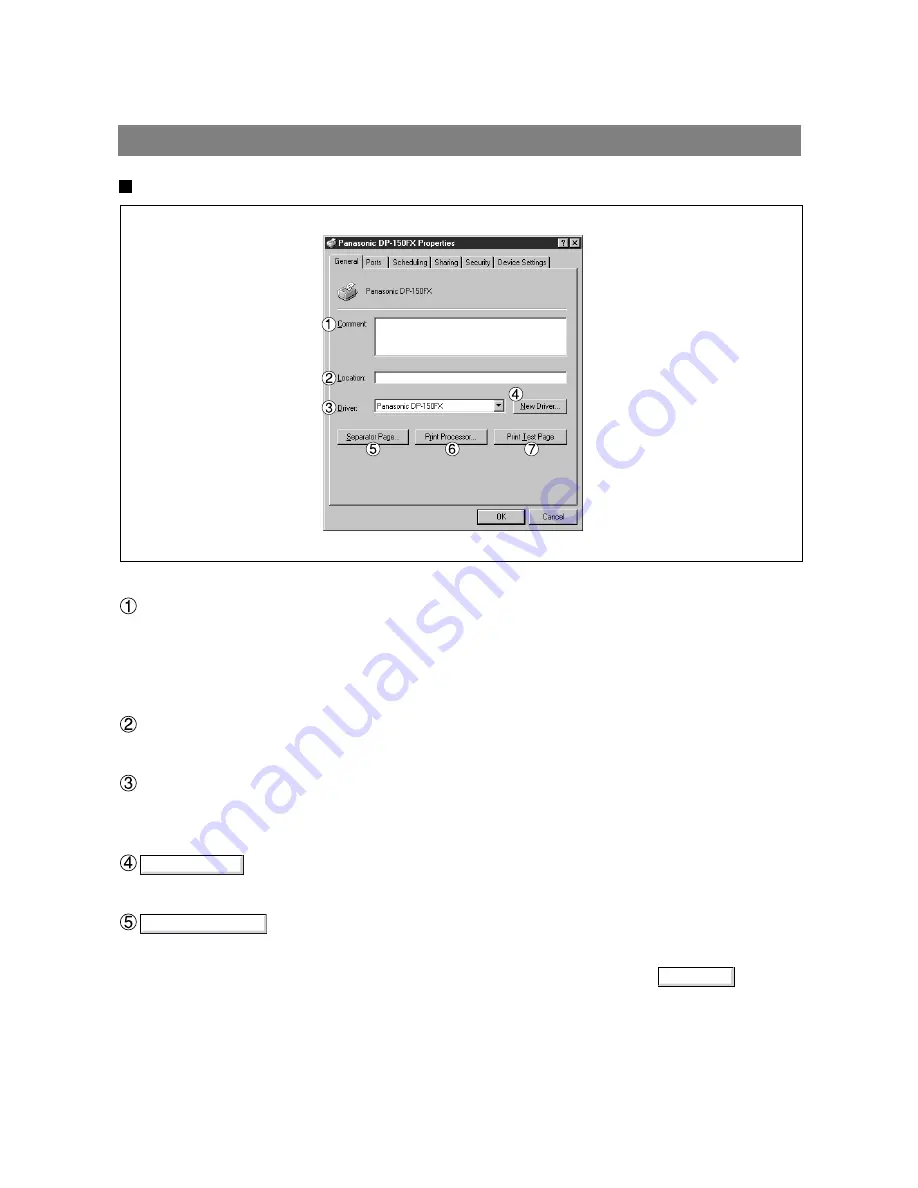
26
Separator Page...
New Driver...
General Tab
Comment
Enter comments to the properties, if any.
If another user sets up this printer on his or her computer when sharing the printer, the comment specified
here will also appear on that computer. However, the comment displayed for a user already set-up will
remain unchanged even if the comment is modified later.
Location
Specify the printer location.
Driver
Displays the printer driver type. Specify the printer being used or a printer model that can be emulated
with the printer being used.
key
Either updates or modifies the printer driver.
key
Inserts a separator page for every document to be printed. This feature is useful when multiple users
share the same printer or when printing multiple documents at one time.
Enter the separator page file name in the Separator Page dialog box or Click on to specify
the file (.sep) to be used as the separator page.
Browse...
Installation and Configuration (Windows NT 4.0)
Summary of Contents for DP-130P
Page 8: ...Printer Section Digital Copier Printer Section Printer Section ...
Page 65: ...65 Appendix Printing Scanning Area Top 0 1 2 5 0 1 2 5 0 1 2 5 Bottom 0 1 2 5 Unit inches mm ...
Page 67: ...Digita l Copier Class 2 Fax Modem Section Class 2 Fax Modem Section ...
Page 76: ...Installing the Panasonic Class 2 Fax Modem 76 9 Close the Modems Properties screen ...
Page 82: ...Digital Copier Document Management System Section Document Management System Section ...
Page 137: ...Configuration Editor 137 Fax Parameters Folder Display or change the Fax Parameter Settings ...
Page 138: ...Configuration Editor 138 Copier Settings Folder Display or change the Copier Settings ...
Page 139: ...Configuration Editor 139 Journal Folder Display the Fax communication journal ...
















































