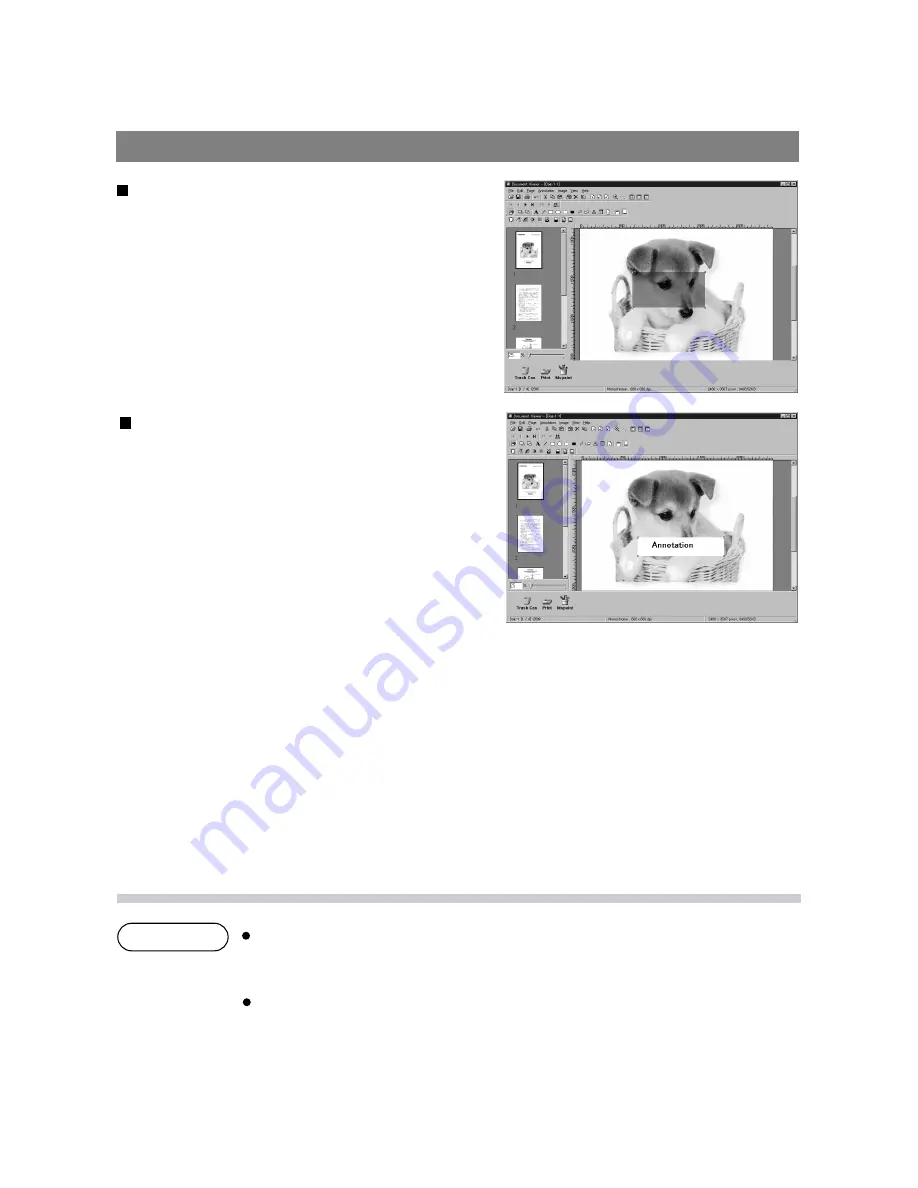
Document Viewer
122
NOTE
Creates a marker annotation.
Select the marker annotation in the annotation menu (or
tool button), and drag the mouse in the image window to
draw a marker.
Marker
Creates a label annotation.
Select the label annotation in the annotation menu (or
tool button), and drag the mouse in the image window to
draw label displays Text Format Setup dialog box.
Enter texts to display and specify text color and font.
Label
For specifying the color of a marker, select the drawn marker and select
Properties
in
the
Annotation
menu (See page 118). The Graphic Format Setup dialog box can be
displayed also by selecting
Properties
in the pop-up menu, that appears by right-clicking
on a drawn figure.
For specifying the color and font of a label, select the drawn label and select
Properties
in the
Annotation
menu (See page 118). The Graphic Format Setup
dialog box can be displayed also by selecting
Properties
in the pop-up menu, that
appears by right-clicking on a drawn label.
Summary of Contents for DP-130P
Page 8: ...Printer Section Digital Copier Printer Section Printer Section ...
Page 65: ...65 Appendix Printing Scanning Area Top 0 1 2 5 0 1 2 5 0 1 2 5 Bottom 0 1 2 5 Unit inches mm ...
Page 67: ...Digita l Copier Class 2 Fax Modem Section Class 2 Fax Modem Section ...
Page 76: ...Installing the Panasonic Class 2 Fax Modem 76 9 Close the Modems Properties screen ...
Page 82: ...Digital Copier Document Management System Section Document Management System Section ...
Page 137: ...Configuration Editor 137 Fax Parameters Folder Display or change the Fax Parameter Settings ...
Page 138: ...Configuration Editor 138 Copier Settings Folder Display or change the Copier Settings ...
Page 139: ...Configuration Editor 139 Journal Folder Display the Fax communication journal ...






























